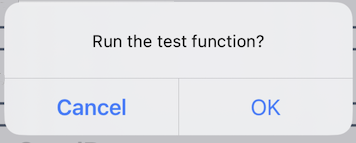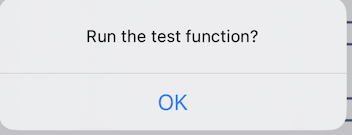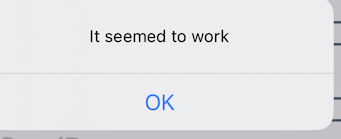I want to add a separated cancel button to my UIAlert.
I know how to do it with UIActionSheet but it should also be possible with UIAlert, right?
var sheet: UIActionSheet = UIActionSheet();
let title: String = "...";
sheet.title = title;
sheet.delegate = self;
sheet.addButtonWithTitle("Cancel");
sheet.addButtonWithTitle("...")
sheet.cancelButtonIndex = 0;
sheet.showInView(self.view);
This will have a ... button and a cancel button which is separated.
So does anyone know how to do this with
var alert = UIAlertController(title: "...", message: "....", preferredStyle: UIAlertControllerStyle.ActionSheet)
?
I'm new to xcode and swift so sorry if this question is dumb or anything...