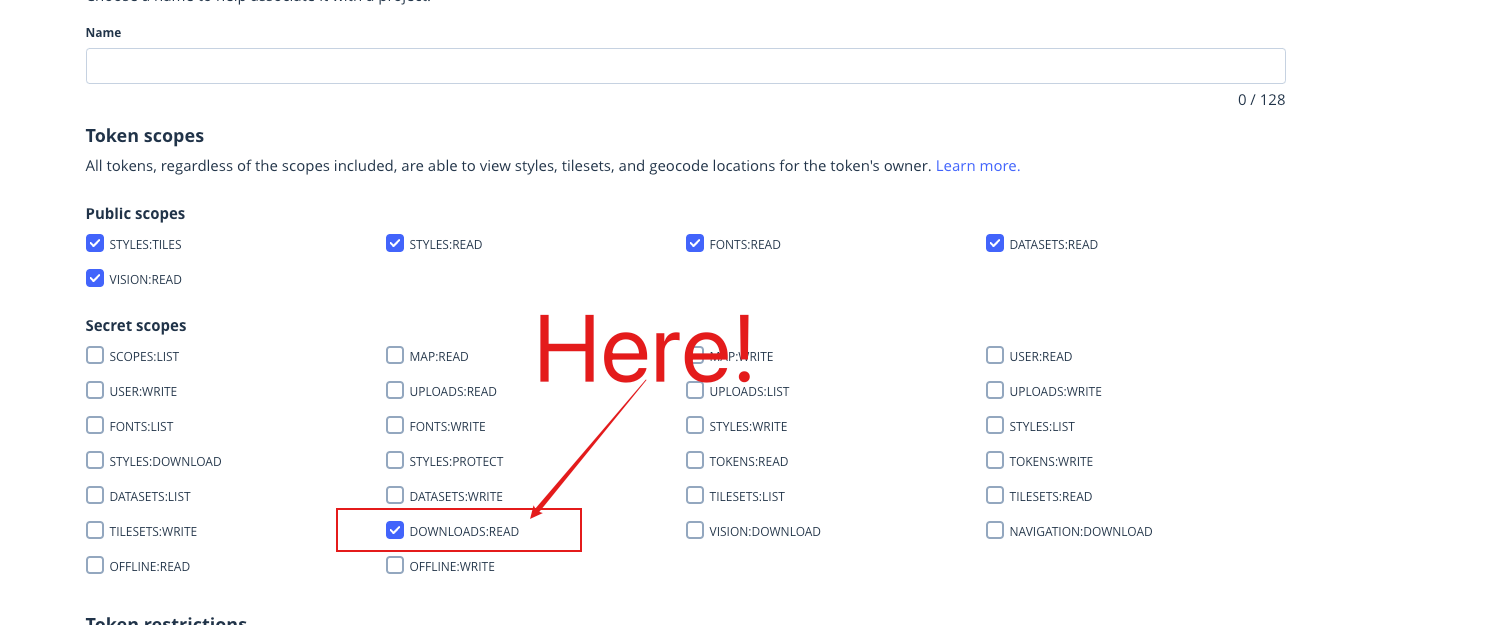I want to install last version of Mapbox with Cocoapods.
I configure .netrc file :
machine api.mapbox.com
login mapbox
password <MY_SECRET_TOKEN>
But when I launch pod install, I have this error :
[!] Error installing Mapbox-iOS-SDK
[!] /usr/bin/curl -f -L -o /var/folders/vq/jpt1fhxd6fx58rz9zvbdtw000000gn/T/d20200922-35020-qeu6k2/file.zip https://api.mapbox.com/downloads/v2/mobile-maps/releases/ios/packages/6.2.0/mapbox-ios-sdk-dynamic.zip --create-dirs --netrc-optional --retry 2
% Total % Received % Xferd Average Speed Time Time Time Current
Dload Upload Total Spent Left Speed
0 44 0 0 0 0 0 0 --:--:-- --:--:-- --:--:-- 0
curl: (22) The requested URL returned error: 401
How to fix this error ?