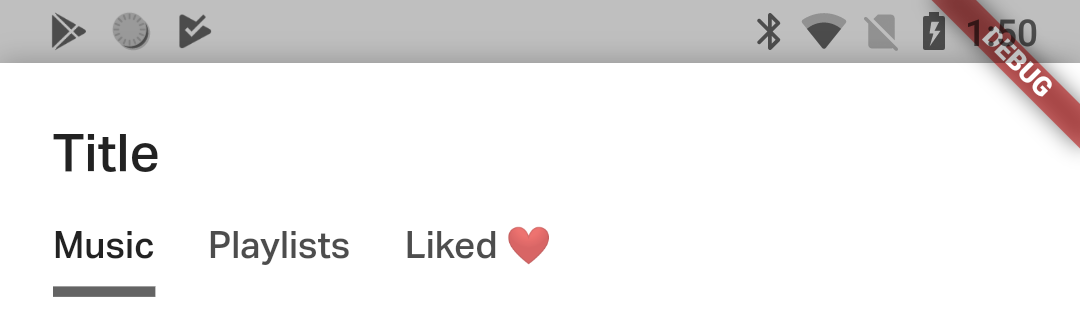I'm currently working on a Flutter app in which I'd like to display the TabBar starting on the left. If an AppBar has a leading property I'd like to indent the starting position of the TabBar to match it. Then on the scroll, it would still pass through and not leave the white area.
This is the code that I have that currently displays a TabBar in the middle of the AppBar:
AppBar(
bottom: TabBar(
isScrollable: true,
tabs: state.sortedStreets.keys.map(
(String key) => Tab(
text: key.toUpperCase(),
),
).toList(),
),
);