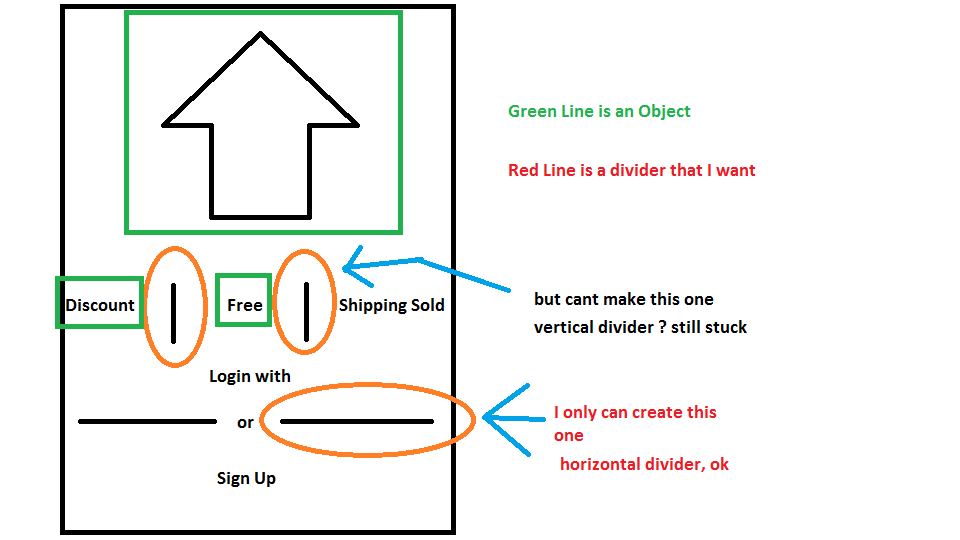Good day.
I've surfed on this website about how to add a Vertical Divider between Widget on Column in Flutter? but I got nothing.
I already make the horizontal divider. but when I try to make a vertical divider that separating between 2 objects (text | image), I got nothing.
here are the code:
Row(children: <Widget>[
Expanded(
child: new Container(
margin: const EdgeInsets.only(left: 10.0, right: 20.0),
child: Divider(
color: Colors.black,
height: 36,
)),
),
Text("OR"),
Expanded(
child: new Container(
margin: const EdgeInsets.only(left: 20.0, right: 10.0),
child: Divider(
color: Colors.black,
height: 36,
)),
),
]),
code above is for horizontal
Row(
mainAxisAlignment: MainAxisAlignment.spaceEvenly,
children: <Widget>[
Row(
children: <Widget>[
Image.asset('images/makanan.png', width: 30,),
Text('Diskon 20%', style: TextStyle(fontSize: 5, color: Colors.green),)
],
),
VerticalDivider(
color: Colors.red,
width: 20,
),
Row(
children: <Widget>[
Image.asset('images/makanan.png', width: 30,),
Text('Diskon 20%', style: TextStyle(fontSize: 5, color: Colors.green),)
],
),
],
),
code above I make for Vertical Divider. but failed.
Need your help, Thank you.