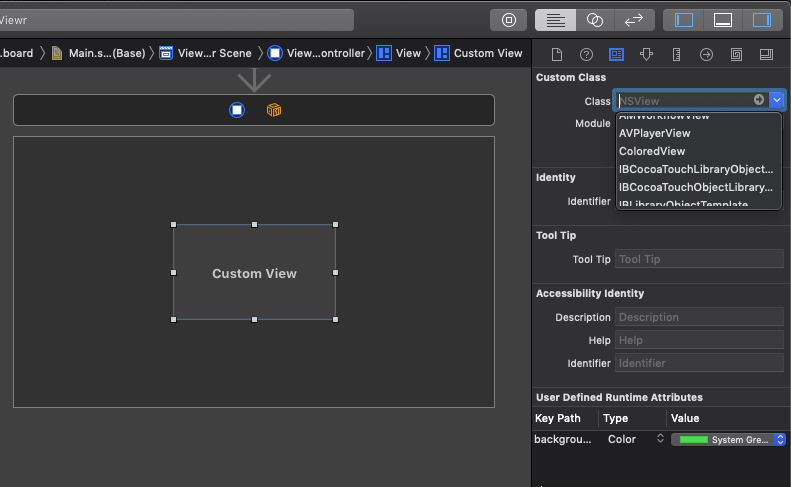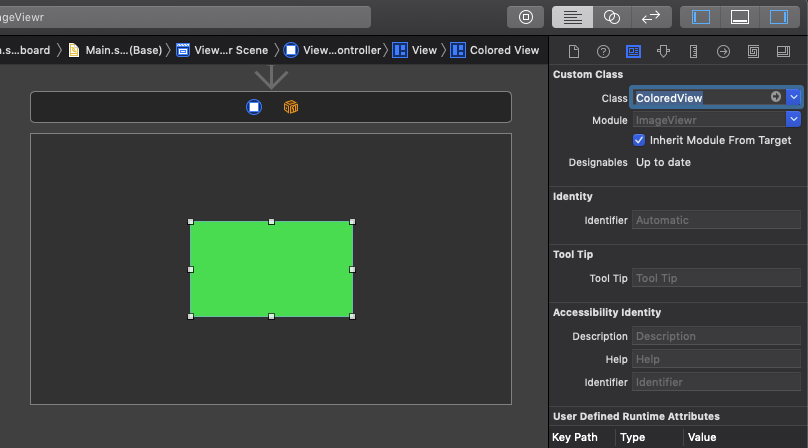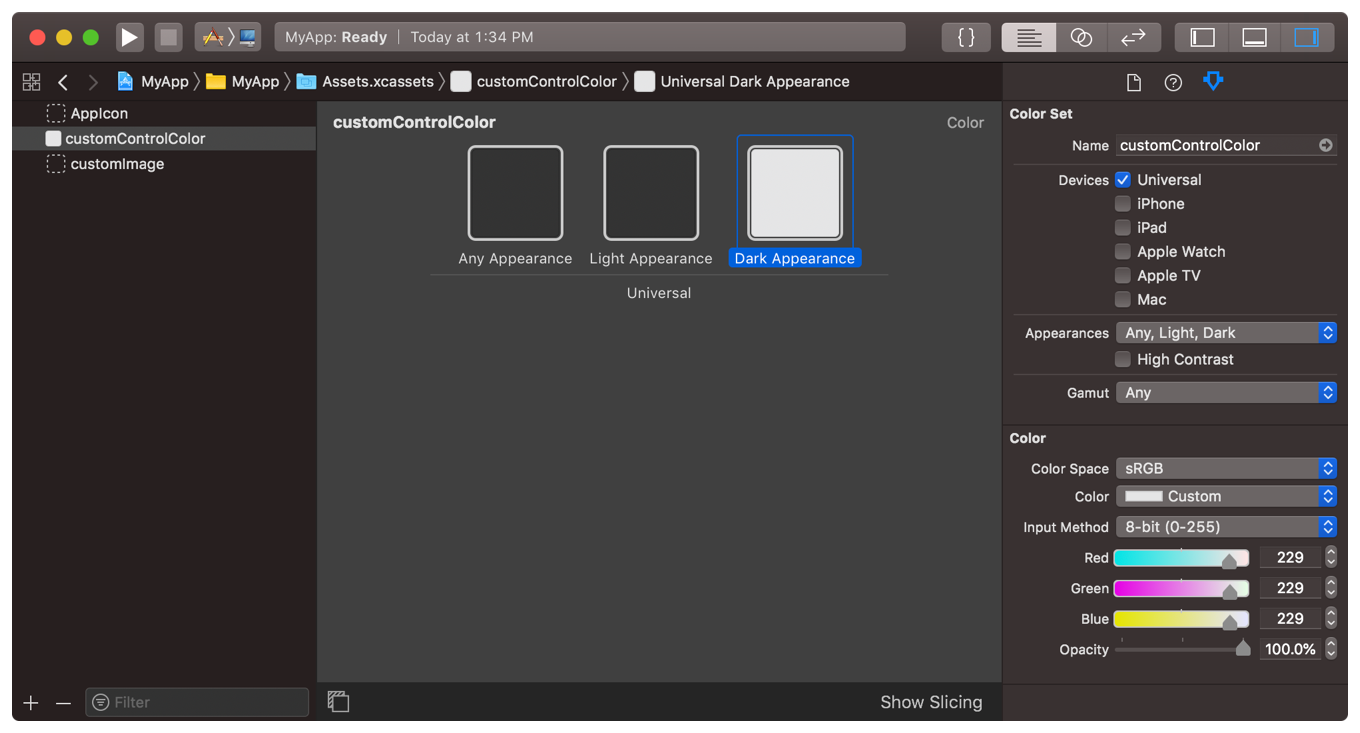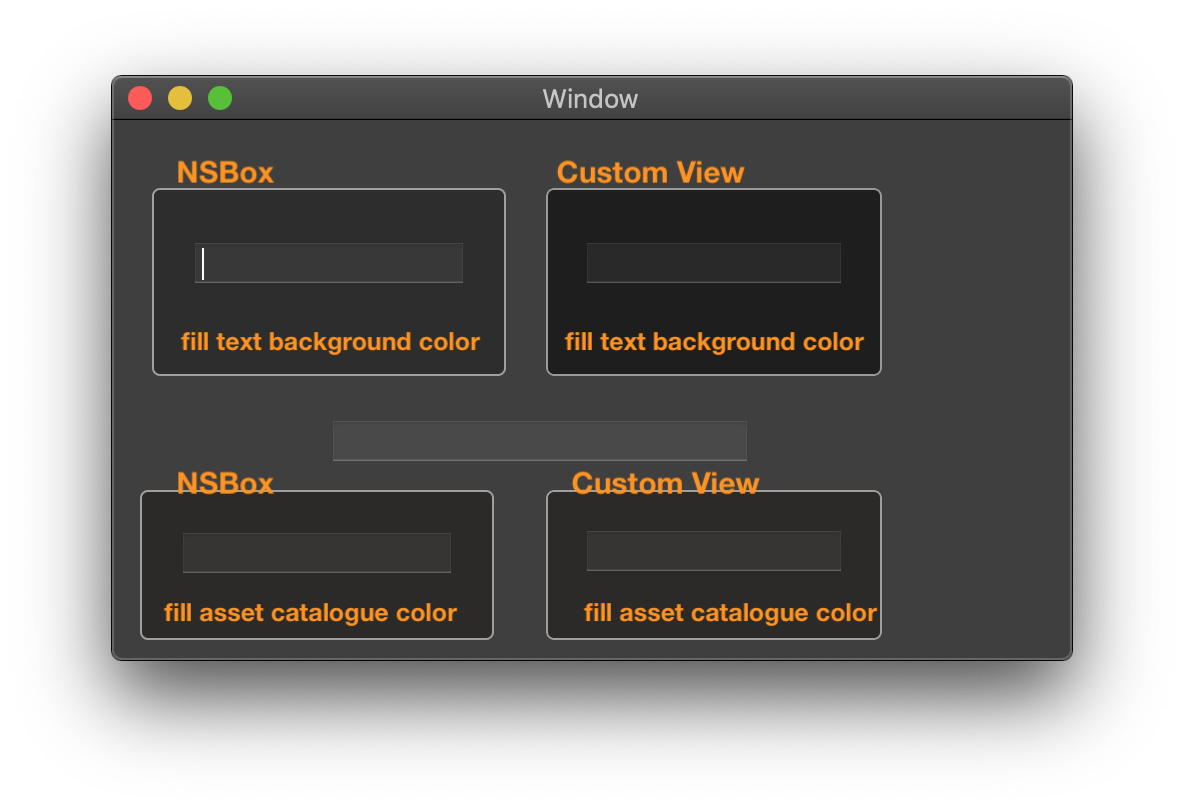What is the process of drawing to NSView using storyboards for osx? I have added a NSView to the NSViewController. Then, I added a few constraints and an outlet.

Next, I added some code to change the color: import Cocoa
class ViewController: NSViewController {
@IBOutlet var box: NSView!
override func viewDidLoad() {
super.viewDidLoad()
}
override func viewWillAppear() {
box.layer?.backgroundColor = NSColor.blueColor().CGColor
//box.layer?.setNeedsDisplay()
}
override var representedObject: AnyObject? {
didSet {
// Update the view, if already loaded.
}
}
}
I would like to do custom drawing and changing colors of the NSView. I have performed sophisticated drawing on iOS in the past, but am totally stuck here. Does anyone see what I'm doing wrong?