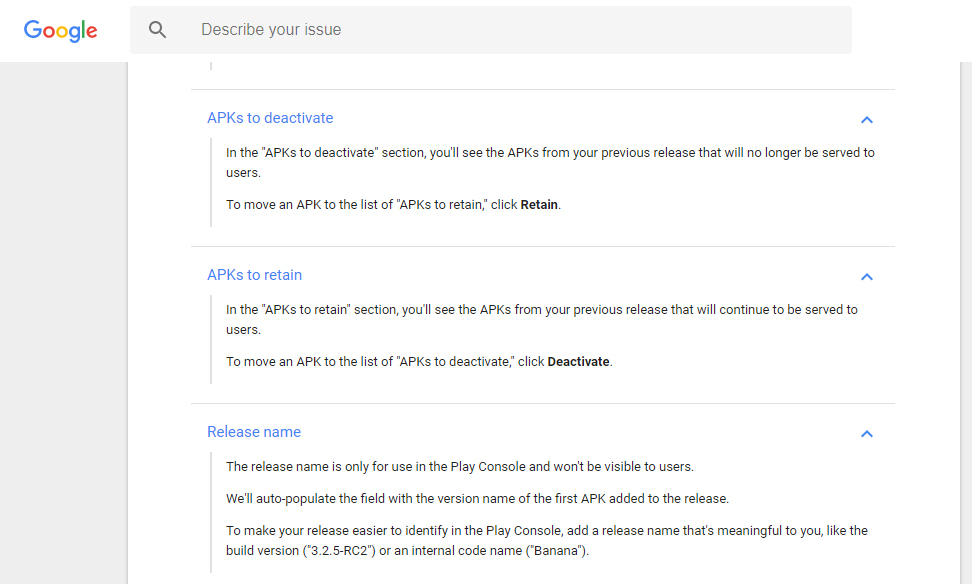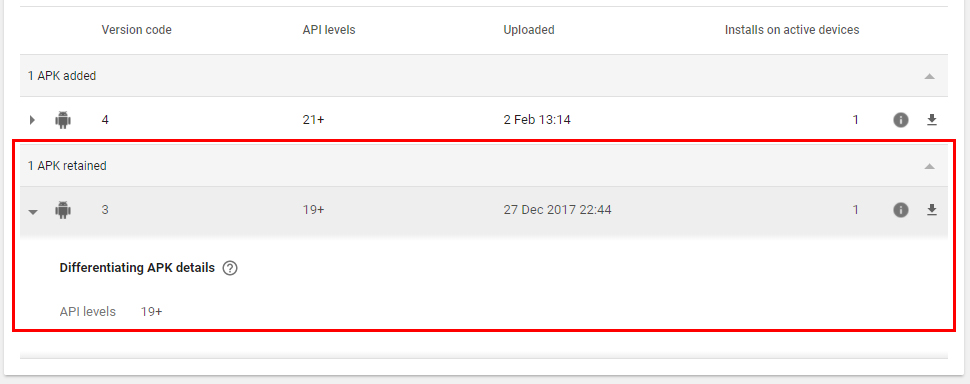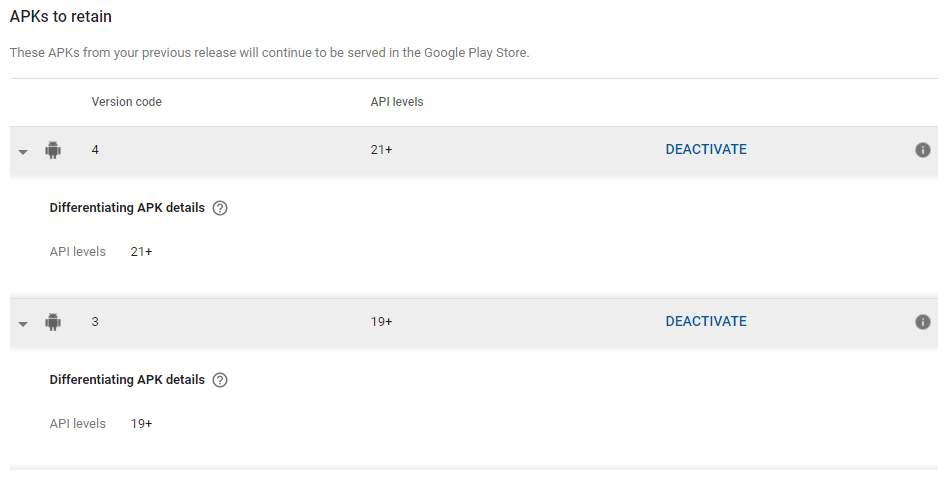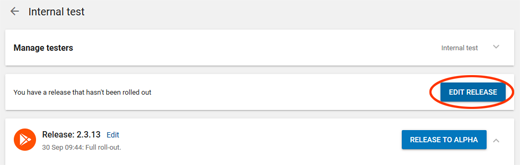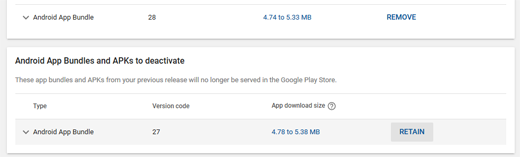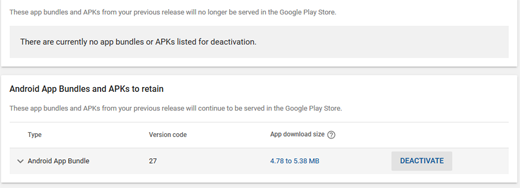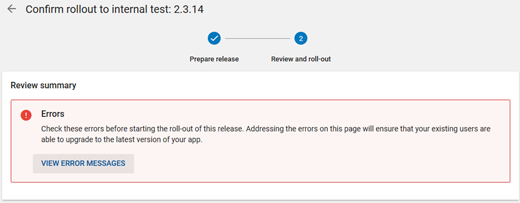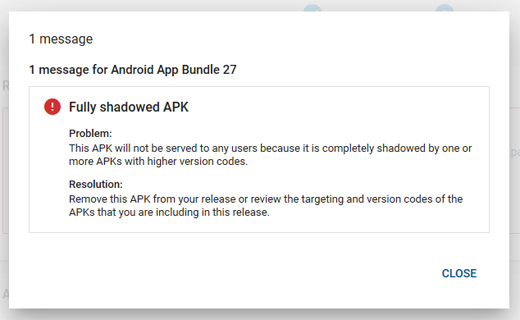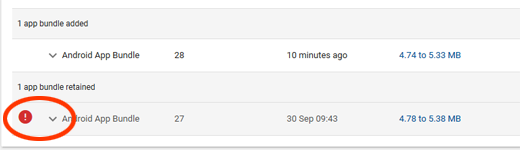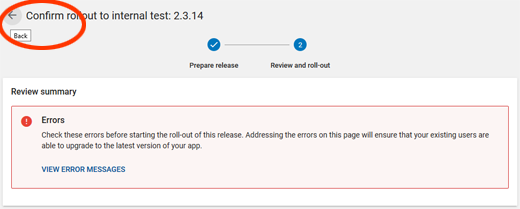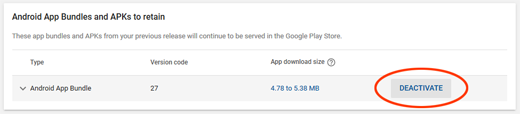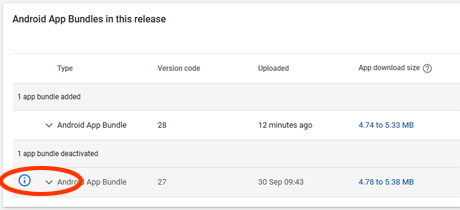Retained APKs can only be deactivated, if you have newer update for roll-out to your previous release.
Go to your App releases tab under Release Management (Google Play Console) and scroll down you will find APKs to retain and you can deactivate the previous outdated releases.
![Deactivating previously Retained APK releases]()
----- Update to my Answer, as of Oct 2020 -----
Simple answer for this is "Now you can't". With App Bundles it deactivates your previous release versions at the time of new version release.
Just for Demo Purpose (Step by Step)
Tried it with Internal Test Track holds same for Production Track as well.
Step 1. Go to Create Release for creating a new update release. Since, I already have uploaded the App Bundle, will go to Edit Release.
![Internal Test Track - Step 1]()
Step 2. You will see earlier version of your app. Click on the Retain button. By default, you don't need to take any action, since Google Play takes care of it, by deactivating it by default.
![Internal Test Track - Step 2]()
Step 3. Once you click Retain, you will see the button changes to Deactivate.
![Internal Test Track - Step 3]()
Step 4. But you will see an Error while trying to Review.
![Internal Test Track - Step 4]()
Step 5. Once you click on View Error Messages, you will see something like this.
![Internal Test Track - Step 5]()
Step 6. And if you scroll down, you will also notice a Red Icon Error, which means you can't surpass this error until and unless you Deactivate the earlier version, which you have Retained.
![Internal Test Track - Step 6]()
Step 7. Go Back and then Edit your Release Version.
![Internal Test Track - Step 7]()
Step 8. Click on Deactivate.
![Internal Test Track - Step 8]()
Step 9. After Deactivating you will notice that the Error is gone and also the Red Icon error is gone. Now you can review and publish your release version.
![Internal Test Track - Step 9]()
This has become invalid now after so many updates to Google Play.