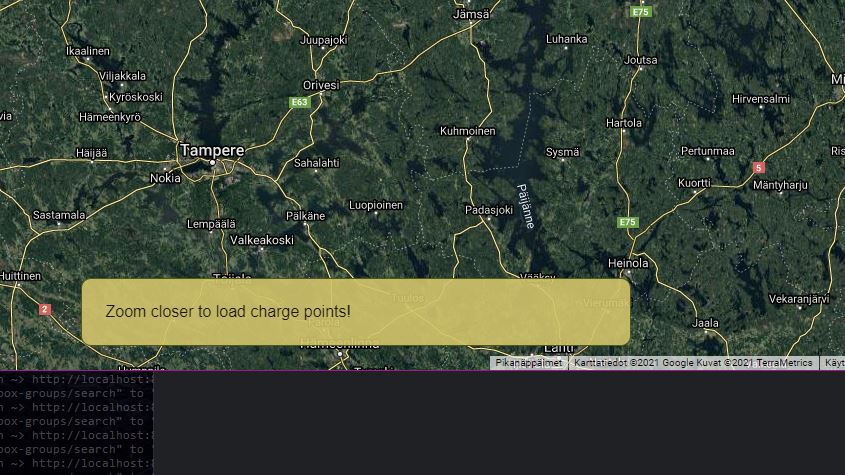I would like to make a position: fixed; popup box centered to the screen with a dynamic width and height. I used margin: 5% auto; for this. Without position: fixed; it centers fine horizontally, but not vertically. After adding position: fixed;, it's even not centering horizontally.
Here's the complete set:
.jqbox_innerhtml {
position: fixed;
width: 500px;
height: 200px;
margin: 5% auto;
padding: 10px;
border: 5px solid #ccc;
background-color: #fff;
}<div class="jqbox_innerhtml">
This should be inside a horizontally
and vertically centered box.
</div>How do I center this box in screen with CSS?