I managed to do it using UI Automation. It's not the ideal solution but it seems to work. Here is the code with comments inline:
#include <stdio.h>
#include <windows.h>
#include <atlbase.h>
#include <atlcom.h>
#include <UIAutomationCore.h>
#include <UIAutomationClient.h>
// the main function
HRESULT OpenSetDefaultsByApp(LPCWSTR appName);
// helpers
HRESULT FindFirstChild(IUIAutomation *automation, IUIAutomationElement *element, PROPERTYID pid, VARIANT value, IUIAutomationElement **child);
HRESULT FindFirstChildInList(IUIAutomation *automation, IUIAutomationElement *list, PROPERTYID pid, VARIANT value, IUIAutomationElement **child);
HRESULT OpenSetDefaultsByApp();
// some useful macros for error handling
// uses wprintf so you might want to change it, if running in a non-console context
#define WIDEN2(x) L ## x
#define WIDEN(x) WIDEN2(x)
#define __WFILE__ WIDEN(__FILE__)
#define HRCHECK(__expr) {hr=(__expr);if(FAILED(hr)){wprintf(L"FAILURE 0x%08X (%i)\n\tline: %u file: '%s'\n\texpr: '" WIDEN(#__expr) L"'\n",hr, hr, __LINE__,__WFILE__);goto cleanup;}}
int main()
{
CoInitialize(NULL);
OpenSetDefaultsByApp(L"Google Chrome"); // pass the app name as it's displayed in app settings
CoUninitialize();
}
HRESULT OpenSetDefaultsByApp(LPCWSTR appName)
{
HRESULT hr = S_OK;
CComBSTR name = appName;
CComPtr<IUIAutomation> automation;
CComPtr<IUIAutomationElement> root;
CComPtr<IUIAutomationElement> settingsWindow;
CComPtr<IUIAutomationElement> coreWindow;
CComPtr<IUIAutomationElement> content;
CComPtr<IUIAutomationElement> list;
CComPtr<IUIAutomationElement> scrollViewer;
CComPtr<IUIAutomationElement> appNameListItem;
CComPtr<IUIAutomationElement> manageButton;
CComPtr<IUIAutomationSelectionItemPattern> selection;
CComPtr<IUIAutomationInvokePattern> invoke;
// because setting windows and content are completely refreshed, we need two rounds
// one to open the list of apps
HRCHECK(OpenSetDefaultsByApp());
// another one to select the app that starts now...
// create UIA COM server and get root
HRCHECK(automation.CoCreateInstance(CLSID_CUIAutomation8));
HRCHECK(automation->GetRootElement(&root));
// get hierarchy one by one. This is so it doesn't take too much time
HRCHECK(FindFirstChild(automation, root, UIA_ClassNamePropertyId, CComVariant("ApplicationFrameWindow"), &settingsWindow));
HRCHECK(FindFirstChild(automation, settingsWindow, UIA_ClassNamePropertyId, CComVariant("Windows.UI.Core.CoreWindow"), &coreWindow));
HRCHECK(FindFirstChild(automation, coreWindow, UIA_AutomationIdPropertyId, CComVariant("pageContent"), &content));
HRCHECK(FindFirstChild(automation, content, UIA_AutomationIdPropertyId, CComVariant("ItemsControlScrollViewer"), &scrollViewer));
// now the list of app should be shown, get it
HRCHECK(FindFirstChild(automation, scrollViewer, UIA_AutomationIdPropertyId, CComVariant("SystemSettings_DefaultApps_DefaultAppsList_ListView"), &list));
// find the item by it's name
// the list is virtualized so we use a helper method
// note for some reason, the name is the name plus a space...
name.Append(" ");
HRCHECK(FindFirstChildInList(automation, list, UIA_NamePropertyId, CComVariant(name), &appNameListItem));
// we got the app item, select it so the 'Manage' button can appear
HRCHECK(appNameListItem->GetCurrentPatternAs(UIA_SelectionItemPatternId, IID_PPV_ARGS(&selection)));
if (!selection) HRCHECK(E_FAIL);
HRCHECK(selection->Select());
// get the 'Manage' button
HRCHECK(FindFirstChild(automation, scrollViewer, UIA_ClassNamePropertyId, CComVariant("Button"), &manageButton));
// press the 'Manage' button
HRCHECK(manageButton->GetCurrentPatternAs(UIA_InvokePatternId, IID_PPV_ARGS(&invoke)));
if (!invoke) HRCHECK(E_FAIL);
HRCHECK(invoke->Invoke());
cleanup:
return hr;
}
HRESULT OpenSetDefaultsByApp()
{
HRESULT hr = S_OK;
CComPtr<IUIAutomation> automation;
CComPtr<IUIAutomationElement> root;
CComPtr<IUIAutomationElement> settingsWindow;
CComPtr<IUIAutomationElement> coreWindow;
CComPtr<IUIAutomationElement> content;
CComPtr<IUIAutomationElement> setDefaultsByAppLink;
CComPtr<IUIAutomationInvokePattern> invoke;
// create UIA COM server and get root
HRCHECK(automation.CoCreateInstance(CLSID_CUIAutomation8));
HRCHECK(automation->GetRootElement(&root));
// show up to the deepest we can
WinExec("control.exe /name Microsoft.DefaultPrograms /page pageDefaultProgram", SW_NORMAL);
// find the 'Set defaults by app' link (button).
HRCHECK(FindFirstChild(automation, root, UIA_ClassNamePropertyId, CComVariant("ApplicationFrameWindow"), &settingsWindow));
HRCHECK(FindFirstChild(automation, settingsWindow, UIA_ClassNamePropertyId, CComVariant("Windows.UI.Core.CoreWindow"), &coreWindow));
HRCHECK(FindFirstChild(automation, coreWindow, UIA_AutomationIdPropertyId, CComVariant("pageContent"), &content));
HRCHECK(FindFirstChild(automation, content, UIA_AutomationIdPropertyId, CComVariant("SettingsPageAppsDefaultsDefaultAppsListView_HyperlinkButton"), &setDefaultsByAppLink));
// yes, so press this button
HRCHECK(setDefaultsByAppLink->GetCurrentPatternAs(UIA_InvokePatternId, IID_PPV_ARGS(&invoke)));
if (!invoke) HRCHECK(E_FAIL);
HRCHECK(invoke->Invoke());
cleanup:
return hr;
}
// this method has retries with timeouts included, so it's much better than a raw call to FindFirst
HRESULT FindFirstChild(IUIAutomation *automation, IUIAutomationElement *element, PROPERTYID pid, VARIANT value, IUIAutomationElement **child)
{
HRESULT hr = S_OK;
int timeout = 5000; // max timeout is defined here as 5 sec. This should be ok for most machines
int slice = 100; // time between too retries, defined as 100 ms.
int time = 0;
CComPtr<IUIAutomationCondition> condition;
HRCHECK(automation->CreatePropertyCondition(pid, value, &condition));
do
{
// I used SubTree here, this may not be appropriate in all context
// for performance issues. In fact, this could be passed as a parameter...
hr = element->FindFirst(TreeScope_Subtree, condition, child);
if (*child) break;
time += slice;
if (time >= timeout) HRCHECK(E_FAIL);
Sleep(slice);
} while (TRUE);
cleanup:
return hr;
}
// this helper supports virtualized list
HRESULT FindFirstChildInList(IUIAutomation *automation, IUIAutomationElement *list, PROPERTYID pid, VARIANT value, IUIAutomationElement **child)
{
HRESULT hr = S_OK;
CComBSTR lastName;
int lastNameCount = 0;
CComPtr<IUIAutomationCondition> trueCondition;
HRCHECK(automation->CreateTrueCondition(&trueCondition));
do
{
// get all children
CComPtr<IUIAutomationElementArray> all;
HRCHECK(list->FindAll(TreeScope_Children, trueCondition, &all));
int count;
HRCHECK(all->get_Length(&count));
if (count == 0) continue; // there shouldn't be zero element, so go on scanning
for (int i = 0; i < count; i++)
{
// test each element for the searched property
CComPtr<IUIAutomationElement> element;
HRCHECK(all->GetElement(i, &element));
CComVariant v;
HRCHECK(element->GetCurrentPropertyValue(pid, &v));
if (VarCmp(&v, &value, 0) == 1)
{
HRCHECK(element.QueryInterface(child));
goto cleanup;
}
}
// not found in the current page/set, go to last element and scroll it into view to force list to load the next
CComPtr<IUIAutomationElement> last;
CComPtr<IUIAutomationScrollItemPattern> pattern;
HRCHECK(all->GetElement(count - 1, &last));
// check if we didn't progress (same name for 20 rounds)
CComBSTR name;
HRCHECK(last->get_CurrentName(&name));
if (name == lastName)
{
lastNameCount++;
if (lastNameCount > 20) HRCHECK(E_FAIL); // not found!
}
else
{
lastNameCount = 0;
}
lastName = name;
HRCHECK(last->GetCurrentPatternAs(UIA_ScrollItemPatternId, IID_PPV_ARGS(&pattern)));
if (!pattern) HRCHECK(E_FAIL);
HRCHECK(pattern->ScrollIntoView());
} while (TRUE);
cleanup:
return hr;
}

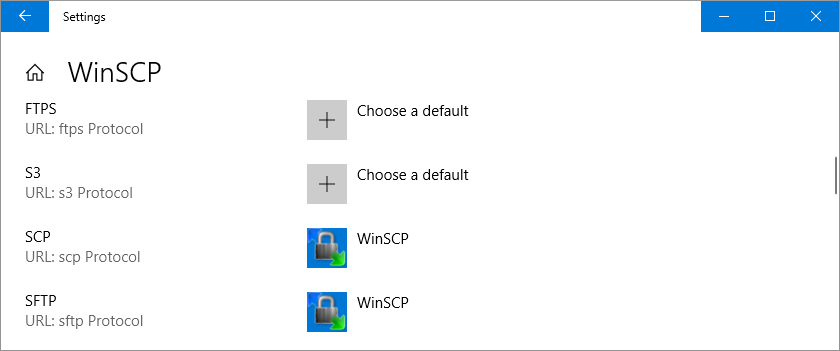
SettingsPageAppsDefaultspage allows changing the default webbrowser. So they do not need to look for a different solution (which means there might be). But for non-browser application it's not good enough. – Mecklenburg