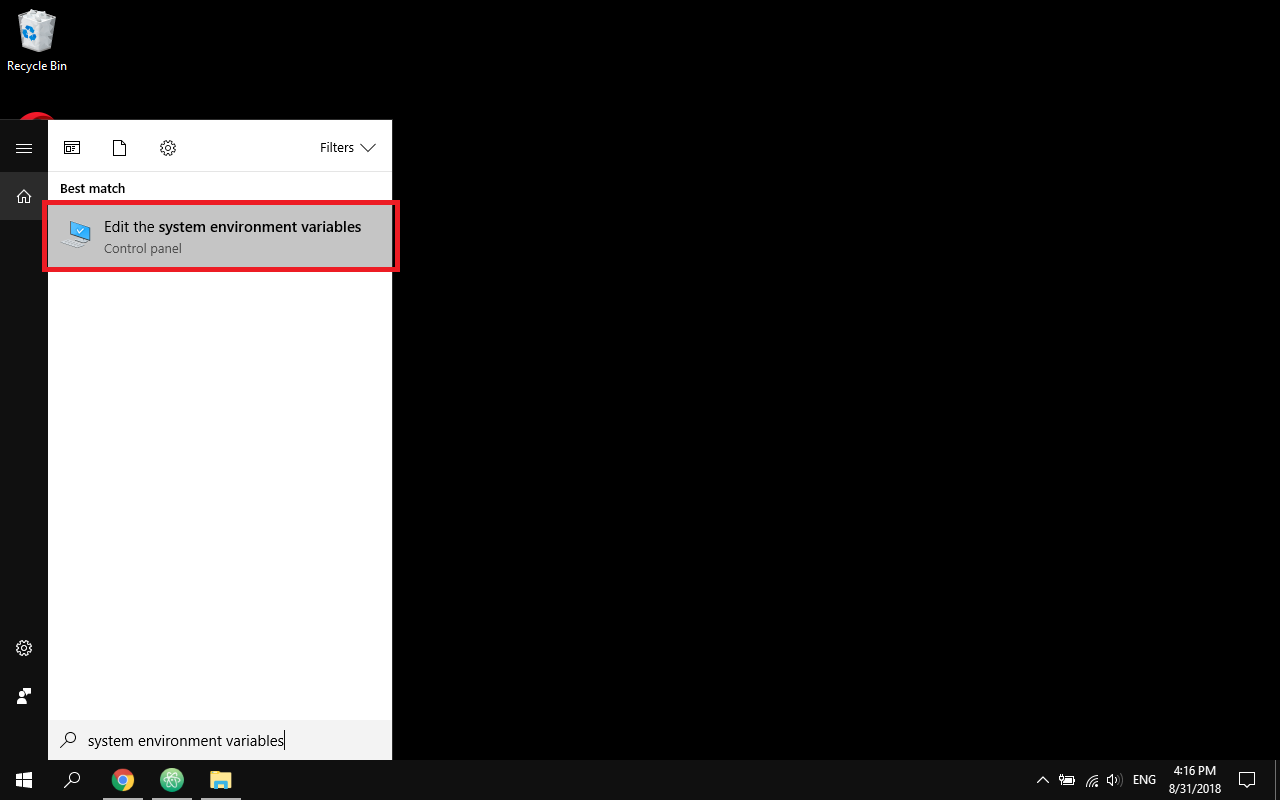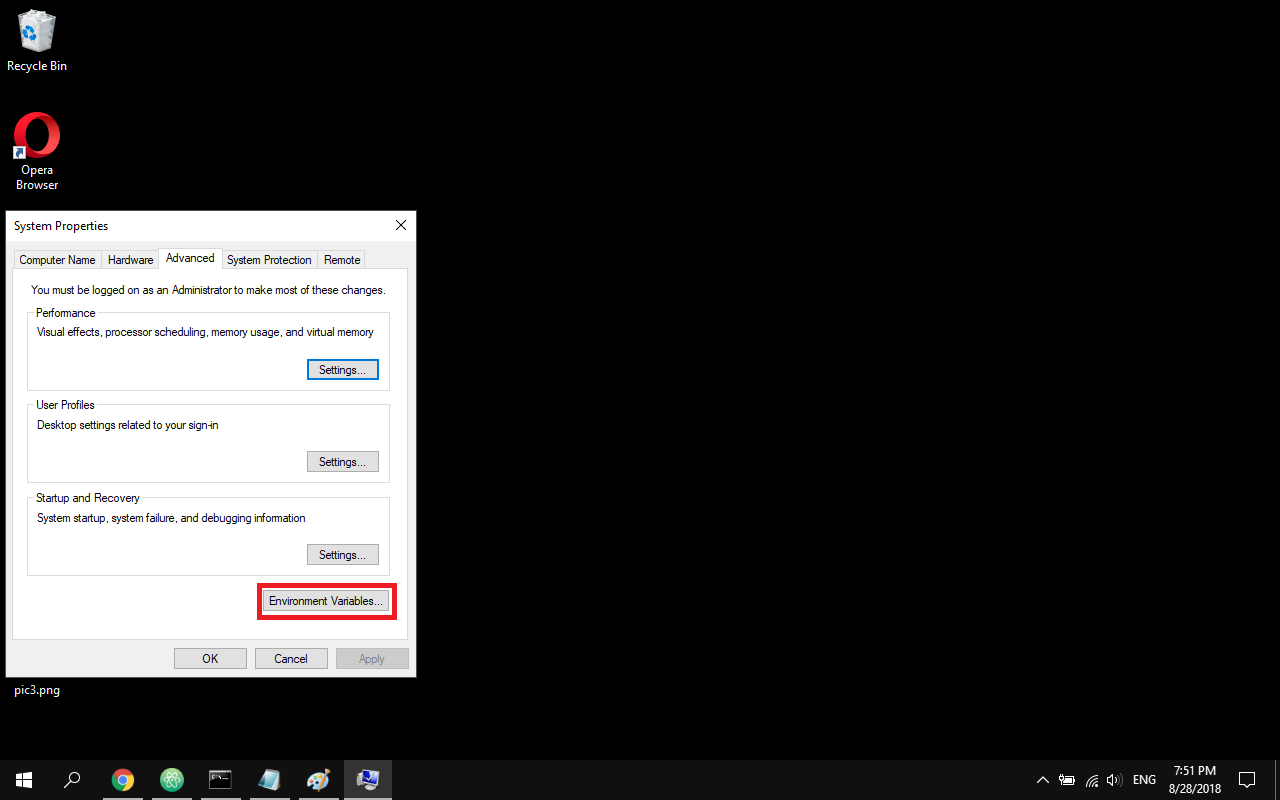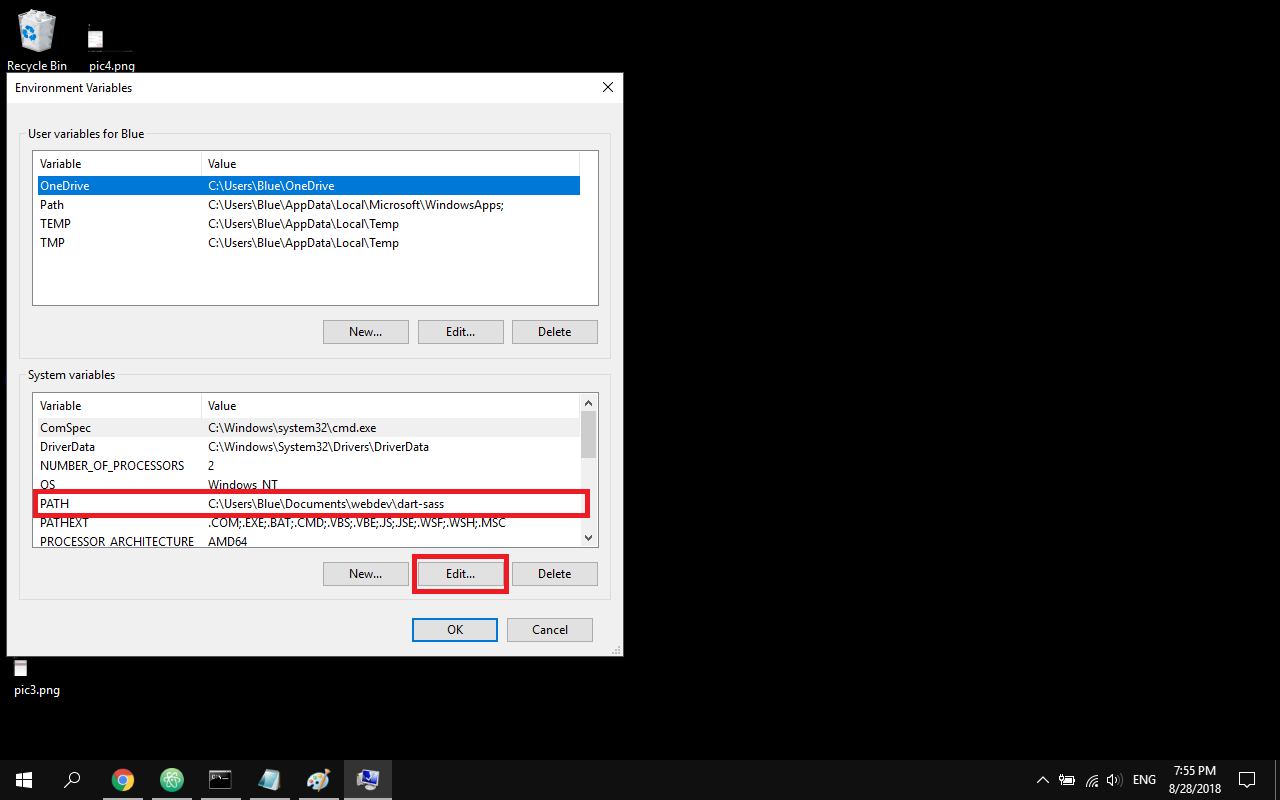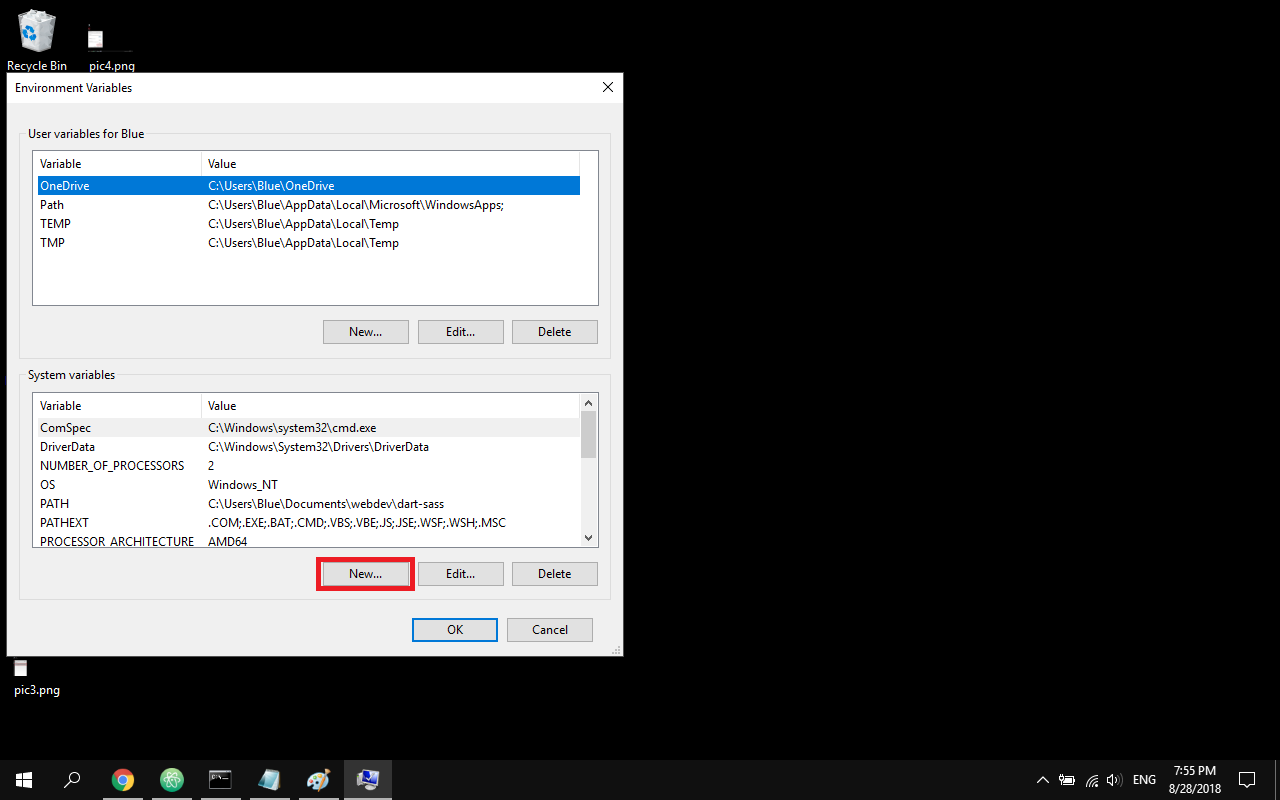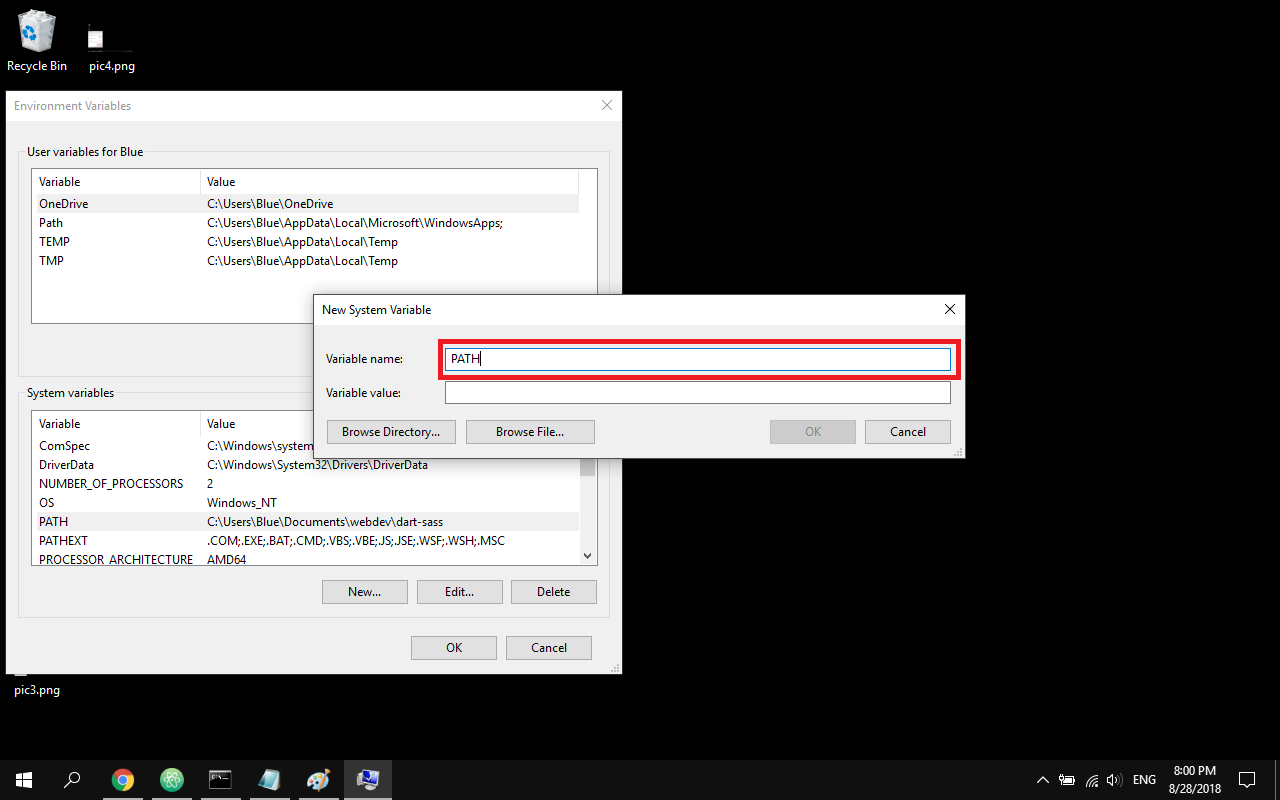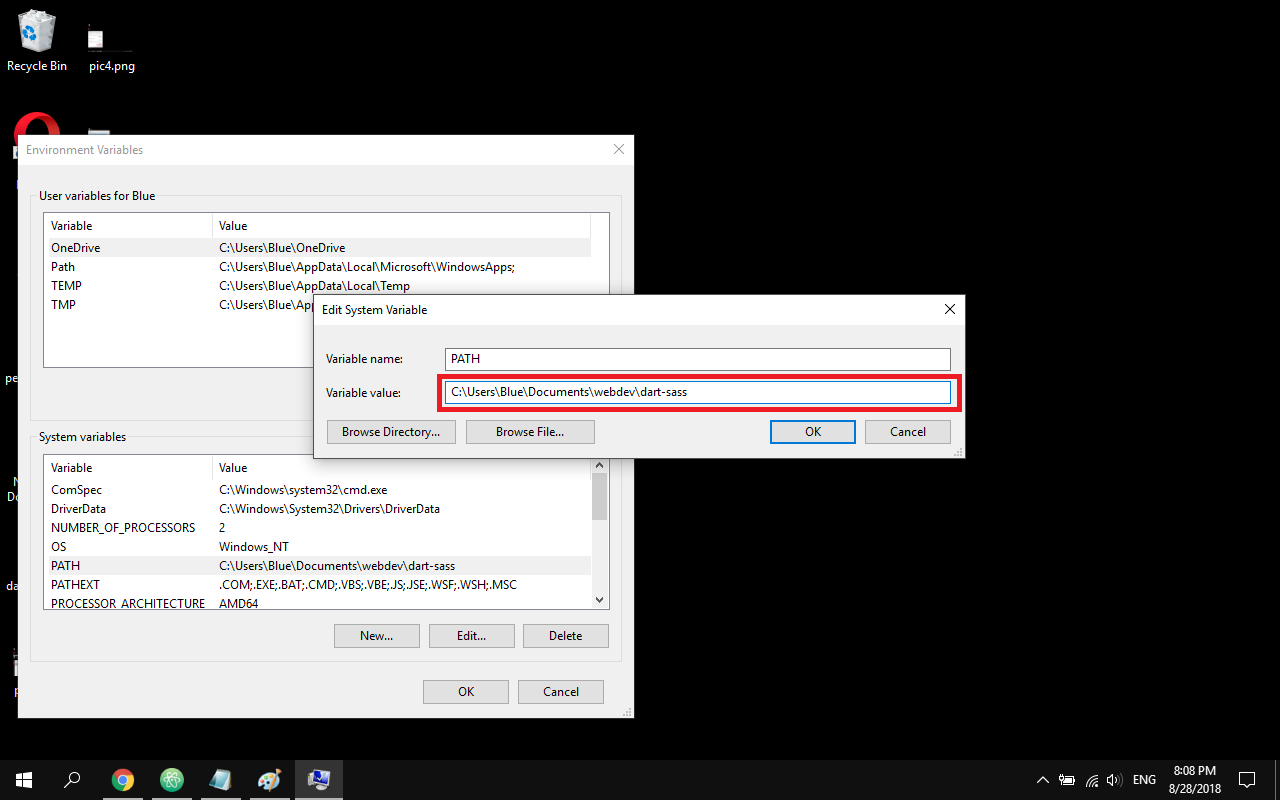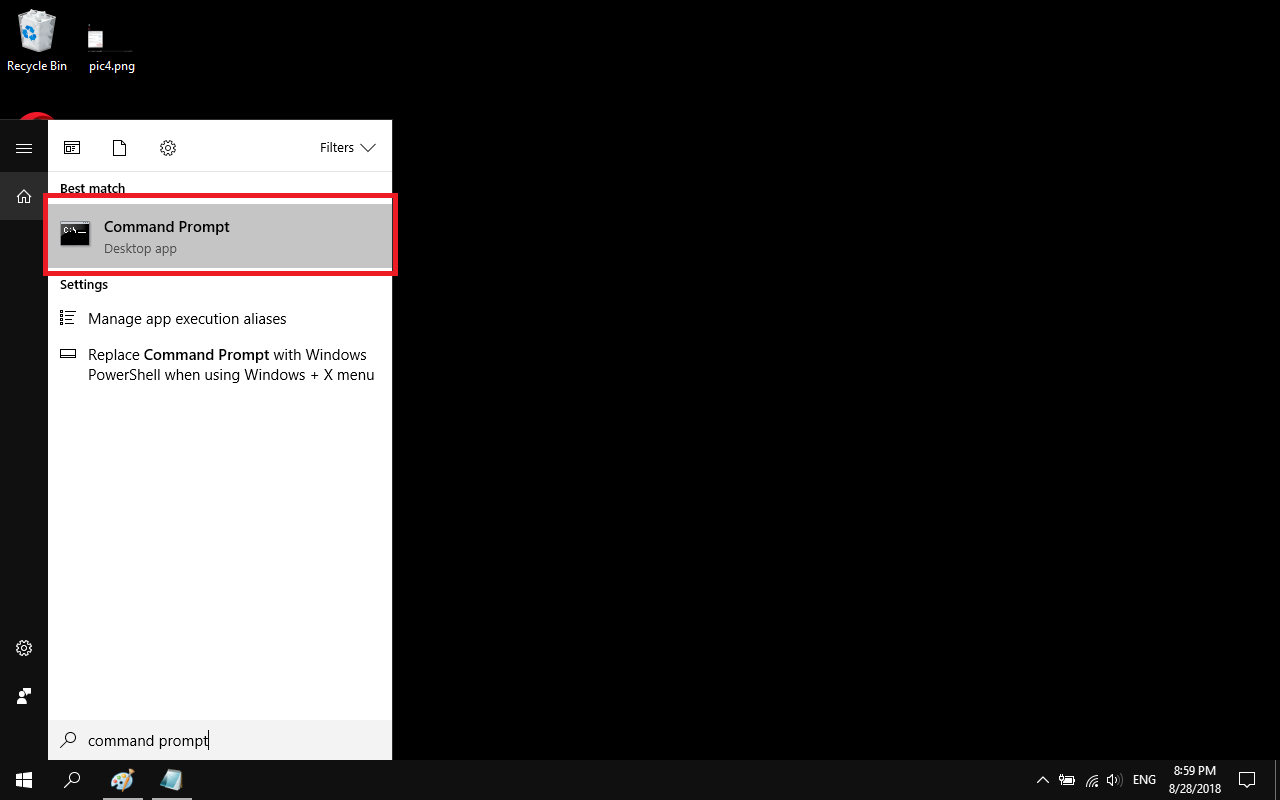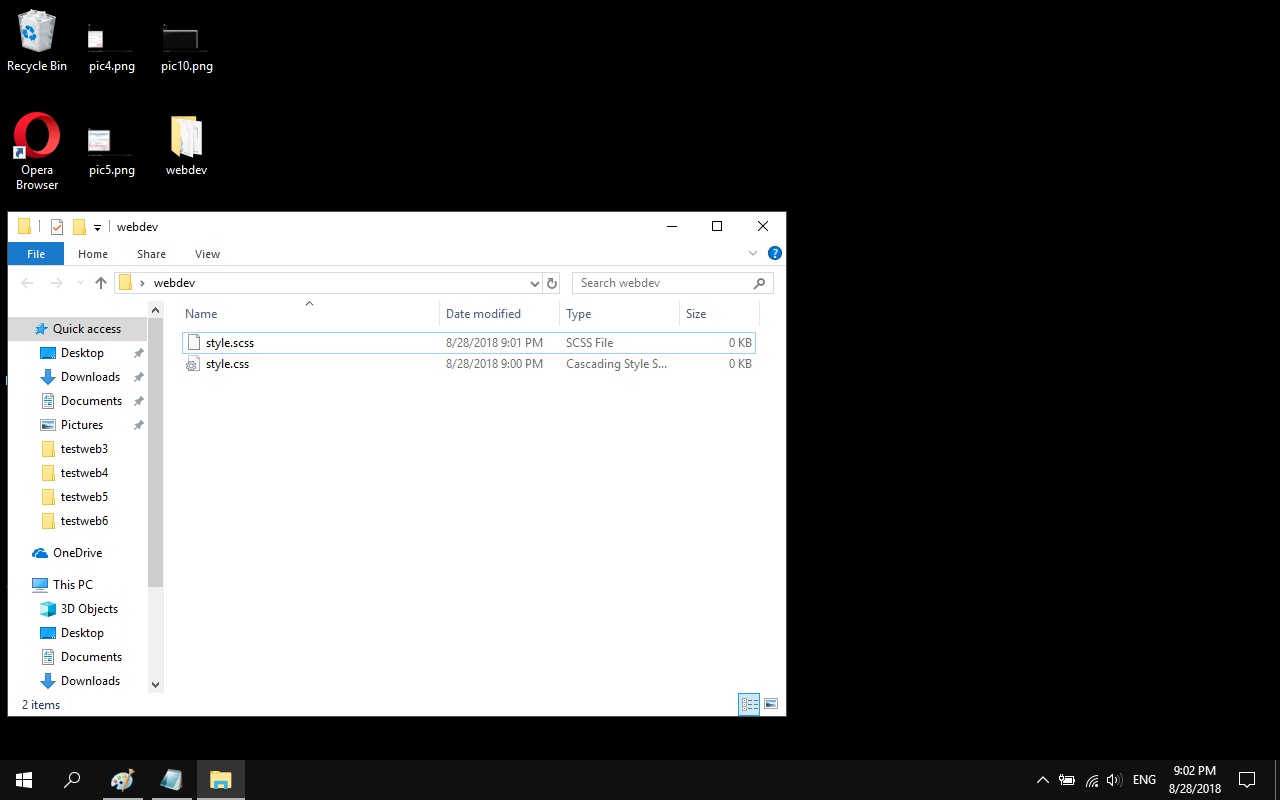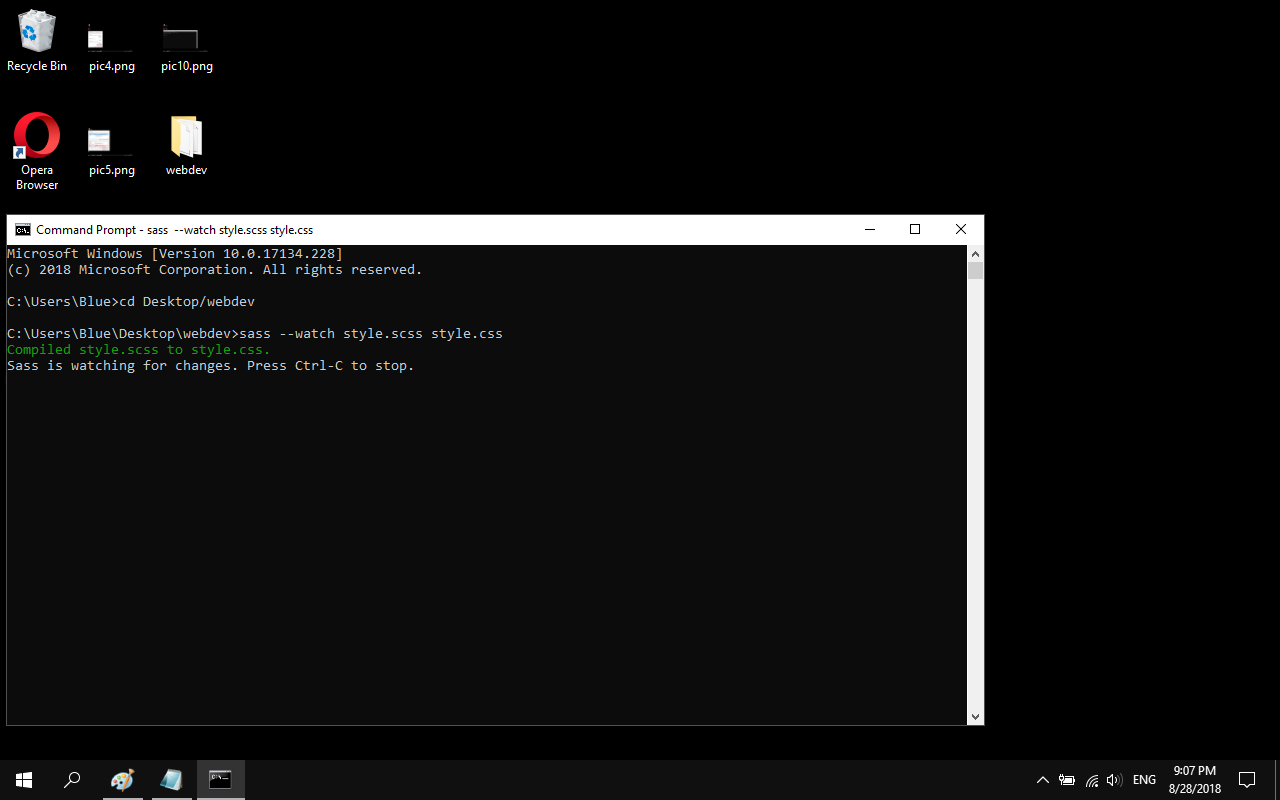The instructions on the website say:
You can install Sass on Windows, Mac, or Linux by downloading the package for your operating system from GitHub and adding it to your PATH. That's all—there are no external dependencies and nothing else you need to install.
I downloaded the Windows package from here: https://github.com/sass/dart-sass/releases/tag/1.10.1 and now what? Where do I place the zip? Do I need to extract it? I have no idea what this means - "To install Dart Sass 1.10.1, download one of the packages above and add it to your PATH." Sass is not being recognized when I try to check the version from the command line.
Can someone provide a step by step guide?
I've also installed Ruby, if it matters (but I don't want Ruby Sass, I want Dart Sass).