I am having pay as you go subscription and I am creating an Azure SQL server.
While adding server, on selection of location, I am getting this error:
This location is not available for subscriptions
Please help.
I am having pay as you go subscription and I am creating an Azure SQL server.
While adding server, on selection of location, I am getting this error:
This location is not available for subscriptions
Please help.
Maybe you can reference this blog: Azure / SQL Server / This location is not available for subscription. It has the same error with you.
Run this powershell command to check if the location you choose is available:
Get-AzureRmLocation | select displayname
If the location is available, the best way to resolve this issue just contact the Azure support to have this enabled for you. You can do this for free using support page on your Azure Portal.
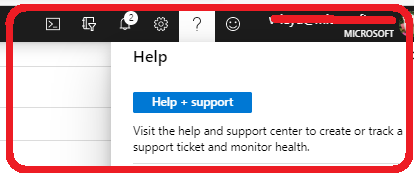
They well contact you can help you solve it.
Hope this helps.
There's an actual issue with Microsoft servers. They have too many Azure SQL database creation requests. They're currently trying to handle the situation. This seems to affect all types of subscriptions even paid ones. I have a Visual Studio Enterprise Subscription and I get the same error (This location is not available for subscriptions) for all locations.
See following Microsoft forum thread for more information:
As the other answer states, this is a (poorly handled) restriction on Azure as of now and there seems to be no ETA on when it shall be lifted
In the meantime, you can still get an SQL database up and running in Azure, if you don't mind doing a bit of extra work and don't want to wait - just set up a Docker instance and put MSSQL on it!
and voila, you have an SQL instance on Azure. Although it's unmanaged and poorly monitored, it might be enough for a short-term solution. The IP address of the docker instance can be found in the Properties section of the container instance blade.
This is how I solved myself. Let me tell you the problem first. Then the solution.
Problem: I created a brand new free Azure account (comes with $250 free credit) for a client. Then upgraded to pay-as-you-go subscription. I was unable to create Azure SQL db. The error was 'location is not available'.
How I solved: I created another pay-as-you-go subscription in the same account. Guess what - I was able to create SQL db in my new subscription right away. Then I deleted the first subscription from my account. And yes, I lost the free credit.
If your situation is similar to mine, you can try this.
PS: I have 3 clients with their own Azure accounts. I was able to create SQL Db in all of their accounts. I think the problem arises only for free accounts and/or for free accounts that upgraded to pay-as-you-go accounts.
Maybe you can reference this blog: Azure / SQL Server / This location is not available for subscription. It has the same error with you.
Run this powershell command to check if the location you choose is available:
Get-AzureRmLocation | select displayname
If the location is available, the best way to resolve this issue just contact the Azure support to have this enabled for you. You can do this for free using support page on your Azure Portal.
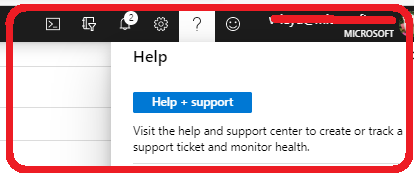
They well contact you can help you solve it.
Hope this helps.
This is still an ongoing problem up to today, but I was told by Microsoft support that on April 24th, a new Azure cluster will be available in Europe. Thus it might get possible to finally deploy SQL Server instances on Free accounts around there.
To complement on @Filip's answer, and given that the problem still remains with Azure SQL Server, a docker container running a SQL Server is a great alternative. You can set yourself one very easily running the following command on the cloud shell:
az container create --image microsoft/mssql-server-windows-express --os-type Windows --name <ContainerName> --resource-group <ResourceGroupName> --cpu <NumberOfCPUs> --memory <Memory> --port 1433 --ip-address public --environment-variables ACCEPT_EULA=Y SA_PASSWORD=<Password> MSSQL_PID=Developer --location <SomeLocationNearYou>
<ContainerName> : A container name of your choice
<ResourceGroupName> : The name of a previously created Resource Group
<NumberOfCPUs> : Number of CPUs you want to use
<Memory> : Memory you want to use
<Password> : Your password
<SomeLocationNearYou> : A location near you. For example, westeurope
Once the container instance is deployed, in the Overview you will be able to find an IP address. Use that IP address and the password you chose in the az container command to connect to the SQL Server, either using Microsoft's SSMS, or the sqlcmd utility
Some documentation regarding the image I have used can be found here.
More information on the command I have used here.
© 2022 - 2024 — McMap. All rights reserved.