I'm trying to learn react, so I have this sample code for the full-stack react voting app, and I am trying to get it to work but after running npm install followed by npm start I receive the following error when I run npm start can anyone help me with this issue:
npm ERR! Darwin 16.4.0
npm ERR! argv "/usr/local/bin/node" "/usr/local/bin/npm" "run" "server"
npm ERR! node v7.5.0
npm ERR! npm v4.3.0
npm ERR! file sh
npm ERR! code ELIFECYCLE
npm ERR! errno ENOENT
npm ERR! syscall spawn
npm ERR! [email protected] server: `live-server --public --
host=localhost --port=3000 --middleware=./disable-browser-cache.js`
npm ERR! spawn ENOENT
npm ERR!
npm ERR! Failed at the [email protected] server script 'live-server --
public --host=localhost --port=3000 --middleware=./disable-browser-
cache.js'.
npm ERR! Make sure you have the latest version of node.js and npm
installed.
npm ERR! If you do, this is most likely a problem with the voting_app
package,
npm ERR! not with npm itself.
npm ERR! Tell the author that this fails on your system:
npm ERR! live-server --public --host=localhost --port=3000 --
middleware=./disable-browser-cache.js
npm ERR! You can get information on how to open an issue for this
project with:
npm ERR! npm bugs voting_app
npm ERR! Or if that isn't available, you can get their info via:
npm ERR! npm owner ls voting_app
npm ERR! There is likely additional logging output above.
npm ERR! Please include the following file with any support request:
npm ERR! /Users/ItsMeMrLi/.npm/_logs/2017-02-17T22_48_03_581Z-
debug.log
npm ERR! Darwin 16.4.0
npm ERR! argv "/usr/local/bin/node" "/usr/local/bin/npm" "start"
npm ERR! node v7.5.0
npm ERR! npm v4.3.0
npm ERR! code ELIFECYCLE
npm ERR! errno 1
npm ERR! [email protected] start: `npm run server`
npm ERR! Exit status 1
npm ERR!
npm ERR! Failed at the [email protected] start script 'npm run server'.
npm ERR! Make sure you have the latest version of node.js and npm
installed.
npm ERR! If you do, this is most likely a problem with the voting_app
package,
npm ERR! not with npm itself.
npm ERR! Tell the author that this fails on your system:
npm ERR! npm run server
npm ERR! You can get information on how to open an issue for this
project with:
npm ERR! npm bugs voting_app
npm ERR! Or if that isn't available, you can get their info via:
npm ERR! npm owner ls voting_app
npm ERR! There is likely additional logging output above.
npm ERR! Please include the following file with any support request:
npm ERR! /Users/ItsMeMrLi/.npm/_logs/2017-02-17T22_48_03_655Z-
debug.log
Here is my package.json:
{
"name": "voting_app",
"version": "1.1.0",
"author": "Fullstack.io",
"scripts": {
"go": "open http://localhost:3000; npm run server",
"e2e": "nightwatch",
"test": "./node_modules/.bin/concurrently -k 'npm run server' 'npm
run e2e'",
"start": "npm run server",
"server": "live-server public --host=localhost --port=3000 --
middleware=./disable-browser-cache.js"
},
"private": true,
"devDependencies": {
"concurrently": "2.2.0",
"live-server": "git://github.com/acco/live-server.git"
},
"dependencies": {
"semantic-ui": "git://github.com/Semantic-Org/Semantic-
UI.git#27d58a01793b66318478fbc5b6676804d22d065d"
}
}
And finally my log file:
0 info it worked if it ends with ok
1 verbose cli [ '/usr/local/bin/node', '/usr/local/bin/npm', 'start' ]
2 info using [email protected]
3 info using [email protected]
4 verbose run-script [ 'prestart', 'start', 'poststart' ]
5 info lifecycle [email protected]~prestart: [email protected]
6 silly lifecycle [email protected]~prestart: no script for prestart, continuing
7 info lifecycle [email protected]~start: [email protected]
8 verbose lifecycle [email protected]~start: unsafe-perm in lifecycle true
9 verbose lifecycle [email protected]~start: PATH: /usr/local/lib/node_modules/npm/bin/node-gyp-bin:/Users/ItsMeMrLi/Downloads/fullstack-react-code/voting_app/node_modules/.bin:/Library/Frameworks/Python.framework/Versions/3.6/bin:/Users/ItsMeMrLi/.rvm/gems/ruby-2.3.1/bin:/Users/ItsMeMrLi/.rvm/gems/ruby-2.3.1@global/bin:/Users/ItsMeMrLi/.rvm/rubies/ruby-2.3.1/bin:/Users/ItsMeMrLi/.cargo/bin:/usr/local/Cellar/smlnj/110.74/libexec/bin:/usr/local/bin:/Users/ItsMeMrLi/homebrew/bin:/usr/local/bin:/usr/bin:/bin:/usr/sbin:/sbin:/Applications/Postgres.app/Contents/Versions/latest/bin:/Downloads/geckodriver:/usr/local/bin:/Users/ItsMeMrLi/.rvm/bin
10 verbose lifecycle [email protected]~start: CWD: /Users/ItsMeMrLi/Downloads/fullstack-react-code/voting_app
11 silly lifecycle [email protected]~start: Args: [ '-c', 'npm run server' ]
12 silly lifecycle [email protected]~start: Returned: code: 1 signal: null
13 info lifecycle [email protected]~start: Failed to exec start script
14 verbose stack Error: [email protected] start: `npm run server`
14 verbose stack Exit status 1
14 verbose stack at EventEmitter.<anonymous> (/usr/local/lib/node_modules/npm/lib/utils/lifecycle.js:279:16)
14 verbose stack at emitTwo (events.js:106:13)
14 verbose stack at EventEmitter.emit (events.js:192:7)
14 verbose stack at ChildProcess.<anonymous> (/usr/local/lib/node_modules/npm/lib/utils/spawn.js:40:14)
14 verbose stack at emitTwo (events.js:106:13)
14 verbose stack at ChildProcess.emit (events.js:192:7)
14 verbose stack at maybeClose (internal/child_process.js:890:16)
14 verbose stack at Process.ChildProcess._handle.onexit (internal/child_process.js:226:5)
15 verbose pkgid [email protected]
16 verbose cwd /Users/ItsMeMrLi/Downloads/fullstack-react-code/voting_app
17 error Darwin 16.4.0
18 error argv "/usr/local/bin/node" "/usr/local/bin/npm" "start"
19 error node v7.5.0
20 error npm v4.3.0
21 error code ELIFECYCLE
22 error errno 1
23 error [email protected] start: `npm run server`
23 error Exit status 1
24 error Failed at the [email protected] start script 'npm run server'.
24 error Make sure you have the latest version of node.js and npm installed.
24 error If you do, this is most likely a problem with the voting_app package,
24 error not with npm itself.
24 error Tell the author that this fails on your system:
24 error npm run server
24 error You can get information on how to open an issue for this project with:
24 error npm bugs voting_app
24 error Or if that isn't available, you can get their info via:
24 error npm owner ls voting_app
24 error There is likely additional logging output above.
25 verbose exit [ 1, true ]



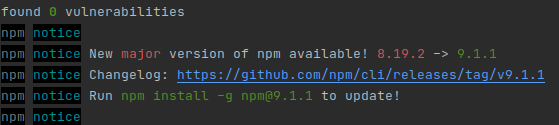
./->../..github.com/tapio/live-server/issues/245 – Heal