Is there a keyboard shortcut or fast way to change the code below to a single line in Visual Studio 2013? I also have ReSharper installed.
Multi
new XElement("Option",
new XAttribute("Name", "FileDelete"),
"1"
),
Single
new XElement("Option", new XAttribute("Name", "FileDelete"),"1" ),

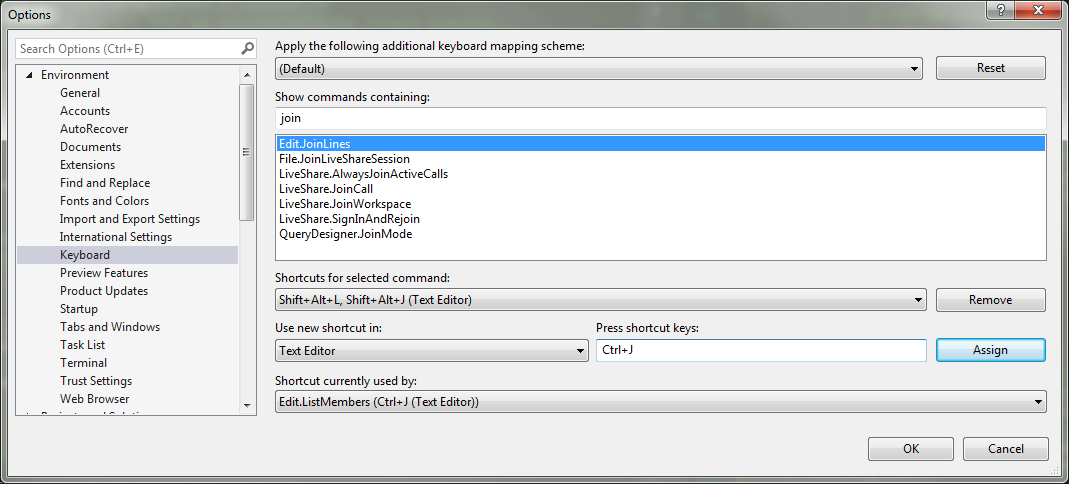
Ctrl + Jmy key-binding is different from default. – Consonant