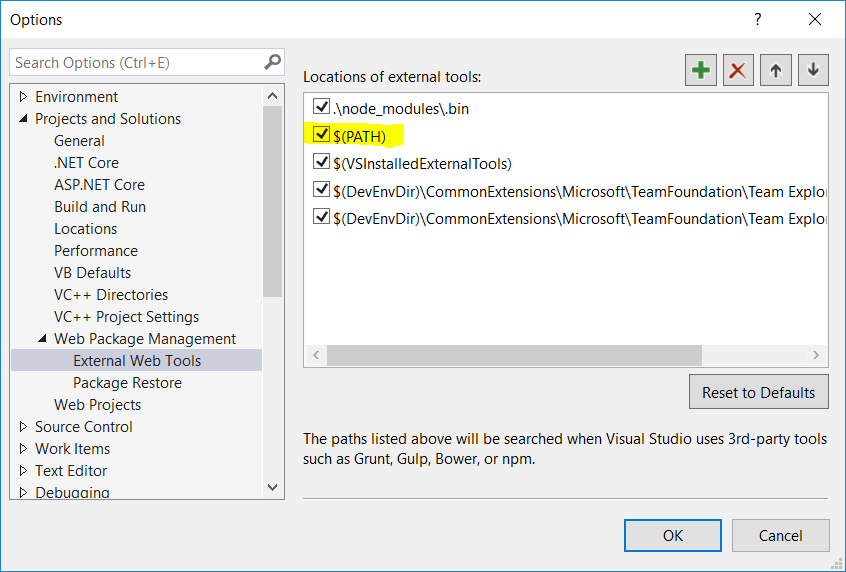In a usual Windows command line I see:
C:\Users\me\myProject\UI> node --version
v8.12.0
C:\Users\me\myProject\UI> npm --version
6.11.3
C:\Users\me\myProject\UI> where node
C:\Program Files\nodejs\node.exe
C:\Users\me\myProject\UI> where npm
C:\Program Files\nodejs\npm
C:\Program Files\nodejs\npm.cmd
C:\Users\me\AppData\Roaming\npm\npm
C:\Users\me\AppData\Roaming\npm\npm.cmd
Now I am working with Visual Studio Professional 2017: If I open up a (Powershell) terminal via Tools > NuGet Packet Manager > Package Manager console, I see the global installation I favor:
PM> pwd
Path
----
C:\myProject
PM> Get-Command npm
CommandType Name Version Source
----------- ---- ------- ------
Application npm.cmd 0.0.0.0 C:\Program Files\nodejs\npm.cmd
PM> node --version
v8.12.0
PM> npm --version
6.11.3
PM> Get-Command node
CommandType Name Version Source
----------- ---- ------- ------
Application node.exe 8.12.0.0 C:\Program Files\nodejs\node.exe
However, if I choose Defaults > version within the Task Runner Explorer, I see the following output:
C:\me\myProject> cmd.exe /c npm run version --color=always
> [email protected] version C:\me\myProject
> node --version
v10.6.0
That's not the version I want, and neither any of the installations I saw in the command window in the beginning with where npm!
The only way that this is possible is that there is another installation somewhere which is chosen because of the PATH-settings within the Task Runner Explorer. Is that a correct conclusion? I want also the Task Runner Explorer to use the global installation, but how do I do that?