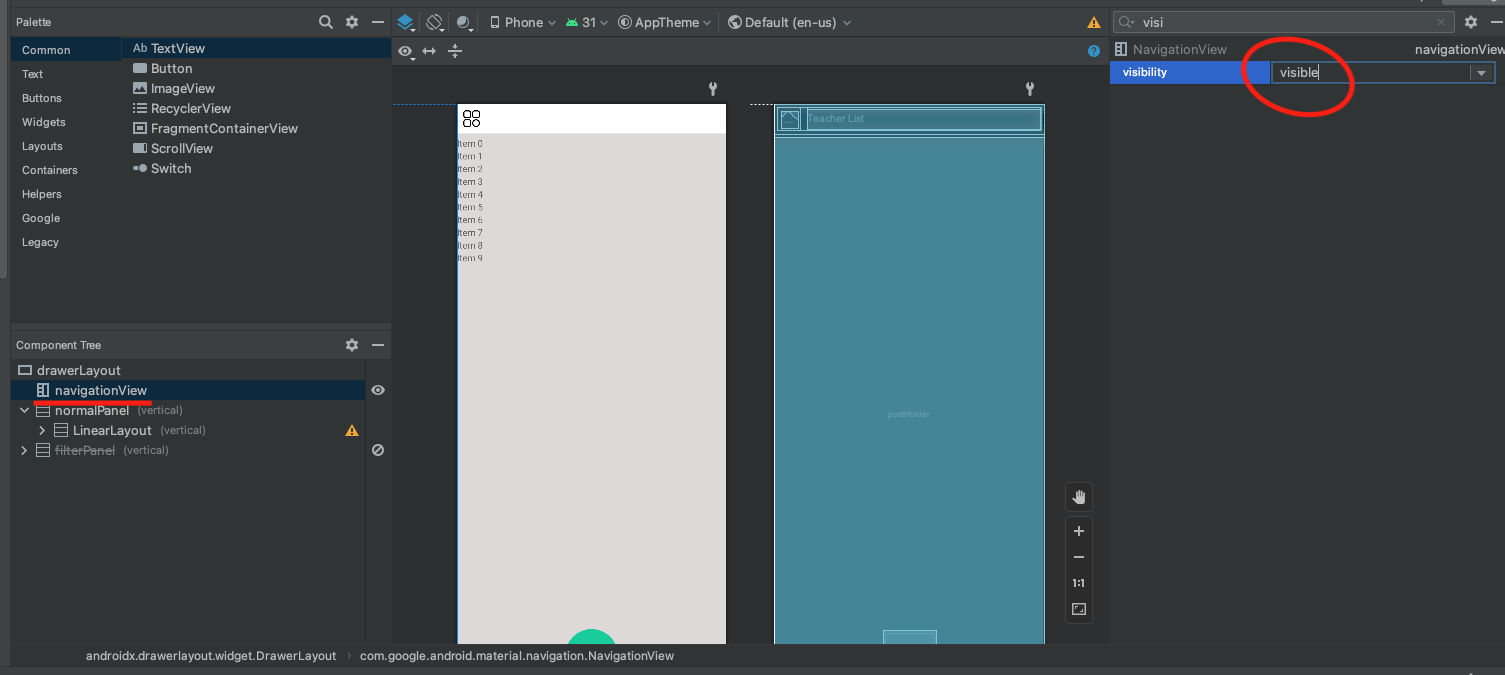I am using a android.support.v4.widget.DrawerLayout in my activity.
As long as I use the swipe gesture to open it, it works fine.
However, when I want to open it through a button click by calling drawer.openDrawer(Gravity.LEFT), it does not work.
But, if I open it once using the swipe gesture, after that it works normally with button click.
Any idea how I could solve or work around this?