In my case isort is not sorting the way I'd like to to be sorted.
Here's MWE:
import numpy as np
import pandas as pd
import seaborn as sea_bor_nnnn
import matplotlib.pyplot as plt
import torch
import os
after saving the file I get the following output
import os
# why is it inserting an empty line here?
import numpy as np
import torch
import pandas as pd
import seaborn as sea_bor_nnnn
import matplotlib.pyplot as plt
# here inserts only 1 blank line instead of 2
#actual code goes here
dfdf
dfdfd
ddf
My preferred format would be the following
import os
import torch
import numpy as np
import pandas as pd
import seaborn as sea_bor_nnnn
import matplotlib.pyplot as plt
# actual code goes here
Notice how all imports are sorted according to length without empty lines in between and that actual code starts after 2 empty lines from the module imports.
Any ideas how to achieve that in vscode? Maybe using using isort in combination with autopep8 or flake8 instead of black

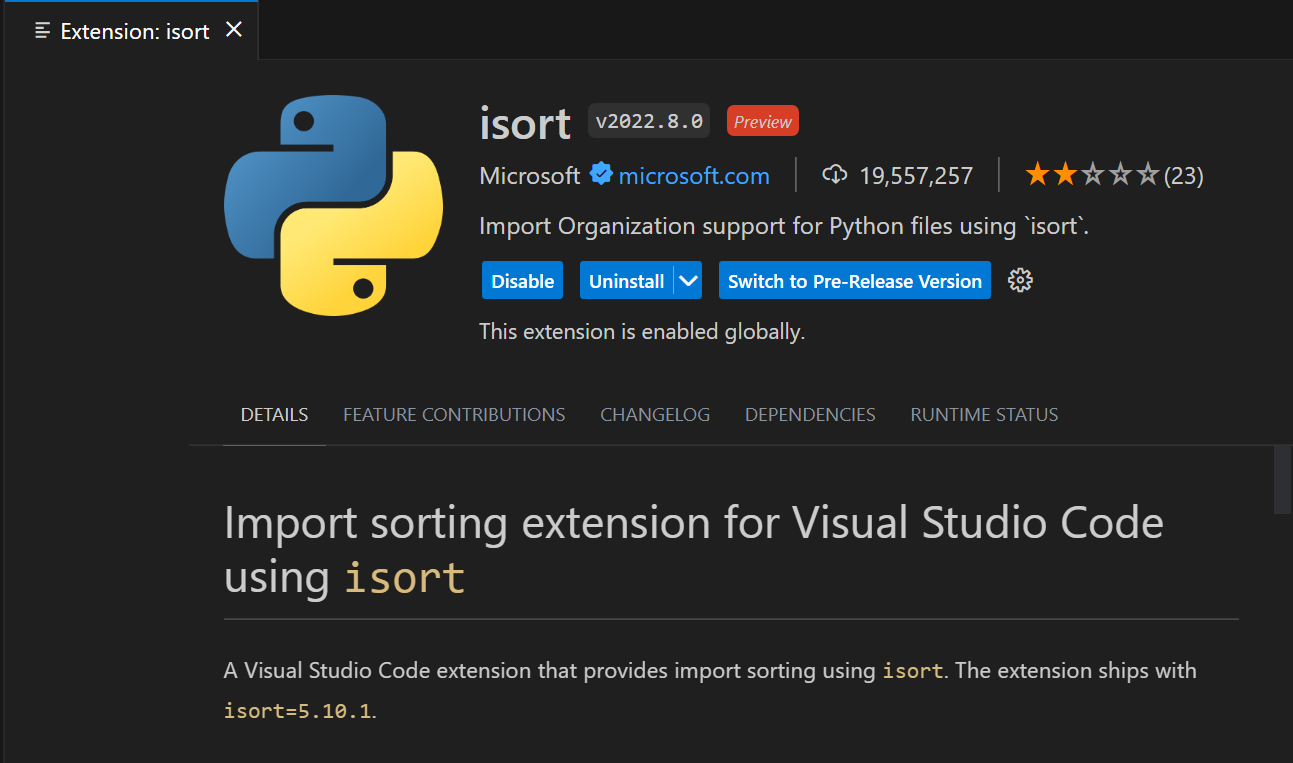
"python.sortImports.args". Another alternative that I am using is thepre-commitwithisort– Canaille