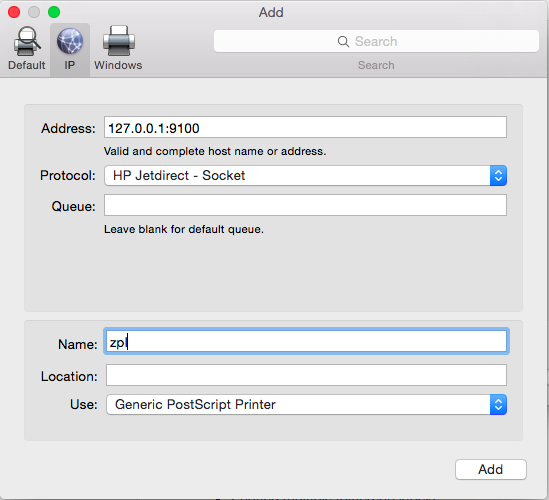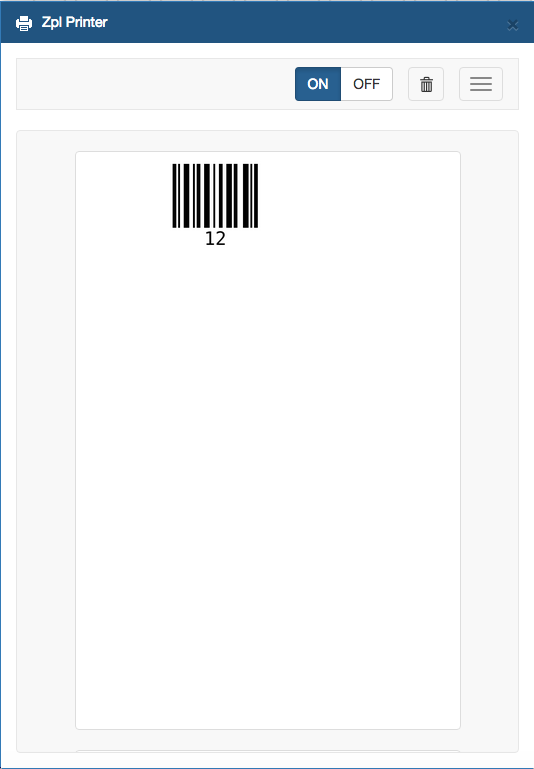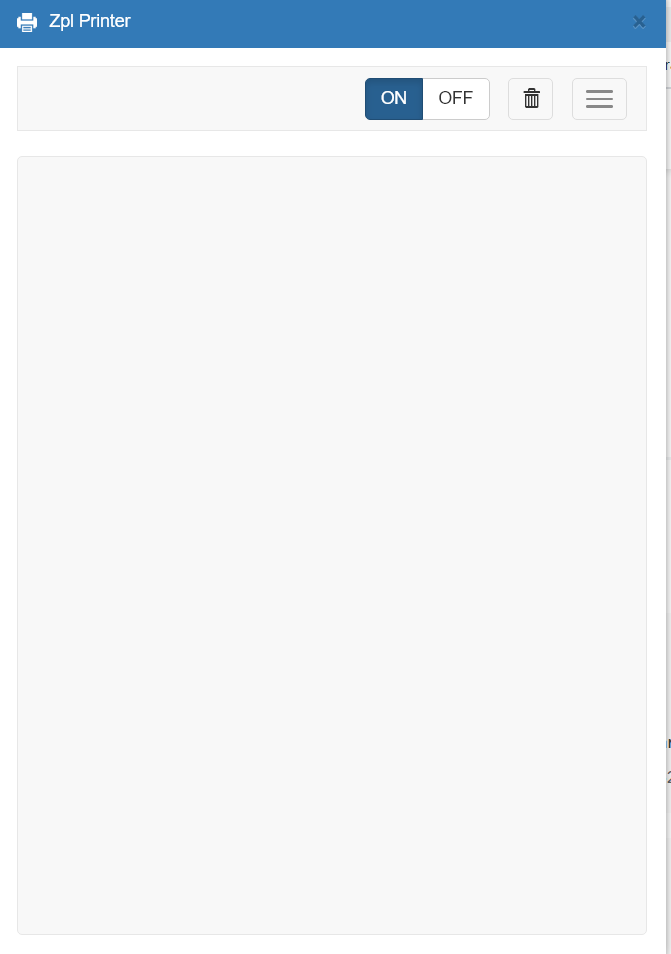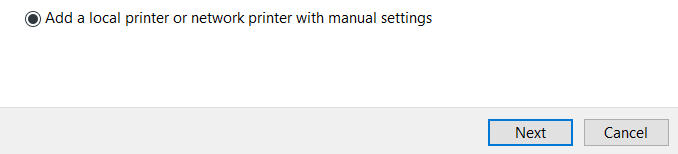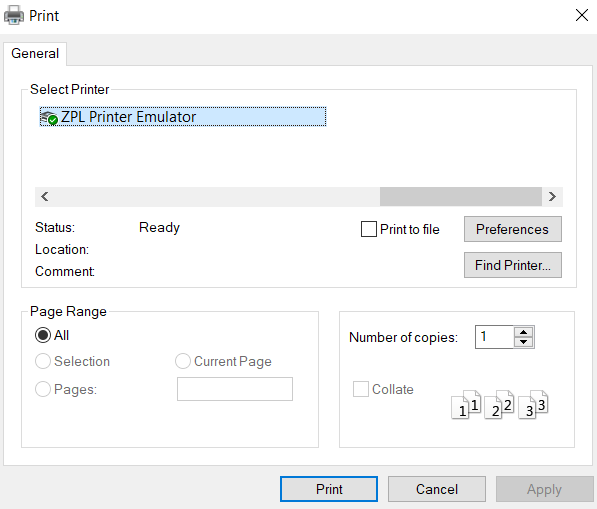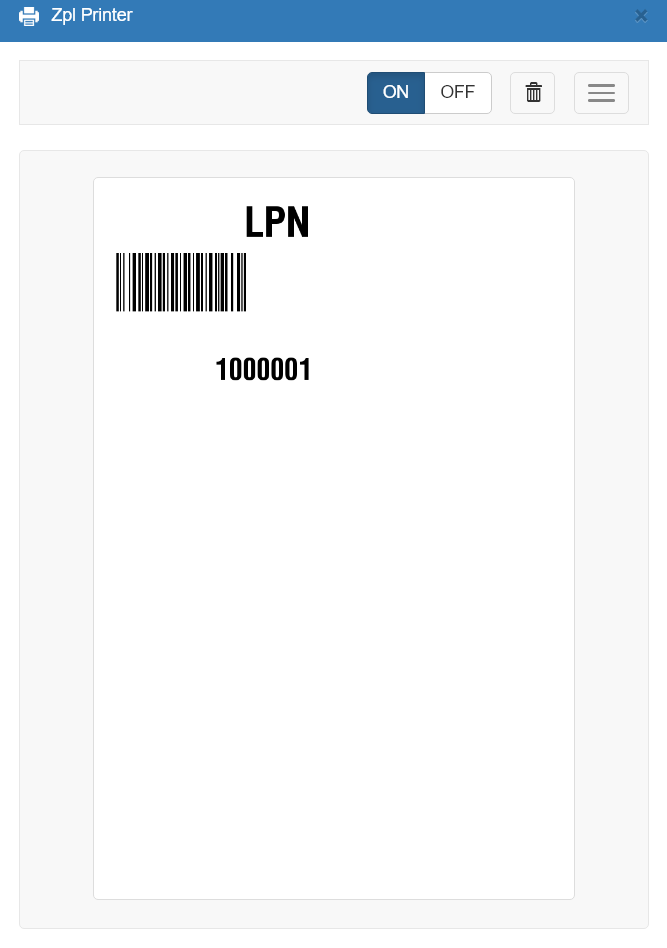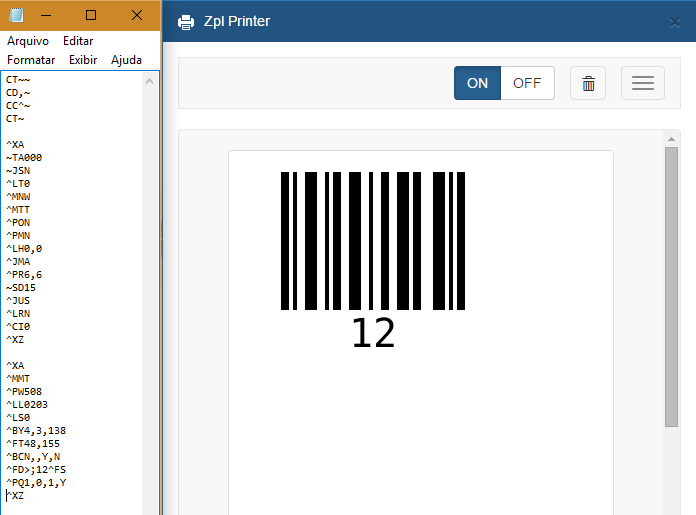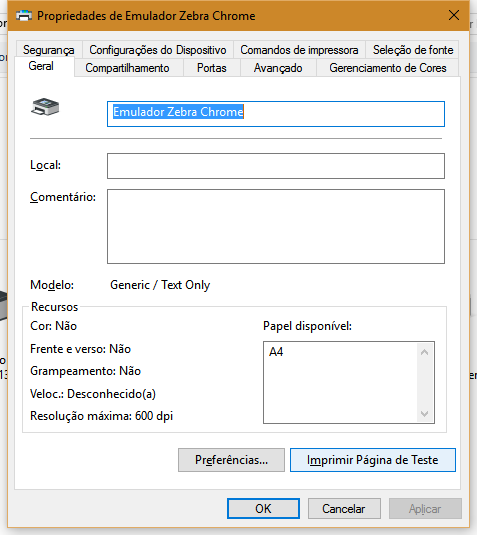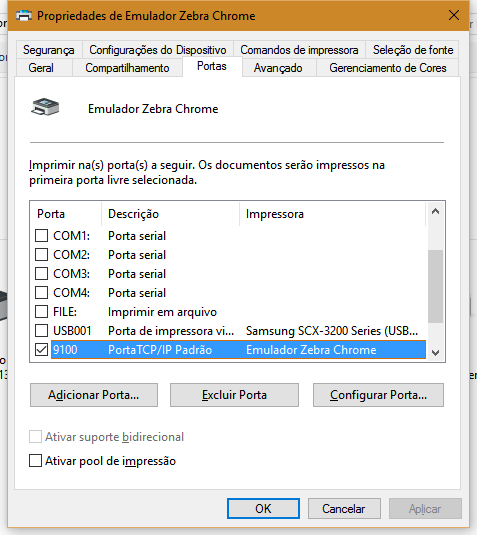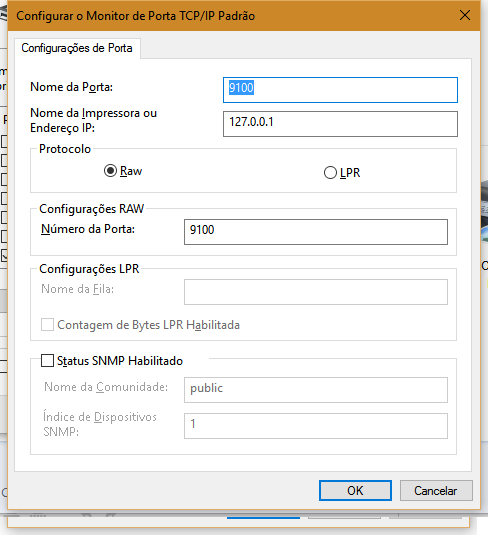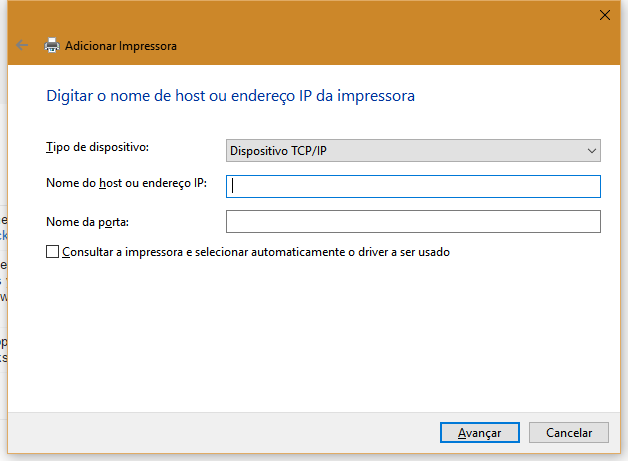To emulate ZPL printer on my mac I searched through internet for a few days. Finally I've got a solution to post here, so other users could find it helpful. I wanted to post my solution here Emulate Zebra printer
But "thanks" for those who decided that this question duplicates another one, which in my opinion totally false. So the only option for me is to create another question and answer to it.