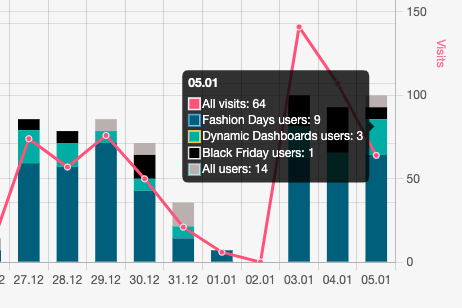You can achieve this after plotting the data like this:
Html
<div class="container">
<h2>Chart.js — Line Chart Demo</h2>
<div>
<canvas id="myChart"></canvas>
</div>
</div>
<script src="https://cdnjs.cloudflare.com/ajax/libs/Chart.js/2.1.4/Chart.min.js">
</script>
CSS
.container {
width: 80%;
margin: 15px auto;
}
Javascript
var ctx = document.getElementById('myChart').getContext('2d');
function convert(str) {
var date = new Date(str),
mnth = ("0" + (date.getMonth() + 1)).slice(-2),
day = ("0" + date.getDate()).slice(-2);
return [date.getFullYear(), mnth, day].join("-");
}
var date = ["Tue Jun 25 2019 00:00:00 GMT+0530 (India Standard Time)"];
var y1 = [12];
var y2 = [32];
var y3 = [7];
var dataPoints1 = [], dataPoints2 = [], dataPoints3 = [], datep=[];
console.log(date.length)
if(date.length=="1"){
var myChart = new Chart(ctx, {
type: 'line',
data: {
labels: ["",convert(date[0]),""],
datasets: [{
label:"Tweets",
backgroundColor: "rgba(153,255,51,0.4)",
fill:false,
borderColor:"rgba(153,255,51,0.4)",
data: [null,y1[0],null]
}, {
label:"Retweets",
backgroundColor: "rgba(255,153,0,0.4)",
fill:false,
borderColor:"rgba(255,153,0,0.4)",
data: [null,y2[0],null]
},{
label:"Favourites",
backgroundColor: "rgba(197, 239, 247, 1)",
fill:false,
borderColor:"rgba(197, 239, 247, 1)",
data:[null,y3[0],null]
}
]
},
options: {
scales: {
xAxes: [{
gridLines: {
display: false
}
}],
yAxes: [{
ticks: {
display: true
},
gridLines: {
display: false,
// drawBorder: false //maybe set this as well
}
}]
},
}
});}
else{
for (var i = 0; i < date.length; i++) {
datep.push(convert(date[i]))
dataPoints1.push(y1[i]);
dataPoints2.push(y2[i]);
dataPoints3.push(y3[i]);
}
console.log(datep)
var myChart = new Chart(ctx, {
type: 'line',
data: {
labels: datep,
datasets: [{
label:"Tweets",
backgroundColor: "rgba(153,255,51,0.4)",
fill:false,
borderColor:"rgba(153,255,51,0.4)",
data: dataPoints1
}, {
label:"Retweets",
backgroundColor: "rgba(255,153,0,0.4)",
fill:false,
borderColor:"rgba(255,153,0,0.4)",
data: dataPoints2
},{
label:"Favourites",
backgroundColor: "rgba(197, 239, 247, 1)",
fill:false,
borderColor:"rgba(197, 239, 247, 1)",
data:dataPoints3
}
]
},
options: {
scales: {
xAxes: [{
gridLines: {
display: false
}
}],
yAxes: [{
ticks: {
display: true
},
gridLines: {
display: false,
// drawBorder: false //maybe set this as well
}
}]
},
}
});
}
or chk this fiddle https://jsfiddle.net/gqozfb4L/