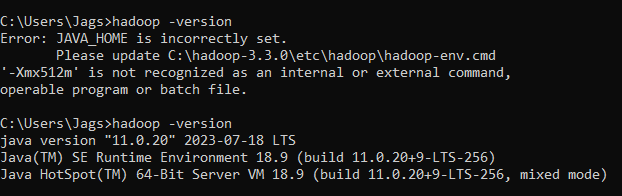I'm trying to get Hadoop running 'Local Mode' on my Windows machine. I've been using this guide: http://hadoop.apache.org/docs/r1.2.1/single_node_setup.html
When I run the command: bin/hadoop, I get the following error message:
Error: JAVA_HOME is incorrectly set. Please update C:...\hadoop-2.7.1\conf\hadoop-env.cmd
Inside hadoop-env.cmd, I have the line:
set JAVA_HOME=%JAVA_HOME%
When I type echo %JAVA_HOME% at the command line I get:
C:\Java\jdk1.0.8_51
Even if I change the line in hadoop-env.cmd to:
set JAVA_HOME=C:\Java\jdk1.0.8_51
I get the same error...
How could it be that my JAVA_HOME is incorrectly set?