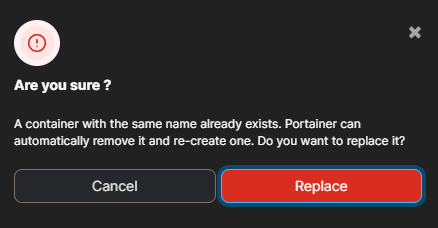I'm not sure if I've misunderstood something here, but it seems like it's only possible to set port mappings by creating a new container from an image. Is there a way to assign a port mapping to an existing Docker container?
You can change the port mapping by directly editing the hostconfig.json file at
/var/lib/docker/containers/[hash_of_the_container]/hostconfig.json or /var/snap/docker/common/var-lib-docker/containers/[hash_of_the_container]/hostconfig.json if you installed Docker as a snap.
You can determine the [hash_of_the_container] via the docker inspect <container_name> command and the value of the "Id" field is the hash.
- Stop the container (
docker stop <container_name>). - Stop docker service (per Tacsiazuma's comment)
- Change the file.
- Restart your docker engine (to flush/clear config caches).
- Start the container (
docker start <container_name>).
So you don't need to create an image with this approach. You can also change the restart flag here.
P.S. You may visit https://docs.docker.com/engine/admin/ to learn how to correctly restart your docker engine as per your host machine. I used sudo systemctl restart docker to restart my docker engine that is running on Ubuntu 16.04.
hostconfig.json and config.v2.json to make this work. Use link provided by @Incorrigible to see the details. –
Celery service docker stop before making any changes to the hostconfig.json file. It kept getting overwritten until I stopped everything first. –
Allynallys screen ~/Library/Containers/com.docker.docker/Data/com.docker.driver.amd64-linux/tty Once you get the tty running you can navigate to /var/lib/docker –
Bartholemy config.v2.json file, the syntax is like "ExposedPorts":{"8080/tcp":{}}, usually after AttachStderr –
Synonym "PortBindings": {"3306/tcp": [{"HostIp": "","HostPort": "3306"}]}, –
Toehold C:\ProgramData\docker\containers. I had to shutdown the entire docker service, save changes, and then start the docker service, otherwise docker would revert my changes. (I made my change to both hostconfig.json and config.v2.json but I don't know if that's necessary.) –
Beaux I'm also interested in this problem.
As @Thasmo mentioned, port forwardings can be specified ONLY with docker run (and docker create) command.
Other commands, docker start does not have -p option and docker port only displays current forwardings.
To add port forwardings, I always follow these steps,
stop running container
docker stop test01commit the container
docker commit test01 test02NOTE: The above,
test02is a new image that I'm constructing from thetest01container.re-run from the commited image
docker run -p 8080:8080 -td test02
Where the first 8080 is the local port and the second 8080 is the container port.
test01, and then recreate it using the previously saved image. –
Optometrist docker start? –
Berte docker inspect test01 and search for the mounts section, where you will find your volumes, that were mounted. You can then mount them in the run command: docker run -p 8080:8080 -v 401959be5b03e750500a543e858dc021a5b98c96d10c7c595e4b100edca513d0:/data/db -td test02 –
Internist You can change the port mapping by directly editing the hostconfig.json file at
/var/lib/docker/containers/[hash_of_the_container]/hostconfig.json or /var/snap/docker/common/var-lib-docker/containers/[hash_of_the_container]/hostconfig.json if you installed Docker as a snap.
You can determine the [hash_of_the_container] via the docker inspect <container_name> command and the value of the "Id" field is the hash.
- Stop the container (
docker stop <container_name>). - Stop docker service (per Tacsiazuma's comment)
- Change the file.
- Restart your docker engine (to flush/clear config caches).
- Start the container (
docker start <container_name>).
So you don't need to create an image with this approach. You can also change the restart flag here.
P.S. You may visit https://docs.docker.com/engine/admin/ to learn how to correctly restart your docker engine as per your host machine. I used sudo systemctl restart docker to restart my docker engine that is running on Ubuntu 16.04.
hostconfig.json and config.v2.json to make this work. Use link provided by @Incorrigible to see the details. –
Celery service docker stop before making any changes to the hostconfig.json file. It kept getting overwritten until I stopped everything first. –
Allynallys screen ~/Library/Containers/com.docker.docker/Data/com.docker.driver.amd64-linux/tty Once you get the tty running you can navigate to /var/lib/docker –
Bartholemy config.v2.json file, the syntax is like "ExposedPorts":{"8080/tcp":{}}, usually after AttachStderr –
Synonym "PortBindings": {"3306/tcp": [{"HostIp": "","HostPort": "3306"}]}, –
Toehold C:\ProgramData\docker\containers. I had to shutdown the entire docker service, save changes, and then start the docker service, otherwise docker would revert my changes. (I made my change to both hostconfig.json and config.v2.json but I don't know if that's necessary.) –
Beaux If by "existing" you mean "running", then it's not (currently) possible to add a port mapping.
You can, however, dynamically add a new network interface with e.g. Pipework, if you need to expose a service in a running container without stopping/restarting it.
Editing hostconfig.json seems to not working now. It only ends with that port being exposed but not published to host. Commiting and recreating containers is not the best approach to me. No one mentioned docker network?
The best solution would be using reversed proxy within the same network
Create a new network if your previous container not in any named ones.
docker network create my_networkJoin your existing container to the created network
docker network connect my_network my_existing_containerStart a reversed proxy service(e.g. nginx) publishing the ports you need, joining the same network
docker run -d --name nginx --network my_network -p 9000:9000 nginxOptionally remove the default.conf in nginx
docker exec nginx rm /etc/nginx/conf.d/default.confCreate a new nginx config
server { listen 9000; location / { proxy_pass http://my_existing_container:9000; proxy_http_version 1.1; proxy_set_header Upgrade $http_upgrade; proxy_set_header Connection 'upgrade'; proxy_set_header Host $host; proxy_cache_bypass $http_upgrade; } }Copy the config to nginx container.
docker cp ./my_conf.conf nginx:/etc/nginx/conf.d/my_conf.confRestart nginx
docker restart nginx
Advantages: To publish new ports, you can safely stop/update/recreate nginx container as you wish without touching the business container. If you need zero down time for nginx, it is possible to add more reversed proxy services joining the same network. Besides, a container can join more than one network.
Edit:
To reverse proxy non-http services, the config file is a bit different. Here is a simple example:
upstream my_service {
server my_existing_container:9000;
}
server {
listen 9000;
proxy_pass my_service;
}
socat could be even easier. –
Oresund reproxy because it's easier to configure: docker create -p EXTERNAL_PORT:8080 --name reproxy_container --network NETWORK_NAME umputun/reproxy --static.enabled --static.rule=*,^/(.*),http://ORIGINAL_CONTAINER:INTERNAL_PORT/$1 –
Botsford nginx from the answer covers a bit more cases. nevertheless, reproxy seems a nice addition to the toolset –
Precatory If you are not comfortable with Docker depth configuration, iptables would be your friend.
iptables -t nat -A DOCKER -p tcp --dport ${YOURPORT} -j DNAT --to-destination ${CONTAINERIP}:${YOURPORT}
iptables -t nat -A POSTROUTING -j MASQUERADE -p tcp --source ${CONTAINERIP} --destination ${CONTAINERIP} --dport ${YOURPORT}
iptables -A DOCKER -j ACCEPT -p tcp --destination ${CONTAINERIP} --dport ${YOURPORT}
This is just a trick, not a recommended way. This works with my scenario because I could not stop the container.
Note: you can use the -D flag to remove/revert/delete a rule from iptables; which will be necessary if you ever remove the container and wish to use the port.
DOCKER_PORT to MACHINE_PORT, which parts should be changed ? –
Chuckchuckfull In Fujimoto Youichi's example test01 is a container, whereas test02 is an image.
Before doing docker run you can remove the original container and then assign the container the same name again:
$ docker stop container01
$ docker commit container01 image01
$ docker rm container01
$ docker run -d -P --name container01 image01
(Using -P to expose ports to random ports rather than manually assigning).
docker inspect container01 before removing, keep the volume name and mount it when running a new container –
Donnell container01 not in a volume or mount or the original image, will be saved in image01. Thus the confusion. I guess the data may be lost, in the general sense of losing your keys somewhere in a room, but not lost forever. You just have to know a bit about docker to find it. –
Marucci If you run docker run <NAME> it will spawn a new image, which most likely isn't what you want.
If you want to change a current image do the following:
docker ps -a
Take the id of your target container and go to:
cd /var/lib/docker/containers/<conainerID><and then some:)>
Stop the container:
docker stop <NAME>
Change the files
vi config.v2.json
"Config": {
....
"ExposedPorts": {
"80/tcp": {},
"8888/tcp": {}
},
....
},
"NetworkSettings": {
....
"Ports": {
"80/tcp": [
{
"HostIp": "",
"HostPort": "80"
}
],
And change file
vi hostconfig.json
"PortBindings": {
"80/tcp": [
{
"HostIp": "",
"HostPort": "80"
}
],
"8888/tcp": [
{
"HostIp": "",
"HostPort": "8888"
}
]
}
Restart your docker and it should work.
Not sure if you can apply port mapping a running container. You can apply port forwarding while running a container which is different than creating a new container.
$ docker run -p <public_port>:<private_port> -d <image>
will start running container. This tutorial explains port redirection.
docker run creates and starts a new container. It's equivalent to doing docker create followed by docker start. –
Nephritic To change HostPort of a container on Docker Desktop (on Windows 10 / MacOS)
# list all containers
$ docker ps -a
$ docker stop docker101tutorial
# Use grep to get id of container
$ docker inspect docker101tutorial | grep -i id
"Id": "sha256:fff0a4b22d6f3d2eb8d2748b8a8bbc9967ea87199988acee8e86ac70bce9c3eb",
# run plain ubuntu docker image with shell and change it's namespace to docker host
# https://mcmap.net/q/55465/-how-to-access-var-lib-docker-in-windows-10-docker-desktop/60411313#60411313
# https://forums.docker.com/t/the-location-of-images-in-docker-for-windows/19647/4
$ docker run -it --privileged --pid=host ubuntu nsenter -t 1 -m -u -i sh
# We want to find out the directory of docker101tutorial container. We are looking for:
# `"Image":"sha256:fff0a4b22d6f3d2eb8d2748b8a8bbc9967ea87199988acee8e86ac70bce9c3eb"`
# in /var/lib/docker/containers/*/config.v2.json
$ find /var/lib/docker/containers/ -name config.v2.json -exec grep -H fff0a4b22d {} \;
/var/lib/docker/containers/c1eda20b30f058bce9f8ece3b47a21641df5b399770e12ab57416a954d3c8bbf/config.v2.json
# edit it
$ vi /var/lib/docker/containers/c1eda20b30f058bce9f8ece3b47a21641df5b399770e12ab57416a954d3c8bbf/hostconfig.json
- Press
ifor insert mode. - Change
"HostPort":"80"to"HostPort":"8092" - Press
Escapeand write:wq. PressEnter. - Do not start/stop
docker101tutorialnow. Otherwise changes toHostPortwill be reverted. - Right click Docker Desktop tray icon and click Restart.
- In Docker Desktop's list of containers, look at your container. Displayed port should change to
8092. - Start your container. Now it will be mapped to port
8092on host.
Based on @holdfenytolvaj answer.
--include option but it's possible to use the find command to do the same: find /var/lib/docker/containers/ -name config.v2.json -exec grep -H f7828c0aa {} \; –
Foolery we an use handy tools like ssh to accomplish this easily.
I was using ubuntu host and ubuntu based docker image.
- Inside docker have openssh-client installed.
- Outside docker (host) have openssh-server server installed.
when a new port is needed to be mapped out,
inside the docker run the following command
ssh -R8888:localhost:8888 <username>@172.17.0.1
172.17.0.1 was the ip of the docker interface
(you can get this by running
ifconfig docker0 | grep "inet addr" | cut -f2 -d":" | cut -f1 -d" " on the host).
here I had local 8888 port mapped back to the hosts 8888. you can change the port as needed.
if you need one more port, you can kill the ssh and add one more line of -R to it with the new port.
I have tested this with netcat.
PORTAINER METHOD
If anyone is using portainer, I found this solution to be "Gui friendly and safe"
- Stop the docker engine and that container.
- Go to
/var/lib/docker/containers/${container_id}directory and edithostconfig.json - Edit
PortBindings.HostPortthat you want the change. - Start docker engine and container.
I had this situation with my container:
127.0.0.1:8050->8000
And I solved it with one iptalbes rule:
iptables -t nat -I DOCKER 1 -p tcp --dport ${HOST_PORT} -j DNAT --to-destination ${CONTAINER_IP}:${CONTAINER_PORT}
In this example HOST_PORT is 8050 and CONTAINER_PORT is 8000. To find CONTAINER_IP use docker inspect command.
To remove the iptables rule use this command:
iptables -t nat -D DOCKER 1
For Windows & Mac Users, there is another pretty easy and friendly way to change the mapping port:
download kitematic
go to the settings page of the container, on the ports tab, you can directly modify the published port there.
start the container again
How do I assign a port mapping to an existing Docker container ?
It's very Simple. There is two thing one is local server PORT like 800,8080 etc. on your machine and the second one is your container PORT which you want to map. Docker Port mapping
docker run -p 8080:8080 <Image ID>
To get Image Id you can use
docker ps
run creates a new container. –
Salado © 2022 - 2024 — McMap. All rights reserved.