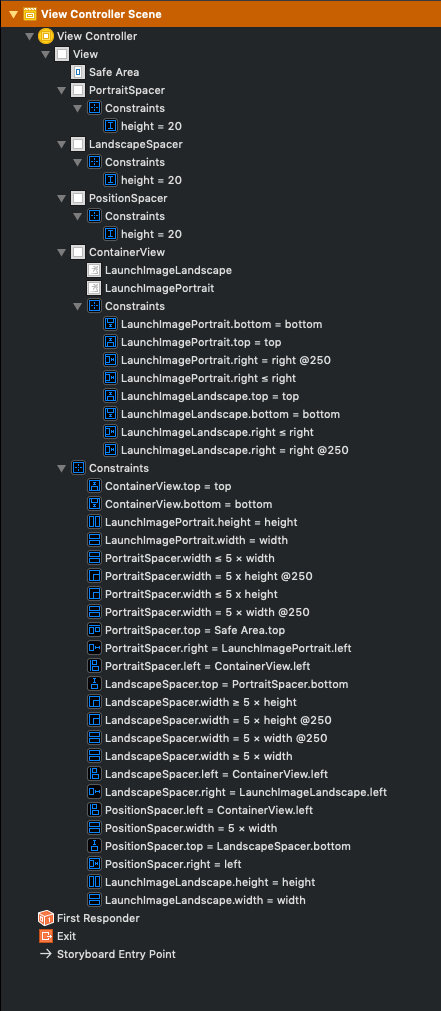I found a solution using spacer views that position the correct image in the visible area and move the other one off screen (as suggested by David H).
You can't provide different images for different screen sizes (iPhone 4, iPhone X, ...), but if you want different images for iPhone and iPad and different images for portrait and landscape this solution is for you.
I created an example project on github if you want to try it out.
It works on iPad and iPhone.
![Constraints in Interface Builder]()
The important constraints are
PortraitSpacer.width ≤ 5 × view.width
PortraitSpacer.width ≤ 5 × view.height
LandscapeSpacer.width ≥ 5 × view.width
LandscapeSpacer.width ≥ 5 × view.height
PositionSpacer.width = 5 × view.width
where view.width and view.height are the main view's width and height.
The PortraitSpacer positions the portrait image at 5 × min(view.width, view.height),
the LandscapeSpacer positions the landscape image at 5 × max(view.width, view.height),
and the PositionSpacer has the same width as PortraitSpacer in portrait mode and the same width as LandscapeSpacer in landscape mode.
We multiply everything with 5 so the two images do not overlap. This works for all devices where the following is true
5 × min(view.width, view.height) + max(view.width, view.height) ≤ 5 × max(view.width, view.height)
In landscape mode this would mean
5 / 4 ≤ view.width / view.height
which is the case for all current devices: iPad has the lowest aspect ratio with 4:3 which is still greater than 5:4.
You can then of course configure images per device (iPhone, iPad) in the asset catalog.