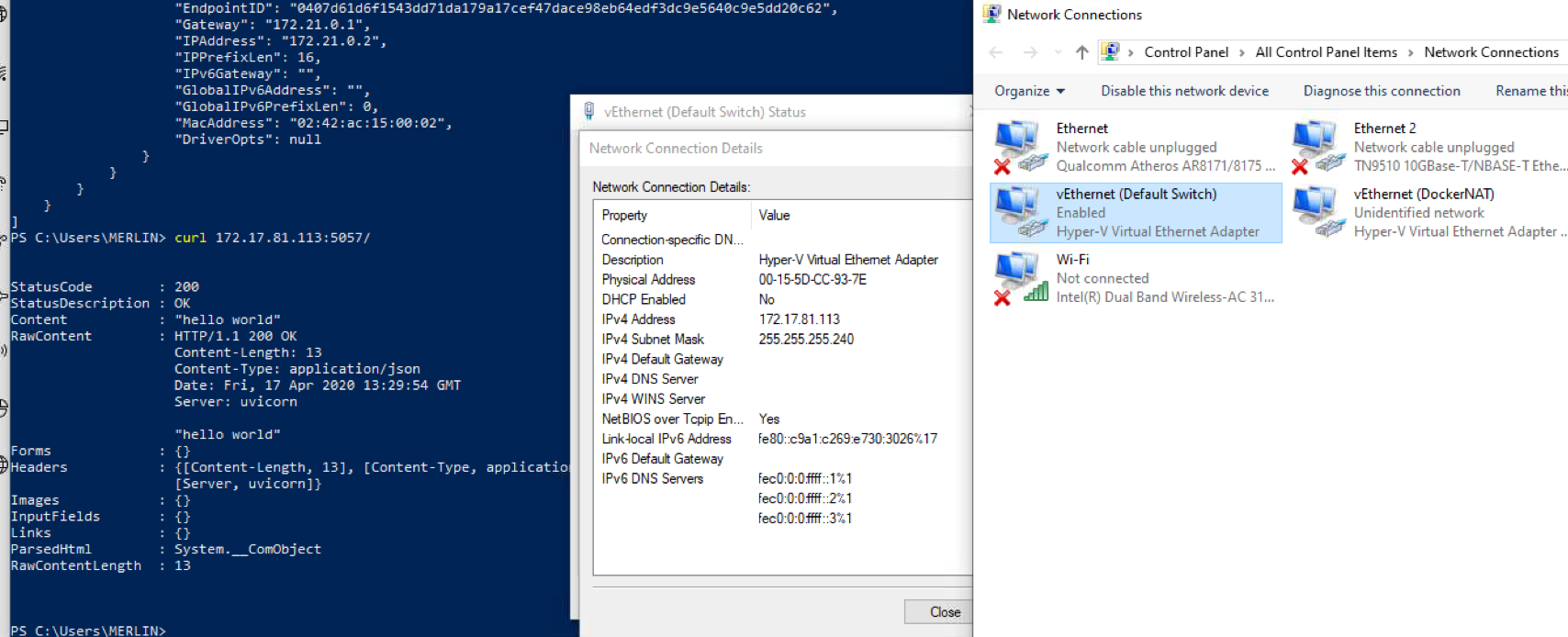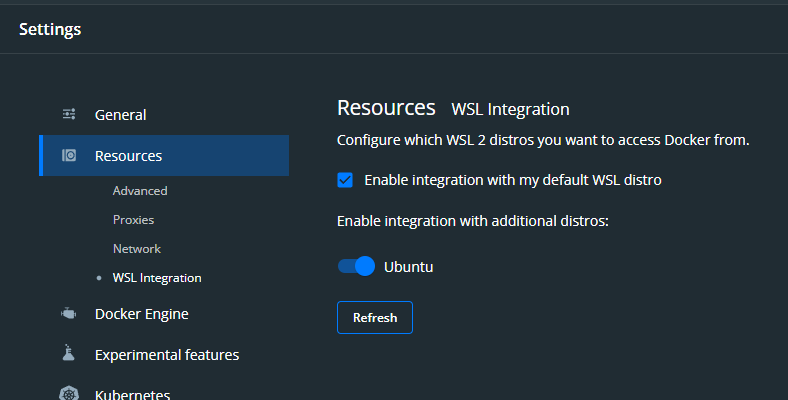This works for me, I hope it works for you.
Currently, you must have WSL or WSL2 installed and have Virtualization enabled to run Docker on Windows.
The installation of WSL from PowerShell is with the following command.
wsl --install -d Ubuntu
Obviously you need to download and install Docker Desktop on Windows. It will be necessary to enable the WSL integration from the Docker desktop settings after installing it.
![enter image description here]()
After configuring WSL and Docker Desktop, you can create/use your containers. Example:
docker run --name some-postgres -e POSTGRES_PASSWORD=mysecretpassword -d postgres
Finally you must identify the IP of WSL, you must open the Linux distribution that you installed in the first step, in our case Ubuntu, this will open your terminal and here we will execute:
ifconfig
and you will identify the ip of eth0. Example: 172.27.123.123
eth0: flags=4163<UP,BROADCAST,RUNNING,MULTICAST> mtu 1500
inet 172.27.123.123 netmask 255.255.240.0 broadcast 172.27.127.255
inet6 fe80::215:5dff:fecf:b4 prefixlen 64 scopeid 0x20<link>
ether 00:15:5d:cf:00:b4 txqueuelen 1000 (Ethernet)
RX packets 4389 bytes 299784 (299.7 KB)
RX errors 0 dropped 0 overruns 0 frame 0
TX packets 4343 bytes 315643 (315.6 KB)
TX errors 0 dropped 0 overruns 0 carrier 0 collisions 0
Now you can ping from CMD in Windows to this IP.
NOTE: the connection will depend on the port of your container, example: 172.27.123.123:8080.