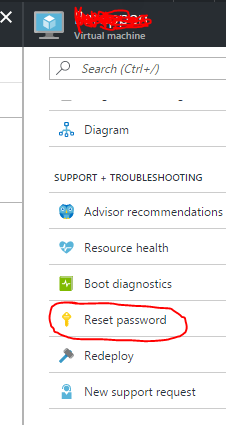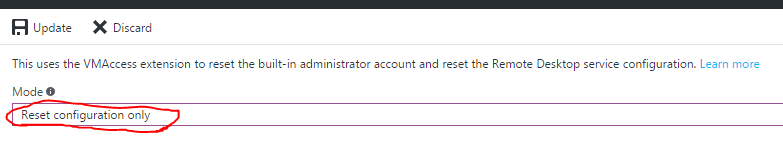I have disabled the remote desktop firewall rule in a Windows Azure virtual machine.As you would expect, I can no longer remote desktop in to the server.
Does anyone know if it is possible to re-enable the Remote Desktop Windows firewall rule?
What I have tried
As a long shot, I have downloaded the Windows Azure CLI but can't see anything in there that would do it but have not found anything.
I have also tried to execute the following command against the MSSQL server:
EXEC xp_cmdshell 'netsh advfirewall firewall set rule group="remote desktop" new enable=Yes';
GO
I am getting the following message from the query:
The requested operation requires elevation (Run as administrator).
Please tell me I don't have to re-create the site (which is backed up).