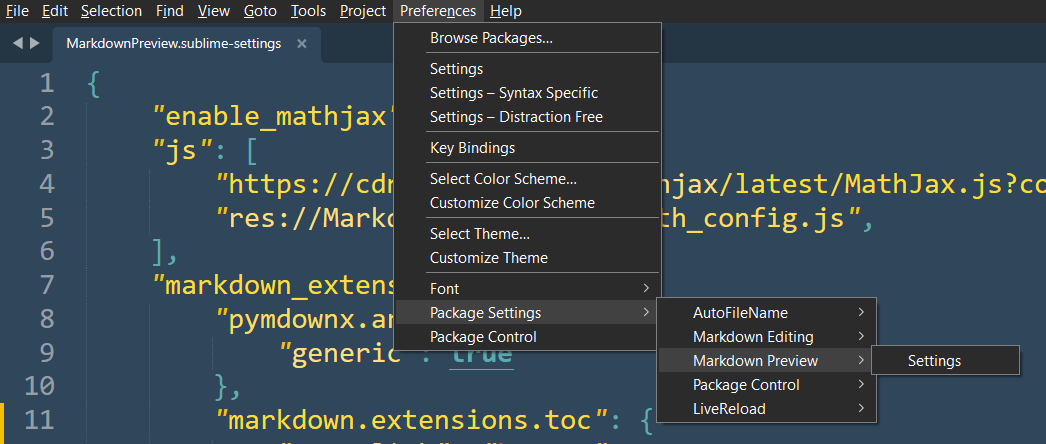Using Sublime Text 3, I'm writing a Markdown document that includes math. The Markdown Preview package enables real-time rendering of the document in the browser (Chrome). So as I write, the changes are visible. The following is my markdown text.
$a = \sin^{2}(\Delta \phi/2) + \cos(\phi_{1})\cos(\phi_{2})\sin^{2}(\Delta \lambda/2)$
$c = 2 \arcsin(\sqrt{a})$
$d = rc$
MarkdownPreview manual says something like "When enable_mathjax is true", but I cannot figure it out where it is. For completeness, The Sublime console does not display any error message. I'm using Windows 7 and the lastest MathJax fetched from Git. MathJax itself works fine when I displayed some sample test html.