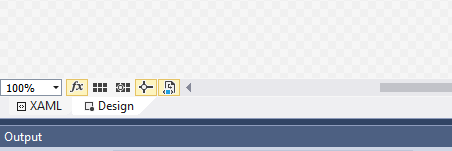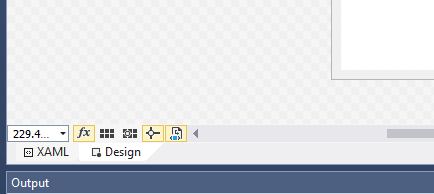I feel very much annoyed by default zoom of XAML Designer in VS2015 (not sure if version is relevant), which is Fit all by default.
Is there a way to set it to 100% by default? Disabling zoom feature is also an option. But there is nothing related in VS Settings - XAML Designer.
P.S.: tagging it with languages to be visible to peoples like me, who only look at tagged questions (in my case C#).