I've been using github from a relatively short period, and I've always used the client to perform commits and pulls. I decided to try it from the git bash yesterday, and I successfully created a new repo and committed files.
Today I did changes to the repository from another computer, I've committed the changes and now I'm back home and performed a git pull to update my local version and I get this:
There is no tracking information for the current branch.
Please specify which branch you want to merge with.
See git-pull(1) for details
git pull <remote> <branch>
If you wish to set tracking information for this branch you can do so with:
git branch --set-upstream develop origin/<branch>
the only contributor to this repo is me and there are no branches (just a master). I'm on windows and I've performed the pull from git bash:
git status:
$ git status
# On branch master
nothing to commit, working directory clean
git branch:
$ git branch
* master
What am I doing wrong?

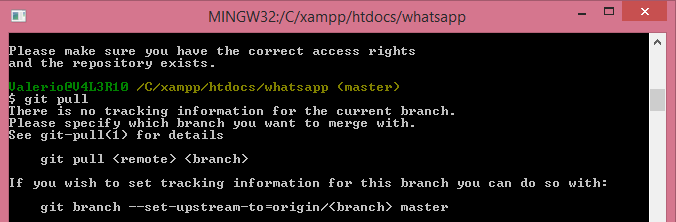
git remote -v? What does that say? – Withoutdoorsgit pull. – Paregoricgit pull --set-upstream-to=origin/master masteris possible. See my answer below – Larochegit pull origin master --allow-unrelated-historieseducative.io/edpresso/… – Zack