In addition to the steps below, you may want to also remove the .gitignore file.
Some frameworks may automatically produce the .gitignore file so you may want to leave it.
Linux, Mac, or Unix based operating systems
Open a terminal and navigate to the directory of your project, i.e. - cd path_to_your_project.
Run this command:
rm -rf .git*
This will remove the Git tracking and metadata from your project. If you want to keep the metadata (such as .gitignore and .gitkeep), you can delete only the tracking by running rm -rf .git.
Windows
Using the command prompt
The rmdir or rd command will not delete/remove any hidden files or folders within the directory you specify, so you should use the del command to be sure that all files are removed from the .git folder.
Open the command prompt
Either click Start then Run or hit the ![Windows key]() key and r at the same time.
key and r at the same time.
Type cmd and hit enter
Navigate to the project directory, i.e. - cd path_to_your_project
Run these commands
del /F /S /Q /A .git
rmdir .git
The first command removes all files and folder within the .git folder. The second removes the .git folder itself.
No command prompt
Open the file explorer and navigate to your project
Show hidden files and folders - refer to this article for a visual guide
In the view menu on the toolbar, select Options
In the Advanced Settings section, find Hidden files and Folders under the Files and Folders list and select Show hidden files and folders
Close the options menu and you should see all hidden folders and files including the .git folder.
Delete the .git folder
Delete the .gitignore file ** (see note at the top of this answer)

 key and r at the same time.
key and r at the same time.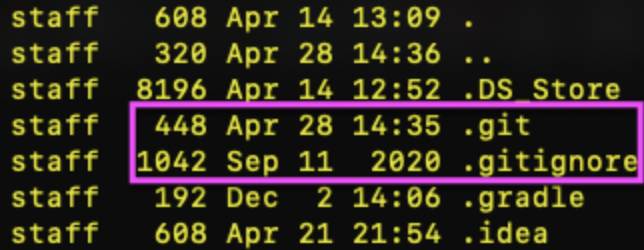
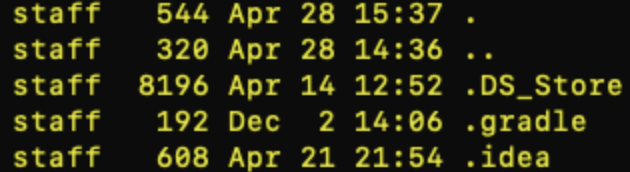
rd /s /q .git– Moreen