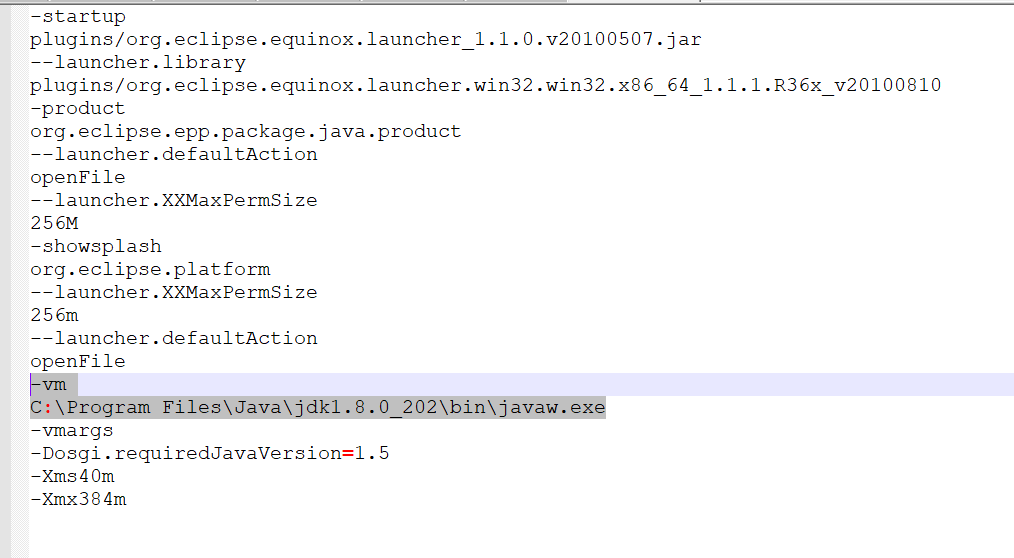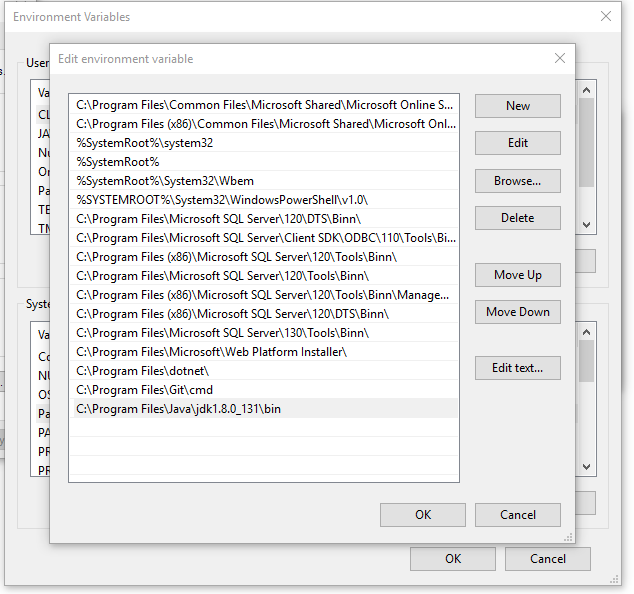I am trying to get my first taste of Android development using Eclipse. I ran into this problem when trying to run Eclipse, having installed version 4.2 only minutes ago.
After first trying to start Eclipse without any parameters to specify the Java VM, I got an error message saying it couldn't find a Java VM called javaw.exe inside the Eclipse folder, so I found where Java was installed and specified that location as the parameter in the shortcut's target. Now I get a different error, Java was started but returned exit code=13.
Similar questions seem to indicate that it's a 32-bit/64-bit conflict, but I'm 99% positive that I downloaded 64-bit versions of both Eclipse and Java (RE 7u5), which I chose because I have 64-bit Windows 7.
- If anyone knows how to confirm that my Eclipse and Java are 64-bit, that'd be appreciated.
- If you think my problem is a different one, please help!
- Please speak as plainly as you can, as I am totally new to Eclipse and Java.
Shortcut Target: "C:\Program Files\Eclipse-SDK-4.2-win32-x86_64\eclipse\eclipse.exe" -vm "C:\Program Files (x86)\Java\jre7\bin\javaw.exe"
Full error code...:
Java was started but returned exit code=13
C:\Program Files (x86)\Java\jre7\bin\javaw.exe
-Xms40m
-Xmx512m
-XX:MaxPermSize=256m
-jar C:\Program Files\Eclipse-SDK-4.2-win32-x86_64\eclipse\\plugins/org.eclipse.equinox.launcher_1.30v20120522-1813.jar
-os win32
-ws win32
-arch x86_64
-showsplash C:\Program Files\Eclipse-SDK-4.2-win32-x86_64\eclipse\\plugins\org.eclipse.platform_4.2.0.v201206081400\splash.bmp
-launcher C:\Program Files\Eclipse-SDK-4.2-win32-x86_64\eclipse\eclipse.exe
-name Eclipse
--launcher.library C:\Program Files\Eclipse-SDK-4.2-win32-x86_64\eclipse\\plugins/org.eclipse.equinox.launcher.win32.win32.x86_64_1.1.200.v201205221813\eclipse_1503.dll
-startup C:\Program Files\Eclipse-SDK-4.2-win32-x86_64\eclipse\\plugins/org.eclipse.equinox.launcher_1.30v20120522-1813.jar
--launcher.overrideVmargs
-exitdata 1e30_5c
-vm C:\Program Files (x86)\Java\jre7\bin\javaw.exe
-vmargs
-Xms40m
-Xmx512m
-XX:MaxPermSize=256m
-jar C:\Program Files\Eclipse-SDK-4.2-win32-x86_64\eclipse\\plugins/org.eclipse.equinox.launcher_1.30v20120522-1813.jar