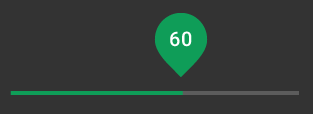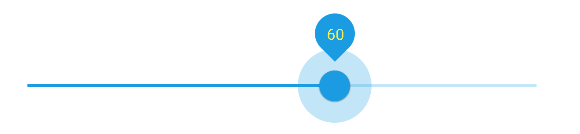Yesterday I was looking for sliders in Android and found this website with the Google search: https://material.io/guidelines/components/sliders.html#sliders-discrete-slider
I know that I can use a SeekBar in Android to implement sliders. However, Google seems to have very nice examples of discrete sliders but I cannot find any code examples.
I already implemented a normal SeekBar that is looking like this:
How can I make it look like this?
(Difference: When I move my slider, there is no big drop that shows the current value)
I think I might just have missed the code documentation for these design guidelines. Does anyone know where to find it? Or is the design difference because I got Android 5.0.2 on my phone?