Is it possible to copy to clipboard directly from Vim? yy only copies stuff to Vim's internal buffer. I want to copy to the OS's clipboard. Is there any such command in Vim or you can only yank stuff within Vim?
The * register will do this. In Windows, + and * are equivalent. In unix there is a subtle difference between + and *:
Under Windows, the * and + registers are equivalent. For X11 systems, though, they differ. For X11 systems, * is the selection, and + is the cut buffer (like clipboard). http://vim.wikia.com/wiki/Accessing_the_system_clipboard
* is probably what you want most of the time, so I use * because it functions as I expect it to in both environments.
In Linux distros you have to install vim-gtk (aka gvim) first to gain clipboard functionality. This is because non-gtk vim is typically compiled without X11 support. This is to allow it to run on console only machines (often servers).
And for those confused about how to use registers when yanking or putting, you merely write " then the name of the register. So for copying something to the clipboard register you type "*y and then to put you type "*p (credit: Kyle Mathews)
vim --version|grep .xterm_clipboard -o and if it's - then you do not have support. Download a different version as per ubuntuforums.org/showthread.php?t=1686955 –
Amourpropre + register. For example, if you wanna copy three lines into system's clipboard, use commands like v3j"+y, and then you can paste them into another application more another VIM. Using * register under Linux can only copy and paste between different VIM applications. –
Heptarchy gvim installed. I'm not sure if that works now. –
Amourpropre "+y to copy content to system clipboard. In other program like Chrome, you can use Ctrl+v to paste the content. You need to use middle button of mouse to paste content if you use "*y to copy content in vim. –
Stomatitis "+y worked for me but not "*y. –
Aphrodisiac nnoremap <leader>c "*y and nnoremap <leader>v "*p on vimrc. This can be changed to what your system accepts. Made it easier to remember the command and interact with the outside world :) –
Wizard vim-gtk I always wondered why sometimes y"* failed to work! Maybe that rectifies emphasing this part a bit. –
Desuetude :set mouse=a (or dare I say XEmacs). –
Sattler * register works just fine with :set mouse=a enabled and all. –
Jethro sudo apt install vim-gtk3 –
Frazee On Mac OSX
copy selected part: visually select text(type
vorVin normal mode) and type:w !pbcopycopy the whole file
:%w !pbcopypaste from the clipboard
:r !pbpaste
On most Linux Distros, you can substitute:
pbcopyabove withxclip -i -sel corxsel -i -bpbpasteusingxclip -o -sel -corxsel -o -b
-- Note: In case neither of these tools (xselandxclip) are preinstalled on your distro, you can probably find them in the repos
vim --version shows -clipboard –
Sharpen vnoremap <C-c> :w !pbcopy<CR><CR> noremap <C-v> :r !pbpaste<CR><CR> To use this mapping, if you want to copy, highlight text in visual mode and hit Ctrl-c to copy. To paste from the system clipboard, hit Ctrl-v. –
Emlynn vnoremap <C-C> :w !xclip -i -sel c<CR><CR> –
Mcgray :w !pbcopy or :%w !pbcopy copies the entire file –
Palstave <C-v> in normal mode to enter visual block selection mode. Limiting it to insert mode only also conflicts with the insert literal char sequence. –
Soubise set clipboard=unnamed,unnamedplus. this will use the OS clipboard for vim's yank operations. and then you can just select in visual mode and yank whatever you want. –
Cassell gvim, vim-gnome or vim-athena –
Cassell xclip -o -sel -c is supposed to be xclip -o -sel c and the command to copy a selection is not :w !pbcopy but instead :'<,'>w !pbcopy. –
Firth :w !xclip -i -sel c\n<leader> did the trick for me. –
Mayflower :set mouse= to reset mouse setting if someone made it impossible to do regular terminal-selection paste. –
Oceanography v or V to select the lines that will be copied. Then :w !pbcopy copies only the selected text. –
Allowable .vimrc, you can instead define a leader such as the space key. For example: let mapleader=" " followed by vnoremap <leader>c :w !pbcopy –
Allowable In your vimrc file you can specify to automatically use the system clipboard for copy and paste.
On macOS and Windows set:
set clipboard=unnamed
On Linux set (vim 7.3.74+):
set clipboard=unnamedplus
NOTE: You may need to use an up to date version of Vim for these to work.
+xterm_clipboard feature (visible when you run vim --version). This was the case for me (running Kubuntu 12.10). I had to install the vim-gui-common package to get the correct functionality. –
Aerograph set clipboard=unnamed works in Mac OS 10.11.6 (El Capitan) with vim 7.4 –
Joiner set mouse=v and set clipboard=unnamed –
Luxury ggvGGy –
Kneeland set clipboard^=unnamed,unnamedplus will solve it for Windows and Linux. Not sure about Mac. –
Gregarine set clipboard=unnamedplus works with Ubuntu 18.04 and Vim 8.0 when vim-gui-common is installed as Jacob Dalton pointed out. –
Burgas sudo apt install vim-gtk3 –
Frazee Use the register "+ to copy to the system clipboard (i.e. "+y instead of y).
Likewise you can paste from "+ to get text from the system clipboard (i.e. "+p instead of p).
+/* difference is SELECTION vs PRIMARY copy buffers (can't recall which is which atm) –
Incivility "+yy (copy line to clipboard) and "+yy (copy line to selection); "+p (paste from clipboard) and "*p (paste from selection). " is to select register which is vim's own internal register by default (the way yy and p would work without referencing any type of register). PS: I wonder if there's a character for Vim's own internal register something like "&yy which turns to yy by default. –
Sabo "ayy to copy into the a register) but I'm not very much informed about that :( –
Sabo yy copy things directly into the system buffer? –
Olivaolivaceous "+y to copy to clipboard in nvim with Ubuntu, but recently it stopped working. Vim (and nvim) say 282 lines yanked into "+ when doing it, but then when I Ctrl+P somewhere, it does not paste it –
Debenture @Jacob Dalton has mentioned this in a comment, but nobody seems to have mentioned in an answer that vim has to be compiled with clipboard support for any of the suggestions mentioned here to work. Mine wasn't configured that way on Mac OS X by default and I had to rebuild vim. Use this the command to find out whether you have it or not vim --version | grep 'clipboard'. +clipboard means you're good and the suggestions here will work for you, while -clipboard means you have to recompile and rebuild vim.
brew install vim. On Ubuntu, you can use sudo apt-get install vim-gnome. On other (non-GNOME) Linux distros you may rather install vim-gtk or vim-athena. –
Ivers vim and install gvim wiki.archlinux.org/index.php/Vim#Installation –
Ahders brew install vim I added set clipboard=unnamed to .vimrc. Run source ~/.vimrc in command line. In .bash_profile I added alias vim="/usr/local/bin/vim" then run source ~/.bash_profile. Now in vim just use y and p to copy/paste –
Vauban Summing up and make it easier for newbies,
To copy the current line, in command mode type:
"*yy
To copy the whole file/buffer, in command mode, first go to the beginning via gg, then type
"*yG
As noted, this requires +clipboard out of vim --version, which indicate the availability of clipboard support, -clipboard means no.
"*5yy says 5 lines yanked but nothing in the clipboard? os/x. –
Lydia nnoremap <leader>c "* in .vimrc works quite well as a "copy" of sorts, followed by a motion to grab the text object you want to copy into your OS clipboard. –
Armalda vim-gtk to turn -clipboard into +clipboard, than "+yy is working. –
Brighten "+yG instead. –
Nippon brew install update Then close the terminal and reopen. When you type vim --version, the +clipboard should now show. –
Sleeve For Ubuntu - July 2018
Use the register "+ to copy to the system clipboard (i.e. "+y instead of y).
Likewise you can paste from "+ to get text from the system clipboard (i.e. "+p instead of p).
You have to also make sure that vim is compiled with support for the clipboard. Try:
vim --version | grep .xterm_clipboard -o
and if it's -xterm_clipboard (a minus prefix) then you do not have support.
Here are some instructions for swapping out with a working version of vim that has clipboard support.
$ sudo apt-get purge vim
$ sudo apt-get autoremove (removes any extraneous vim dependency packages from system)
$ sudo apt-get install vim-gnome (or `sudo apt-get install vim-gtk3` for newer Ubuntu versions)
Check again with vim --version | grep .xterm_clipboard -o and you can confirm the clipboard is now available (ie. +xterm_clipboard)
set clipboard=unnamedplus in my .vimrc file for the yank to work. I am using Ubuntu 18.04. –
Motherofpearl If you are using vim in and old version of macOS, unfortunately the shipped version of vim may and not be compiled with clipboard options. Luckily, homebrew can easily solve this problem.
Install vim:
brew install vimInstall gui verion of vim:
brew install macvimRestart the terminal to take effect.
Append the following line to
~/.vimrcset clipboard=unnamedNow you can copy the line in vim with
yyand paste it system-wide.
Updated Method:
I was never satisfied with set clipboard method for years. The biggest drawback is it will mess up your clipboard history, even when you use x for deletion. Here is a better and more elegant solution.
Copy the text [range] of vim into the system clipboard. (Hint: use
vorVto select the range first, and then type the colon:to activate the Ex command)::[line-range]yank +E.g., to copy/yank lines 5-10 to the system clipboard * register use:
:5,10y *Paste the content from the system clipboard into vim on a new line:
:put +
Note:
- If you select a word range, the above will not work. use
"*yor"+yto save this visual block to clipboard. However this is hard to type, I am still thinking about alternatives. :help "*or:help *+for more informationsbrew info vimwill be able to see other options for installing vim. Currently it does not have any other options.
--with-override-system-vim should be --with-override-system-vi –
Underlinen I wasn't able to copy to my clipboard's system because I had this in my ~/.vimrc file:
if has('mouse')
set mouse=a
endif
But if you add this line next, it will allow you to simply Ctrl+c to get whatever you have selected into your clipboard.
vmap <C-c> "+y
Original discussion and more details: Copy text out of vim with set mouse=a enabled
set mouse=nvi. This omits command line mode. Then you can enter command mode (:) and use your mouse to copy. Hit escape after. –
Orlandoorlanta This answer contains details specific to macOS users.
Append the following line to ~/.vimrc:
set clipboard=unnamed
If this does not work, check if your installed version maybe has the clipboard feature not enabled. When this answer was written (2019), the default vim shipped with macOS did not come with clipboard option enabled. You need that option to access the system clipboard.
To check if your vim has that option enabled use the below command
vim --version | grep clipboard
In the result, you should have +clipboard. If it is -clipboard, then your VIM does NOT have the option to access the system clipboard.
You need to MAKE and install your VIM with the option you need. Following are the commands.
# Create the directories you need
$ sudo mkdir -p /opt/local/bin
# Download, compile, and install the latest Vim
$ cd ~
$ git clone https://github.com/vim/vim.git
$ cd vim
$ ./configure --prefix=/opt/local
$ make
$ sudo make install
# Add the binary to your path, ahead of /usr/bin
$ echo 'PATH=/opt/local/bin:$PATH' >> ~/.bash_profile
# Reload bash_profile so the changes take effect in this window
$ source ~/.bash_profile"
The above will install the latest VIM with the option +clipboard enabled.
Now you can yank text to system clipboard. Below steps explains how to yank.
- In vim command mode
press v, this will switch you to VISUAL mode. - Move the cursor around to select the text or lines you need to copy.
Press y, this will copy the selected text to clipboard.- Go to any external application and
CMD + vto paste.
I use MACBook Pro with macOS Mojave and the above works in it.
In vim under ubuntu terminal only,
press shift + drag mouse to select a text in vim then ctrl + shift + c on the terminal
then ctrl + v on other editor
This question already has a lot of answers. I am adding my way which I think is quick.
Quickly, you can press V (Shift + v) to active visual mode. In visible mode, you can use j and k to select the text you want to copy. After selection, use
"*y
Now, selected text is copied to clipboard.
Keybindings to make it easier
I have been using these for many years now:
nnoremap Y "+y
vnoremap Y "+y
nnoremap yY ^"+y$
You can now just use upper case Y to copy to clipboard, and lowercase y won't be affected e.g. as by set clipboard=unnamed so you can still choose if the copy will go to the clipboard or not.
Tested on ubuntu 21.04, vim 8.2.
vim on Manjaro Linux and the clipboard was not supported by the package, therefor keymaps did not work for me, so I replaced my vim package with vim-clipboard package then clipboard is available now and keymaps are working. –
Harrelson the solution for me was to install additional vim that has the clipboard option included:
sudo apt-get install vim-gnome
"+y suggestion only worked with vim-gnome. Using Linux Mint 18.2. –
Rossini You can find the answers here Arch Wiki
For Linux:
First of all you have to enable Clipboard in your vim version by installing
gvim.
Next you have to put this line on your .vimrc file.
set clipboard=unnamedplus
If you are using GVim, you can also set guioptions+=a. This will trigger automatic copy to clipboard of text that you highlight in visual mode.
Drawback: Note that advanced clipboard managers (with history) will in this case get all your selection history…
If your vim happens to be compiled without +xterm_clipboard option like it is by default in Debian and I guess Ubuntu, you can pipe selection or entire buffer to external program that handles desktop clipboard. For xclip (which you may need to install previously), the command will be :w !xclip -sel clip
-xterm_clipboard in the flags shown when I vim --version. –
Dissonance command Xclip :w !xclip -sel clip, then you can just type :Xclip –
Materiality If you have xclip an easy way of copying text to the clipboard is as follows:
- Yank text you want to copy. (
ycommand in vanilla vim) - Type in
:call system("xclip -selection clipboard", @")
:call system() runs a terminal command. It takes two arguments, the first the command, the second what to pipe to that command. For example :echom system("head -1", "Hello\nWorld") returns Hello (With some padding). echom returns the output of a command, call doesn't.
xclip -selection clipboard just copies text into the system clipboard as opposed to the default X clipboard, (Accessed by the middle moue button).
@" returns the last yanked text. " is the default register, but you could use any register. To see the contents of all registers, type :registers.
:call system("pbcopy",@"). One can bind this command to a key. –
Exuberate I've been struggling with this for months till now on MacOsX using keyboard shortcuts. I know question isn't about using keyboard shorts. But this might help someone with the same concern.
I found that if you uncheck:
View -> Allow Mouse Reporting
from Terminal menu, you'll be able to copy to clipboard using
command + c
again.
⌘ + R = "View -> Allow Mouse Reporting" 👍🏻 –
Euchromatin I'm a Vim newby but, to copy all the text to system clipboard (e.g if you want to paste it to a word processor or another text editor like gedit, mousepad etc...), in normal mode:
ggVGy
or, more simply:
:%y
As suggested, I also installed vim-gtk and put
set clipboard=unnamedplus
in my .vimrc
and everything works fine
If you want to copy only a portion of text, use visual mode (v), select the text you want to copy and press y.
Finally, I suggest a clipboard program like Clipman (my favorite), Clipit, Parcellite or similar.
(I'm using vim 8.0 in Debian Stretch Xfce)
FORGIVE ME FOR MY ENGLISH! :-)
My solution was putting the following line to .vimrc:
map <C-y> :w !xclip -sel c <CR><CR>
The script copies the selected line (trough visual mode) or the file content (if none is selected) to the clipboard using Ctrl + y. I'm using Manjaro Linux if that matters.
vi/vim on macOS –
Lydia - Put
set clipboard=unnamedin yourvimrc. - Select what you want to copy in
Visualmode (Press v to enter). - Back to
Normalmode (Press escape[esc]), press y to copy. - If you want to paste something from OS's clipboard, press p/P in Vim
Normalmode.
Maybe someone will find it useful. I wanted to stay independent from X clipboard, and still be able to copy and paste some text between two running vims. This little code save the selected text in temp.txt file for copying. Put the code below into your .vimrc. Use CTRL-c CTRL-v to do the job.
vnoremap :w !cp /dev/null ~/temp.txt && cat > ~/temp.txt
noremap :r !cat ~/temp.txt
I'm on mac osx (10.15.3) and new to vim. I found this so frustrating and all the answers on here too complicated and/or didn't apply to my situation. I ended up getting this working in 2 ways:
key mapping that uses pbcopy: works on the old version of vim that ships with mac.
Add
vmap '' :w !pbcopy<CR><CR>to your ~/.vimrc
Now you can visually select and hit''(two apostrophes) to copy to clipboardInstall newer version of vim so I can access the solution most recommended in other answers:
brew install vim
alias vim=/usr/local/bin/vim(should add this to your ~/.bashrc or equivalent)
Now you can visually select and hit"+yyto copy to clipboard
In case you don't want to use any graphical interface for vim and you prefer to just stick with terminal emulator there may be a much simpler approach to this problem. Instead of using yank or anything like this, first take a look at documentation of terminal you use. I've been struggling with the same issue (trying to use +clipboard and xclip and so on) and in the end it turned out that in my terminal emulator it's enough to just press shift and select any text you want to copy. That's it. Quite simple and no need for messing with configuration. (I use urxvt by the way).
I had issue because my vim was not supporting clipboard:
vim --version | grep clip
-clipboard +insert_expand +path_extra +user_commands
+emacs_tags -mouseshape +startuptime -xterm_clipboard
I installed vim-gnome (which support clipboard) and then checked again:
vim --version | grep clipboard
+clipboard +insert_expand +path_extra +user_commands
+emacs_tags +mouseshape +startuptime +xterm_clipboard
Now I am able to copy and paste using "+y and "+p respectively.
Besides vim-gnome, "+y is also supported by default in neovim on Ubuntu 20.04.
If you don't want to install a new program, you could always do the lazy method of cat file.txt or gedit file.txt and copy from there.
I wrote a simple line in my .vimrc to get copy working. Hope this helps someone. My vim is not installed with Clipboard support, unfortunately, so none of these suggestions worked for me. Basically, paste this line in your .vimrc:
map <C-c> y:e ~/clipsongzboard<CR>P:w !pbcopy<CR><CR>:bdelete!<CR>
If you'd like to read details about what this does, you can read about this on my blog
For some international keyboards, you may need to press "+Space to get a ".
So in those case you would have to press "Space+y or "Space*y
for OSX, like the 10342 answers above made clear, you need to make sure that vim supports the clipboard feature, said the the one that comes pre-shipped with OSX does NOT support clipboard, and that if you run
brew install vim it would work.
Except that running vi will still make you run the preshipped OSX version, not the one you installed from brew.
to get over this, I simply aliased my vim command to the brew version, not the OSX default one:
alias vim="/usr/local/Cellar/vim/8.0.1100_1/bin/vim"
and now i'm golden
In my instance selecting text by highlighting (clicking and dragging) with my mouse was causing vim to enter into visual mode.
On a mac anyway, the easiest solution is to use fn + mouse click and drag to avoid entering into visual mode.
If you wish to avoid this behavior by default you can edit your vimrc
I have struggled a lot in copying to clipboard. Inside Vim it is quite simple using visual mode but if you want to copy to the clipboard things are quite messsed. I have simple method of copying using xclip utility. For this you must have to install xclip first.
for the whole file it is very simple
xclip -sel clip filename
but if you want to copy only a particular range of line numbers
tail -n +[n1] filename | head -n [n2] | xclip -sel clip
you can make use of ~/.bashrc to simplify this
#rangecp copy lines from n1 to n2 from a given file to clipboard
function rangecp()
{
if [ -f $1 ]
then
if [ ! -z $3 ]
then
diff=$(($3 - $2 + 1))
#diff=`expr $3 - $2 + 1`
tail -n +$2 $1 | head -n $diff | xclip -sel clip
elif [ ! -z $2 ]
then
tail -n +$2 $1 | xclip -sel clip
else
echo "Provide a range from [n1] lines to [n2] lines"
fi
else
echo "[ $1 ] file doesn't exist"
fi
}
then
source ~/.bashrc
How to use
rangecp filename.txt 50 89
rangecp filename.txt 50
I saw many answers on this question and the way to make this work was a combination of many.
The steps I followed to make vim copy to system clipboard are
- Uninstall vim using
sudo apt remove vim. (I was too lazy to find how to re-compile it with the +clipboard support. - Install a different vim package called vim-athena using
sudo apt install vim-athenathat ships with +clipboard. - Add to
~/.vimrcthe following line:set clipboard=unnamedplus. - Source the file by entering command mode and typing
source %. - Save and exit.
Note: I am using Ubuntu 20.04.
In linux with gnome (ubuntu, xubuntu etc) install vim-gnome and you will be able to use VISUAL to select and then Ctrl + C normally and paste in other applications with Ctrl + V
sudo apt install vim-gnome
selecting with the the help of the mouse and right-click copy worked in my case.
I didn't want the line numbers included so I :set nonumber before copying.
Nothing above worked for me on my windows laptop.
Ctrl+C was fine for copying.. but I needed Shift+Insert to Paste !
(A good reason to always get a laptop where Insert can always be accessed without pressing a secondary key)
For Mac OS X, in the terminal:
- run
vim --version | grep clipboardto check if the clipboard is enabled(with +)
- add the code below into the .vimrc file
if has("clipboard")
set clipboard=unnamed " copy to the system clipboard
if has("unnamedplus") " X11 support
set clipboard+=unnamedplus
endif
endif- restart terminal & vim
if you connect to the unix system thru putty then follow the steps below to copy content of a file
- Highlight text you want to copy ( you'll be able to copy page by page )
- press ctrl+c ( it'll copy the text to clipboard
- paste in any external editor Done
I want to supplement a way to copy the line to the clipboard and use it on the function.
here is an example that you open the URL in the browser
let g:chrome_exe = 'C:/.../Google/Chrome/Application/chrome.exe'
function OpenURL()
" copy the line and put it in the register *
normal "*yy
:execute "silent !start ".g:chrome_exe." ".getreg("*")
endfunction
map ,url :call OpenURL()<CR>
Shift+Ctrl+C if you are in graphical mode of Linux, but first you need to select what you need to copy.
© 2022 - 2024 — McMap. All rights reserved.


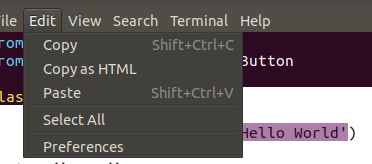
sudo apt-get install vim-gnomebefore applying these commands below or you will get Invalid Register Error! – Primogenitorvim-gnomeis probably overkill or simply unavailable in their OS/distro, whereas I suspectvim-gtkand preferablyvim-gtk3are more likely to exist and pull fewer dependencies, while still providing clipboard integration (at least for those still on X11; I'm not sure how this all interacts with Wayland). – Internationalismcat file.filetype | clipon git bash in windows as i need to copy whole file as assignment in school. for sections of a file i have addedset clipboard=unnamedin my _vimrc. – Graz"+yis also supported by default in neovim on Ubuntu 20.04 – Abe