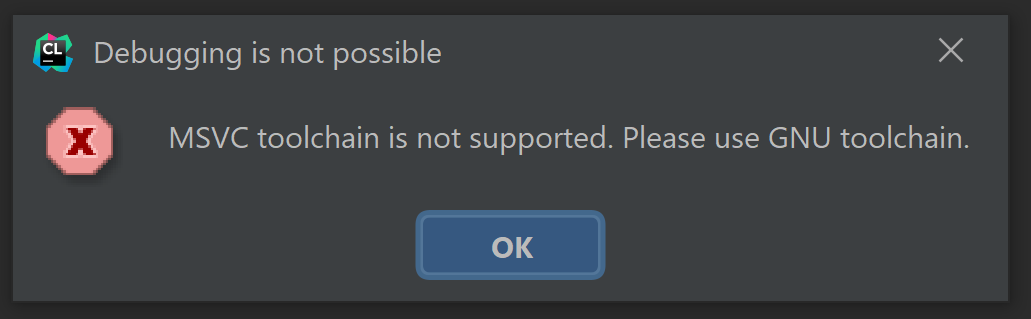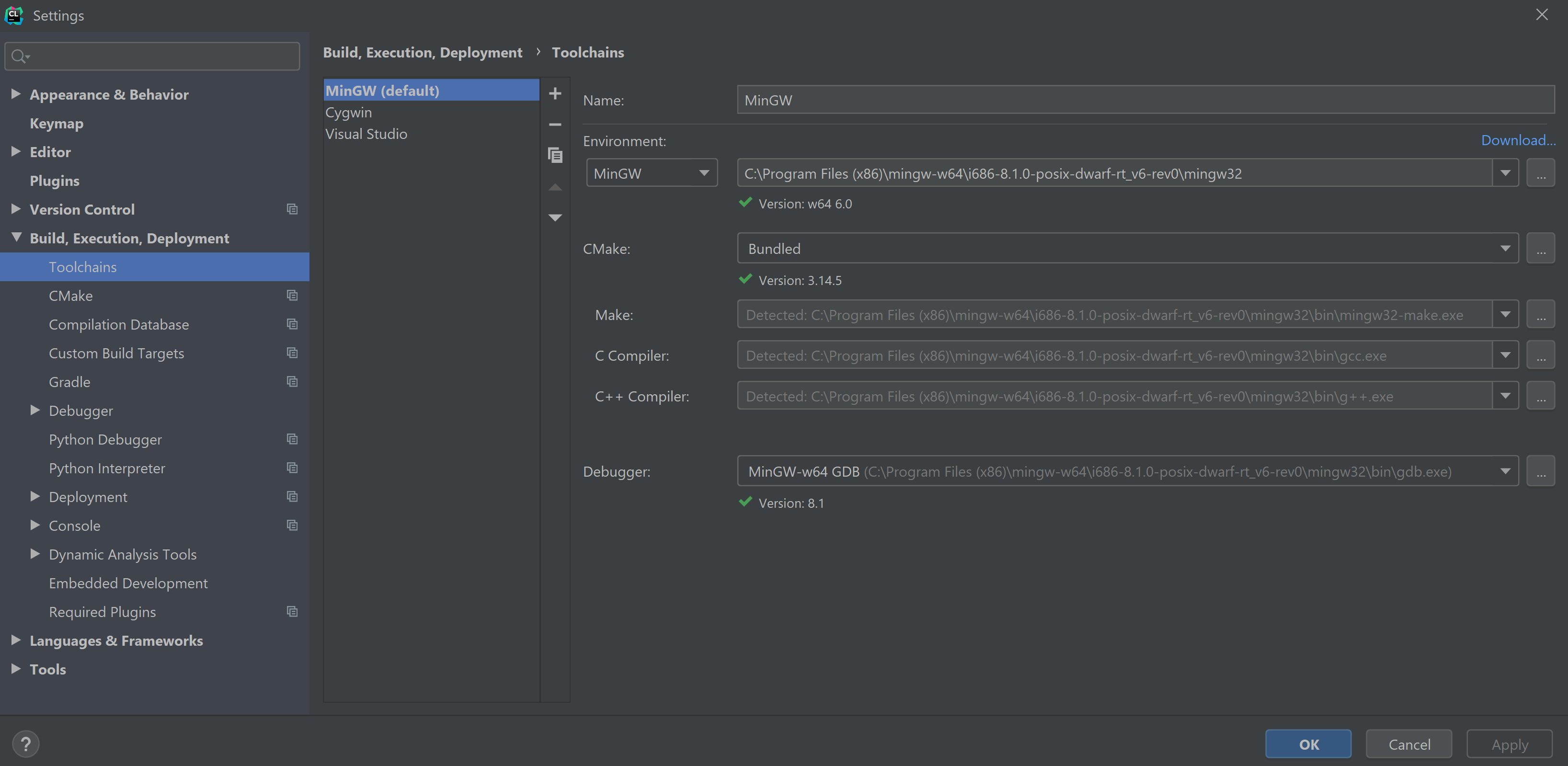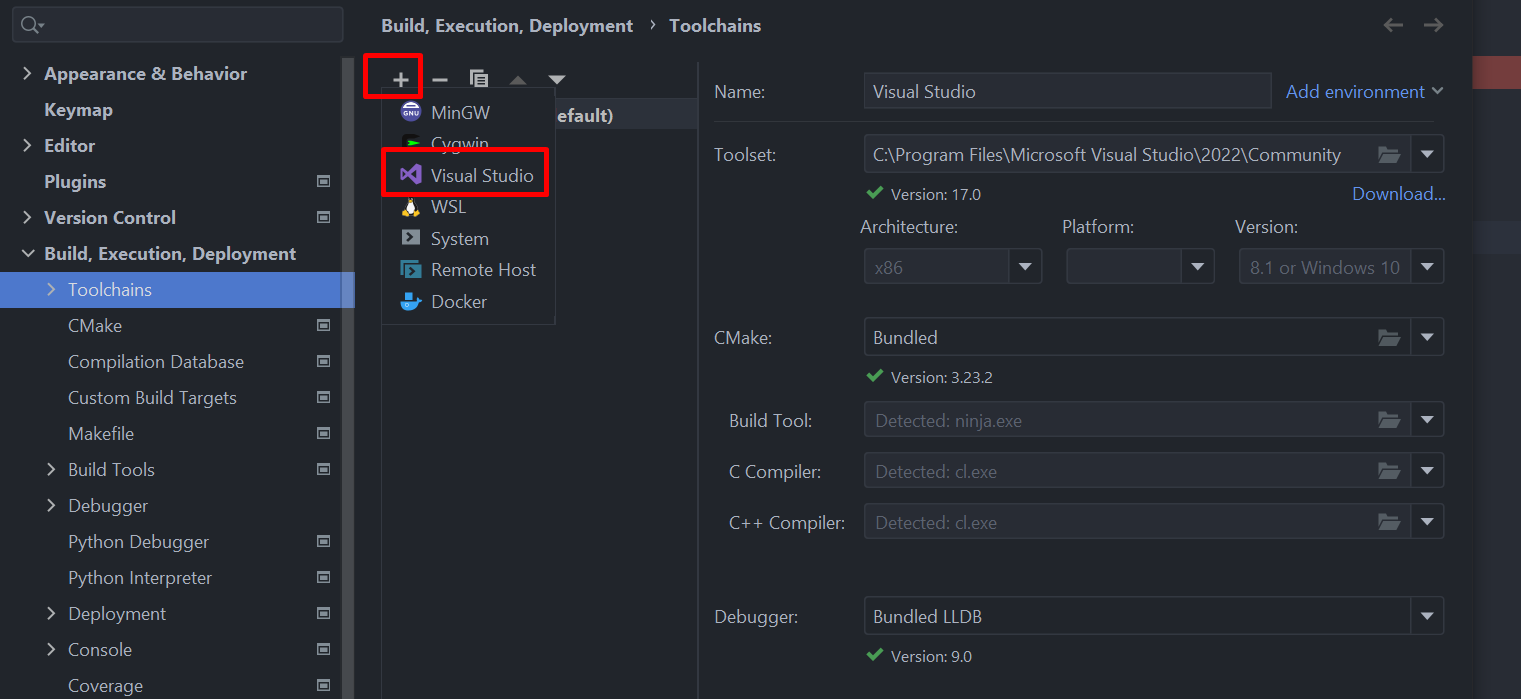Error message is related about Rust toolchain, you need to use GNU based toolchain for Rust.
If you haven't installed it yet, please make sure that you are choosing the valid gnu based toolchain for your environment, if you are not sure please read the Note section. You can install it via:
> rustup toolchain install stable-x86_64-pc-windows-gnu
Then the easiest way to solve this problem is setting this toolchain as the default Rust Toolchain:
> rustup default stable-x86_64-pc-windows-gnu
Note : Toolchain stable-x86_64-pc-windows is selected as an example; it's a solution for 64-bit Windows via stable channel, another toolchain needs to be used for different architecture(Details: please follow the official jetbrains guide from other answer), also you are free to use nightly or beta.