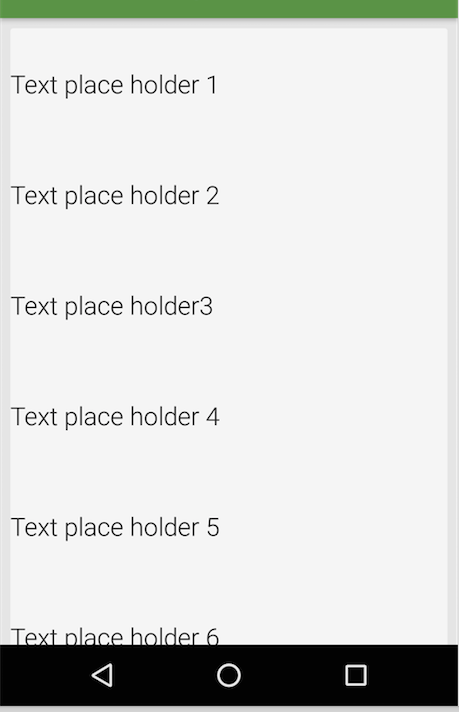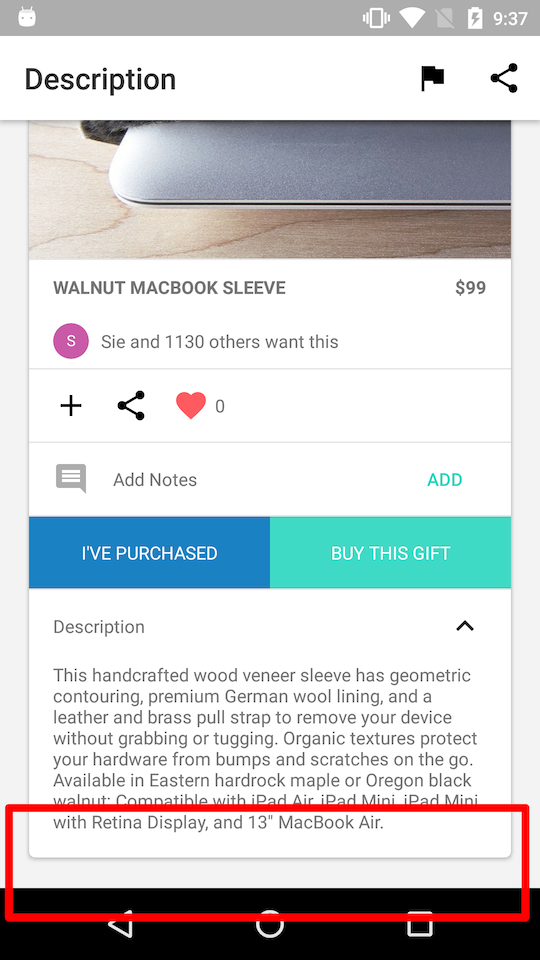I am putting the cardview inside scrollview, we expect to see that at the bottom, the border should be shown(see pic below). But its not. The problem is that I cannot scroll to the bottom to see the border of cardview.
All the solutions on SO is to change layout_margins to paddings, but its not the case for cardview if we want to show the border. I basically tried everything. But still doesnt work.
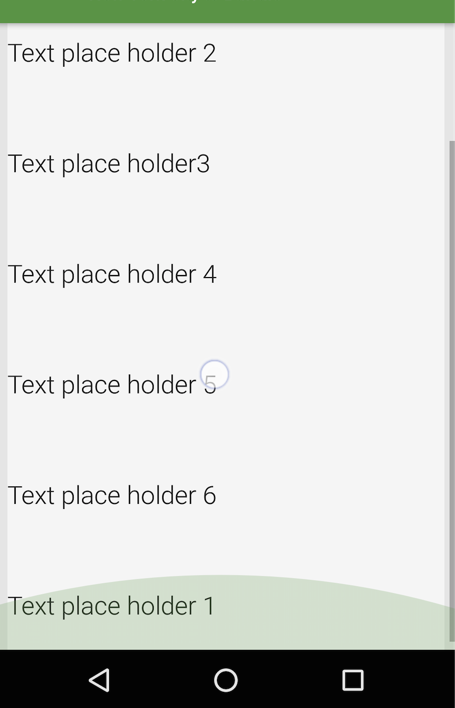
Picture 1. scroll to bottom cannot see the border
Picture 2. We can see the top border
Following is xml code
<LinearLayout
xmlns:android="http://schemas.android.com/apk/res/android"
xmlns:custom="http://schemas.android.com/apk/res-auto"
android:layout_width="match_parent"
android:layout_height="match_parent"
android:orientation="vertical"
>
<ScrollView
android:layout_width="match_parent"
android:layout_height="wrap_content"
android:fillViewport="true">
<android.support.v7.widget.CardView
android:layout_width="match_parent"
android:layout_height="wrap_content"
android:layout_margin="8dp">
<LinearLayout
android:layout_width="match_parent"
android:layout_height="wrap_content"
android:orientation="vertical"
>
...
</LinearLayout>
</CardView>
</LinearLayout>
references: ScrollView doesn't scroll to the bottom
ScrollView cuts off the top and leaves space at the bottom