Another solution is to track the preference screens yourself and use the PreferenceFragmentCompat api
Here's the basic solution. (It doesn't cover all the edge cases, see advanced solution below)
Ensure you have configChanges="orientation" to prevent create/destroy
<activity
android:name=".MyPreferencesActivity"
android:configChanges="orientation" />
In the Activity you want to keep a Stack of PreferenceScreens and push/pop as needed
/* track the screens as a Stack */
private Stack<PreferenceScreen> preferenceScreens = new Stack<>();
// ensure your Activity implements PreferenceFragmentCompat.OnPreferenceStartScreenCallback
@Override
public boolean onPreferenceStartScreen(PreferenceFragmentCompat preferenceFragmentCompat, PreferenceScreen preferenceScreen) {
preferenceScreens.push(preferenceFragmentCompat.getPreferenceScreen());
preferenceFragmentCompat.setPreferenceScreen(preferenceScreen);
return true;
}
@Override
public void onBackPressed() {
if (preferenceScreens.empty()) {
super.onBackPressed();
} else {
prefsFragment.setPreferenceScreen(preferenceScreens.pop());
}
}
Optional: In your Fragment that extends PreferenceFragmentCompat, add setRetainInstance(true). (Note that without
this it will likely work also, but it 'could' break occasionally. If you set 'Don't keep Activities' to true, and
you'll see that it will get collected)
@Override
public void onCreatePreferences(Bundle savedInstanceState, String rootKey) {
setRetainInstance(true);
// Load the preferences from an XML resource
setPreferencesFromResource(R.xml.preferences, rootKey);
...
That's it! Except that if you want to cover edge cases...
Advanced Solution (If you set 'Don't Keep Activities to True, you'll need to ensure you can rebuild everything from savedInstanceState)
Note that the accepted answer doesn't actually preserve state.
- set 'Don't Keep Activities' to True
- navigate to a nested PreferenceScreen
- Press home and then navigate back to the app
- It 'should' still be on the Nested PreferenceScreen, but it's actually on the root one
Full Advanced Solution using PreferenceFragmentCompat api and preserving the PreferenceScreen stack
import android.os.Bundle;
import android.support.v7.app.AppCompatActivity;
import android.support.v7.preference.PreferenceFragmentCompat;
import android.support.v7.preference.PreferenceScreen;
import java.util.ArrayList;
import java.util.Objects;
import java.util.Stack;
/**
* Class to Show the preference screen with Activity keeping state
* @author Aaron Vargas
*/
public class MyPreferencesActivityStateful extends AppCompatActivity implements PreferenceFragmentCompat.OnPreferenceStartScreenCallback {
private static final String PREFERENCE_SCREENS = "PREFERENCE_SCREENS";
private PrefsFragment prefsFragment;
private Stack<PreferenceScreen> preferenceScreens = new Stack<>();
@Override
protected void onCreate(Bundle savedInstanceState) {
super.onCreate(savedInstanceState);
// Display the fragment as the main content. Re-Use if possible
String tag = PrefsFragment.class.getName();
prefsFragment = (PrefsFragment) getSupportFragmentManager().findFragmentByTag(tag);
if (prefsFragment == null) prefsFragment = new PrefsFragment();
getSupportFragmentManager().beginTransaction().replace(android.R.id.content,
prefsFragment, tag).commit();
}
@Override
protected void onRestoreInstanceState(Bundle savedInstanceState) {
super.onRestoreInstanceState(savedInstanceState);
// rebuild preferenceScreen stack
for (String screenKey : Objects.requireNonNull(savedInstanceState.getStringArrayList(PREFERENCE_SCREENS))) {
preferenceScreens.push((PreferenceScreen) prefsFragment.findPreference(screenKey));
}
PreferenceScreen preferenceScreen = preferenceScreens.pop();
if (preferenceScreen != prefsFragment.getPreferenceScreen()) { // optimize if same
prefsFragment.setPreferenceScreen(preferenceScreen);
}
}
@Override
public boolean onPreferenceStartScreen(PreferenceFragmentCompat preferenceFragmentCompat, PreferenceScreen preferenceScreen) {
preferenceScreens.push(preferenceFragmentCompat.getPreferenceScreen());
preferenceFragmentCompat.setPreferenceScreen(preferenceScreen);
return true;
}
@Override
public void onBackPressed() {
// account for onRestore not getting called equally to onSave
while (preferenceScreens.contains(prefsFragment.getPreferenceScreen())) {
preferenceScreens.remove(prefsFragment.getPreferenceScreen());
}
if (preferenceScreens.empty()) {
super.onBackPressed();
} else {
prefsFragment.setPreferenceScreen(preferenceScreens.pop());
}
}
@Override
protected void onSaveInstanceState(Bundle outState) {
super.onSaveInstanceState(outState);
preferenceScreens.push(prefsFragment.getPreferenceScreen());
ArrayList<String> keys = new ArrayList<>(preferenceScreens.size());
for (PreferenceScreen screen : preferenceScreens) {
keys.add(screen.getKey());
}
outState.putStringArrayList(PREFERENCE_SCREENS, keys);
}
public static class PrefsFragment extends PreferenceFragmentCompat {
@Override
public void onCreatePreferences(Bundle savedInstanceState, String rootKey) {
setRetainInstance(true); // ensure in manifest - android:configChanges="orientation"
// Load the preferences from an XML resource
setPreferencesFromResource(R.xml.preferences, rootKey);
}
}
}
You can also handle all this in your Fragment instead of the Activity. Here's a gist of that https://gist.github.com/aaronvargas/0f210ad8643b512efda4acfd524e1232

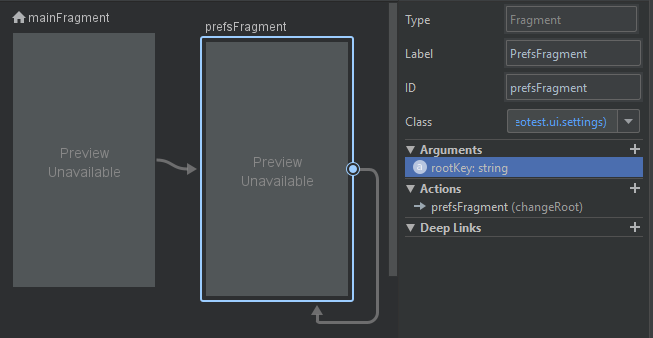
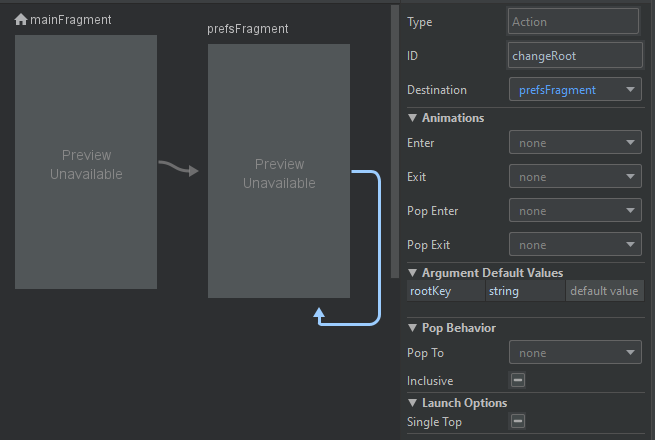
PreferenceScreens yourself. For example, if you add this to yourPreferenceFragmentCompat, it will work:@Override public void onNavigateToScreen(PreferenceScreen preferenceScreen) {setPreferenceScreen(preferenceScreen);}, although this will obviously not add the new screen to the back button. I assume they want us to create Intents or swap Fragments using this method orOnPreferenceStartFragmentCallback. – StairwellonNavigateToScreenworked and switched the screen! But I cannot really understand how to use theOnPreferenceStartFragmentCallbackandOnPreferenceStartScreenCallbackto make it work as it should. I can achieve my wanted functionality with the hacky way of overriding the back button and a stack that keeps myPreferenceScreens. But I would prefer the right way, I've tried some wild guesses of possible implementations for these interface but it's not my night tonight! So any demonstration example will be appreciated. – Repose