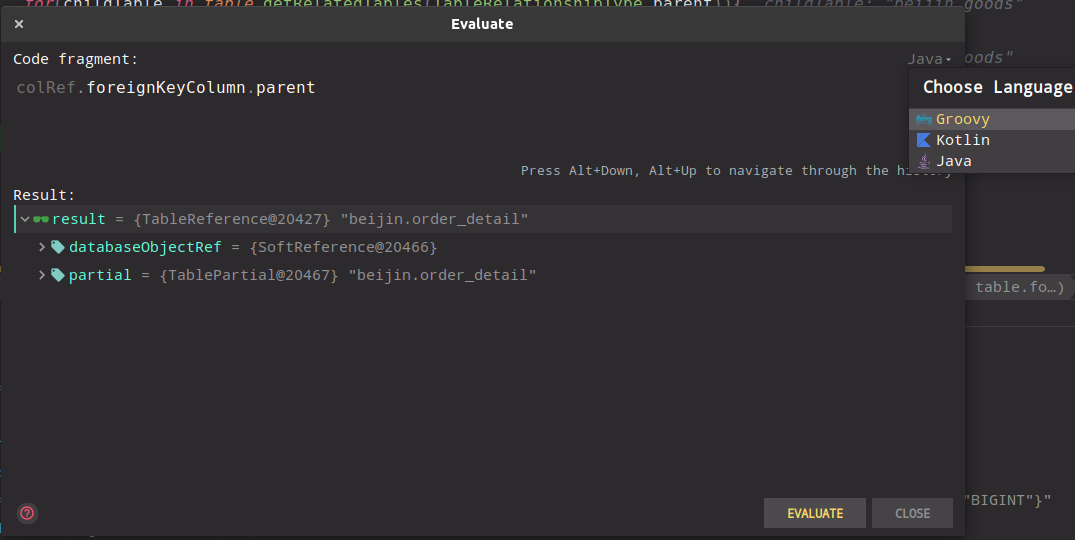I have a Java Maven Project started in Eclipse, worked on it a few days, then imported it in IntelliJ IDEA, again working on it a few days.
The normal Run/Execution in IDEA and via shell does work, but not the Debug.
When I click the Bug Icon for Debug, it opens up URLClassLoader.java file and points on the Line "throw new ClassNotFoundException(name)" and pauses the Debug, if I click Resume Debug, it shows several Classes that do not belong to my project. I can click the Resume Button endless, it shows the same classes, also ClassNotFoundException over and over again in a continuously loop and does not debug my source.
If I click Build -> Rebuild Project it says at the Debug icon "Hot Swap failed myClassname: schema change not implemented; myClassname: Operation not supported by VM"
In the Debug window under Variables it says: "Frame is not available"
The Debug of this project in IntelliJ IDEA did work previously, whats wrong now?