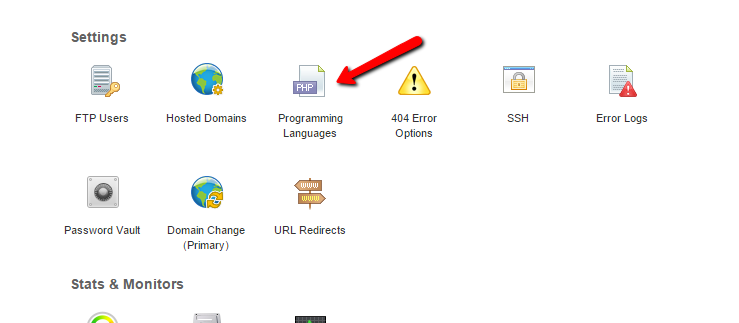I have two domains, webhosted on 000webhost. I installed wordpress on them and for some days it functioned well, but now it shows me the following error on both of them:
Fatal error: Allowed memory size of 67108864 bytes exhausted (tried to allocate 122880 bytes)
The source of the error ("in...") is never the same (it always changes).
I found that this error is common, but here I don't have a php.ini file. I understood that I should change the wp-config file. Well, here's the catch: how should I do this? I understood that I should add
define (‘WP_MEMORY_LIMIT’, ‘...M’); // increase limit to ..M" (adding 64, 96 or 128)
[thanks to http://www.dummies.com/how-to/content/optimizing-the-wordpress-configuration-file.html]
I'm not good at programming (just a newbie who wants his own domain), can you help me? Please there me EXACTLY where to put the function. If this is not how to solve the problem, please offer me another solution. I am quite in a great need of help :)
I can't post the file here (it seems I don't format it well), but I can explain the structure:
- introduction: "* The base configurations of the WordPress. [...]
- After that, MySQL data.
- Then, "Authentication Unique Keys and Salts."
- "WordPress Database Table prefix"
- "WordPress Localized Language, defaults to English"
- "For developers: WordPress debugging mode"
- " That's all, stop editing! Happy blogging."
So, where should I introduce the define function (if in this file, where?), if in another, which and where?