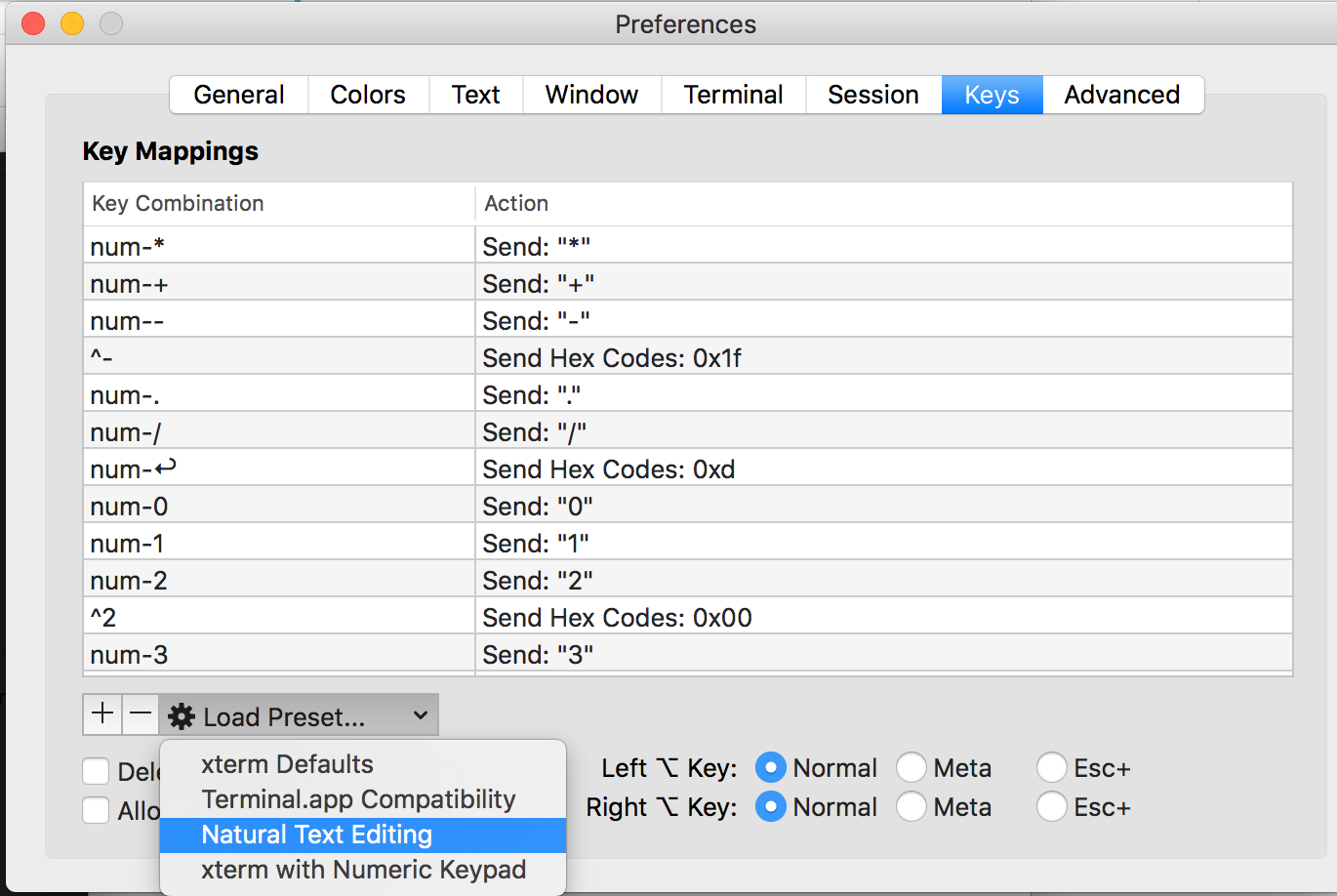In zshell how to move forward word, I can set -o vi and use vi format. Is there a way to move forward in zshell by a word
The ZLE widget for moving forward by one word is forward-word. Therefore, you may use bindkey to bind this widget to any key you want.
For example,
$> bindkey ^O forward-word
would allow you to move forward by one word when pressing Ctrl-O. Note that ^O is actually a quoted insert of Control followed by O.
If you're using iTerm2 on OSX, you can use the Natural Text Editing preset under Preferences -> Profile -> Keys.
This supports these key combos (which are very similar to other editors):
- alt/option + left = move left one word
- alt/option + right = move right one word
Natural Text Editing presets –
Repression The ZLE widget for moving forward by one word is forward-word. Therefore, you may use bindkey to bind this widget to any key you want.
For example,
$> bindkey ^O forward-word
would allow you to move forward by one word when pressing Ctrl-O. Note that ^O is actually a quoted insert of Control followed by O.
Your zsh command prompt works either like emacs or like vi. If it works like vi, put it in command mode (esc) and type w. If it works like emacs, use M-f.
More information available at man zshzle.
w and emacs mode M-f. –
Camper M and press f or b repeatedly to move multiple words at a time, which to me is one of the main points of wanting to skip by words. –
Carloscarlota Similar to other answers, but for Zsh on iTerm it took me a while to find this:
If you are using Zsh, like Oh My Zsh, in iTerm then go to: Preferences > Profiles > Keys sub-menu
Click + sign
Add your shortcut combo, choose "Send Escape Sequence"
inputs for left and right below.
left:
[1;5D
right:
[1;5C
[1;5D", the iTerm2 prefs dialog displays it as "^[ [1;5D". Should I actually be defining it as "1;5D", so that it displays as "^[ 1;5D"? Neither works for me though. –
Francophobe - forward word [Meta]+[f]
- backward word [Meta]+[b]
On macOS, [option]+[→] and [option]+[←] work too.
In my zsh terminal it was already set to the below using bindkey
"^[f" forward-word
"^[b" backward-word
I was not sure how to use this, read on Apple Forum's, this is basically
^+[ release it then press f or press esc release it then press f
Similarly for backward,
^+[ release it then press b or press esc release it then press b
For me, nothing was working until I found out that having $EDITOR=vim makes your zsh start in vi mode automatically, which replaces these keybindings. The solution for me was to change my $EDITOR variable.
© 2022 - 2024 — McMap. All rights reserved.