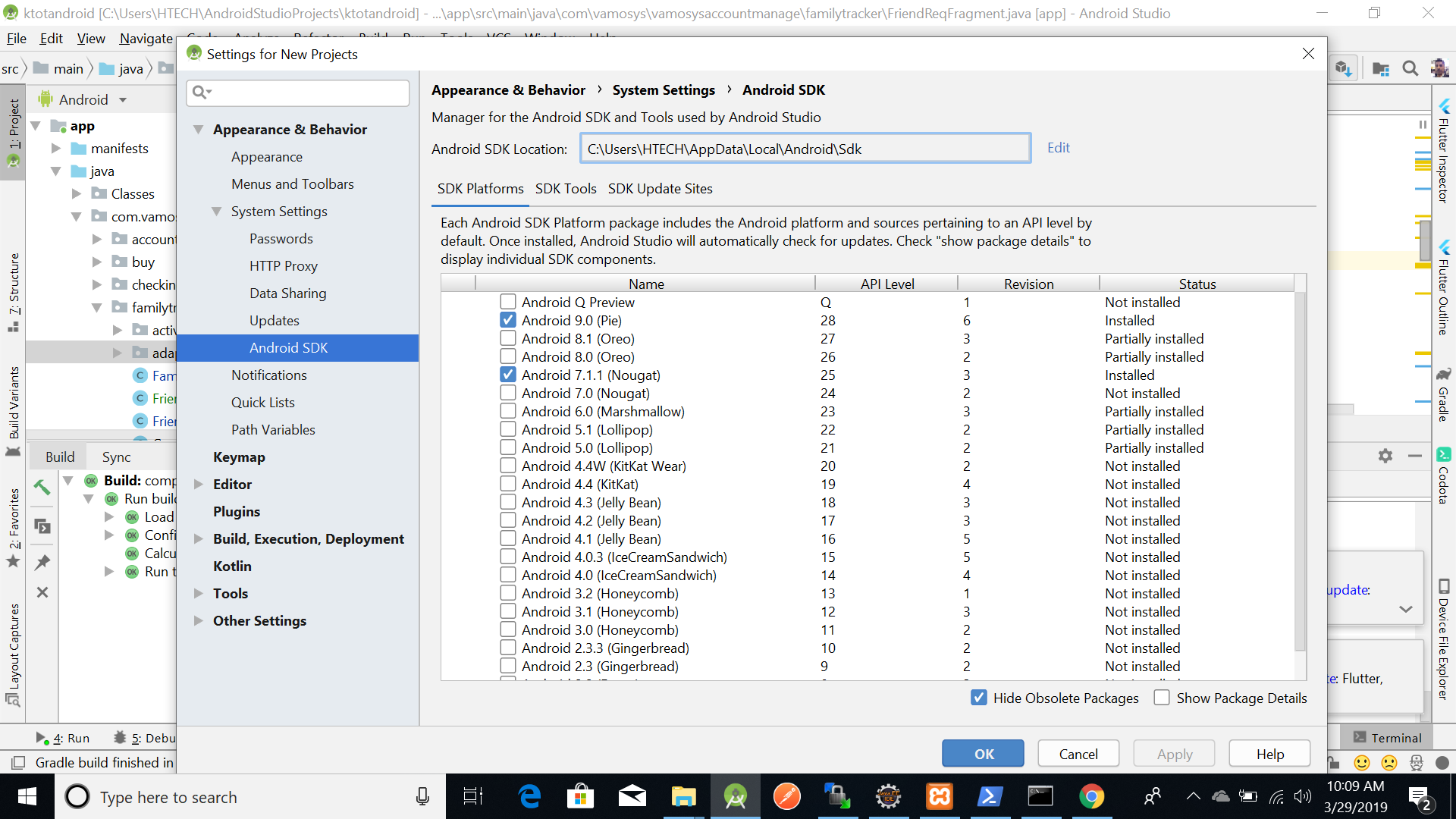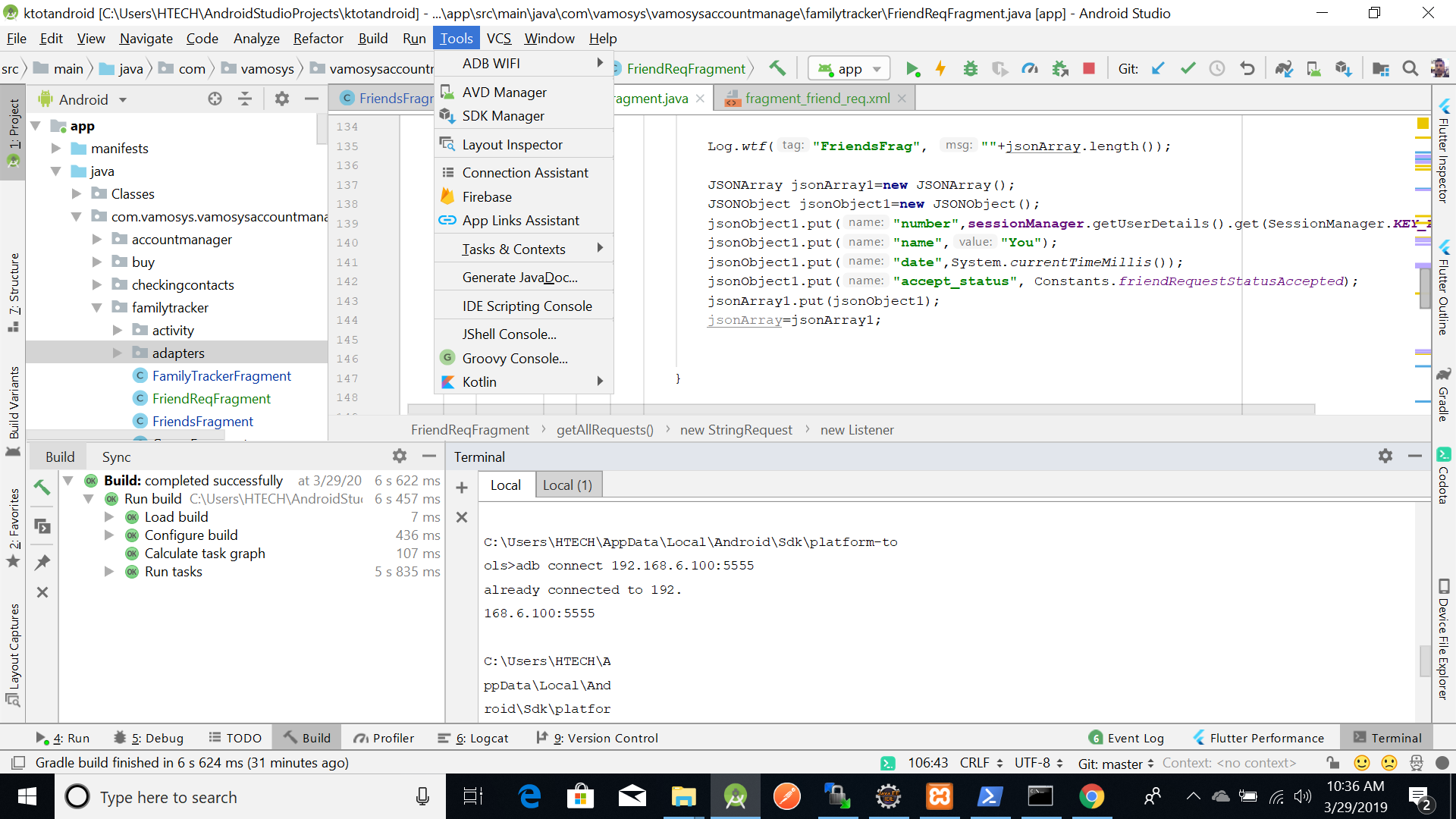For me, the important part turned out to be the following line adb tcpip 5555 together with using the port in the IP of my phone like so: adb connect 192.168.1.87:5555 (only using one of them, did not work, i.e: writing the second alone didn't work, writing the first and then excluding the port in the IP also didn't work). The adb tcpip 5555 line is not mentioned anywhere here. So, for me, the PORT needed to be both manually set and used in the connect line!
These are the events of my command line in Windows PowerShell Admin to demonstrate (Wifi on and debug mode on and confirmed permission when the popup came):
notice that the connection first failed, then it said it was connected which is weird behavior to begin with (no matter what, it always failed once and "succeeded" once), and in both instances, the device showed as offline. The disconnect commands also confirm that its 110% offline
PS C:\WINDOWS\system32> adb kill-server
PS C:\WINDOWS\system32> adb start-server
error: protocol fault (couldn't read status): Connection reset by peer
PS C:\WINDOWS\system32> adb start-server
* daemon not running; starting now at tcp:5037
* daemon started successfully
PS C:\WINDOWS\system32> adb connect 192.168.1.87:5555
failed to connect to 192.168.1.87:5555
PS C:\WINDOWS\system32> adb devices
List of devices attached
220947272e047ece device
192.168.1.87:5555 offline
PS C:\WINDOWS\system32> adb connect 192.168.1.87:5555
already connected to 192.168.1.87:5555
PS C:\WINDOWS\system32> adb devices
List of devices attached
220947272e047ece device
192.168.1.87:5555 offline
PS C:\WINDOWS\system32> adb disconnect 192.168.1.87:5555
error: no such device '192.168.1.87:5555'
PS C:\WINDOWS\system32> adb disconnect 192.168.1.87:5555
error: no such device '192.168.1.87:5555'
PS C:\WINDOWS\system32> adb tcpip 5555
restarting in TCP mode port: 5555
PS C:\WINDOWS\system32> adb disconnect 192.168.1.87:5555
error: no such device '192.168.1.87:5555'
PS C:\WINDOWS\system32> adb connect 192.168.1.87:5555
connected to 192.168.1.87:5555
PS C:\WINDOWS\system32> adb devices
List of devices attached
220947272e047ece device
192.168.1.87:5555 device
As soon as I added the adb tcpip 5555 command and it restarted in TCP mode port: 5555 the adb connect 192.168.1.87:5555 command worked!