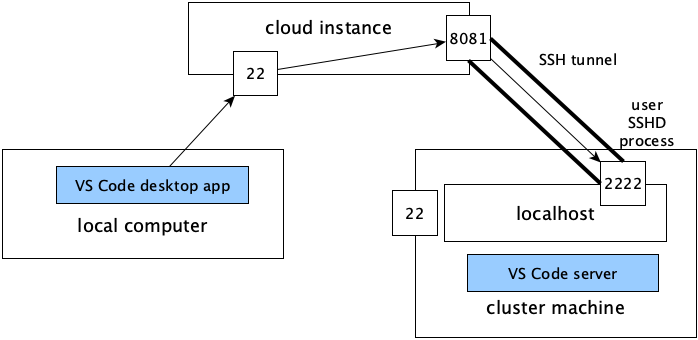I'm trying to use the Remote-SSH extension to edit files on a Debian server. The SSH connection is established correctly but then I get an error message :
Failed to connect to the remote extension host server
And the log :
[13:19:04.182] Remote server is listening on port 51569
[13:19:04.182] Parsed server configuration: {"agentPort":51569,"osReleaseId":"debian","arch":"x86_64","webUiAccessToken":"","sshAuthSock":"","tmpDir":"/tmp"}
[13:19:04.184] Starting forwarding server. localPort 59828 -> socksPort 59825 -> remotePort 51569
[13:19:04.185] Forwarding server listening on 59828
[13:19:04.185] Waiting for ssh tunnel to be ready
[13:19:04.186] Tunneled remote port 51569 to local port 59828
[13:19:04.186] Resolved "ssh-remote+home-debian.web-data.host" to "127.0.0.1:59828"
[13:19:04.187] [Forwarding server 59828] Got connection 0
[13:19:04.195] ------
[13:19:04.208] [Forwarding server 59828] Got connection 1
[13:19:04.208] [Forwarding server 59828] Got connection 2
[13:19:04.217] Failed to set up socket for dynamic port forward to remote port 51569: Socket closed. Is the remote port correct?
[13:19:04.227] > channel 3: open failed: administratively prohibited: open failed
[13:19:04.235] Failed to set up socket for dynamic port forward to remote port 51569: Socket closed. Is the remote port correct?
[13:19:04.237] Failed to set up socket for dynamic port forward to remote port 51569: Socket closed. Is the remote port correct?
[13:19:04.241] > channel 4: open failed: administratively prohibited: open failed
> channel 5: open failed: administratively prohibited: open failed
I am using the remote ssh connection on several other servers and have never had this error. I have tested a few things gleaned from the web but nothing has worked so far.
Could someone enlighten me on the reason for the problem or on a possible solution ? Thanks !