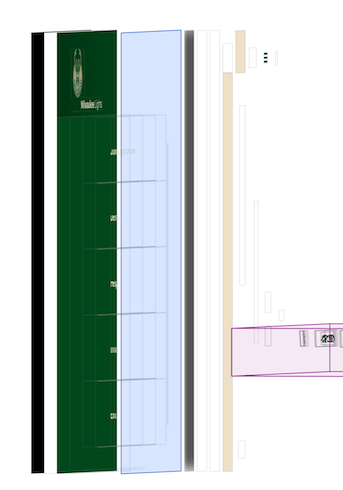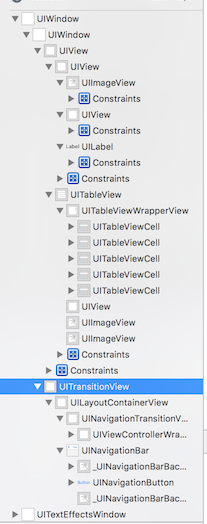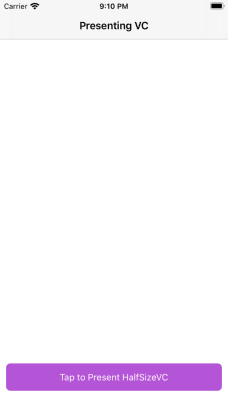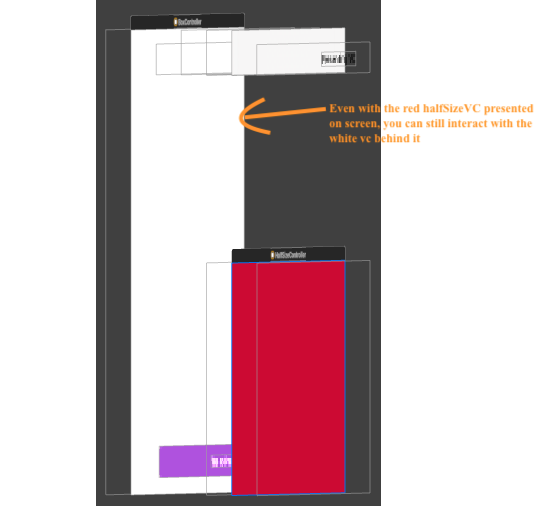In my situation I needed a halfSize view controller. I followed this answer which worked great until I realized I needed to still be able to interact with the presenting vc (the vc behind the halfSizeVC).
The key is that you have to set both of these frames with the same CGRect values:
halfSizeVC.frame = CGRect(x: 0, y: UIScreen.main.bounds.height / 2, width: UIScreen.main.bounds.width, height: UIScreen.main.bounds.height)
containerView = CGRect(x: 0, y: UIScreen.main.bounds.height / 2, width: UIScreen.main.bounds.width, height: UIScreen.main.bounds.height)
Here is the code to go from ViewController to HalfSizeController and make HalfSizeController 1/2 the screen size. Even with halfSizeVC on screen you will still be able to interact with the top half of the vc behind it.
You also have to make a PassthroughView class if you want to be able to touch something inside the halfSizeVC. I included it at the bottom.
The presenting vc is white with a purple button at the bottom. Tapping the purple button will bring up the red halfSizeVC.
vc/presentingVC:
import UIKit
class ViewController: UIViewController {
lazy var purpleButton: UIButton = {
let button = UIButton(type: .system)
button.translatesAutoresizingMaskIntoConstraints = false
button.setTitle("Tap to Present HalfSizeVC", for: .normal)
button.setTitleColor(UIColor.white, for: .normal)
button.backgroundColor = UIColor.systemPurple
button.addTarget(self, action: #selector(purpleButtonPressed), for: .touchUpInside)
button.layer.cornerRadius = 7
button.layer.masksToBounds = true
return button
}()
var halfSizeVC: HalfSizeController?
override func viewDidLoad() {
super.viewDidLoad()
view.backgroundColor = .white
// tap gesture on vc will dismiss HalfSizeVC
let tapGesture = UITapGestureRecognizer(target: self, action: #selector(dismissHalfSizeVC))
view.addGestureRecognizer(tapGesture)
}
// tapping the purple button presents HalfSizeVC
@objc func purpleButtonPressed() {
halfSizeVC = HalfSizeController()
// *** IMPORTANT ***
halfSizeVC!.view.frame = CGRect(x: 0, y: 0, width: UIScreen.main.bounds.width, height: UIScreen.main.bounds.height / 2)
halfSizeVC!.modalPresentationStyle = .custom
present(halfSizeVC!, animated: true, completion: nil)
}
// dismiss HalfSizeVC by tapping anywhere on the white background
@objc func dismissHalfSizeVC() {
halfSizeVC?.dismissVC()
}
}
halfSizeVC/presentedVC
import UIKit
class HalfSizeController: UIViewController {
init() {
super.init(nibName: nil, bundle: nil)
modalPresentationStyle = .custom
transitioningDelegate = self
}
required init?(coder aDecoder: NSCoder) {
fatalError("init(coder:) has not been implemented")
}
lazy var topHalfDummyView: PassthroughView = {
let view = PassthroughView()
view.translatesAutoresizingMaskIntoConstraints = false
view.backgroundColor = .clear
view.isUserInteractionEnabled = true
return view
}()
var isPresenting = false
let halfScreenHeight = UIScreen.main.bounds.height / 2
override func viewDidLoad() {
super.viewDidLoad()
view.backgroundColor = .red
setAnchors()
}
private func setAnchors() {
view.addSubview(topHalfDummyView)
topHalfDummyView.bottomAnchor.constraint(equalTo: view.bottomAnchor).isActive = true
topHalfDummyView.leadingAnchor.constraint(equalTo: view.leadingAnchor).isActive = true
topHalfDummyView.trailingAnchor.constraint(equalTo: view.trailingAnchor).isActive = true
topHalfDummyView.heightAnchor.constraint(equalToConstant: halfScreenHeight).isActive = true
}
public func dismissVC() {
dismiss(animated: true, completion: nil)
}
}
extension HalfSizeController: UIViewControllerTransitioningDelegate, UIViewControllerAnimatedTransitioning {
func animationController(forPresented presented: UIViewController, presenting: UIViewController, source: UIViewController) -> UIViewControllerAnimatedTransitioning? {
return self
}
func animationController(forDismissed dismissed: UIViewController) -> UIViewControllerAnimatedTransitioning? {
return self
}
func transitionDuration(using transitionContext: UIViewControllerContextTransitioning?) -> TimeInterval {
return 1
}
func animateTransition(using transitionContext: UIViewControllerContextTransitioning) {
let containerView = transitionContext.containerView
// *** IMPORTANT ***
containerView.frame = CGRect(x: 0, y: halfScreenHeight, width: UIScreen.main.bounds.width, height: halfScreenHeight)
let toViewController = transitionContext.viewController(forKey: UITransitionContextViewControllerKey.to)
guard let toVC = toViewController else { return }
isPresenting = !isPresenting
if isPresenting == true {
containerView.addSubview(toVC.view)
topHalfDummyView.frame.origin.y += halfScreenHeight
UIView.animate(withDuration: 0.4, delay: 0, options: [.curveEaseOut], animations: {
self.topHalfDummyView.frame.origin.y -= self.halfScreenHeight
}, completion: { (finished) in
transitionContext.completeTransition(true)
})
} else {
UIView.animate(withDuration: 0.4, delay: 0, options: [.curveEaseOut], animations: {
}, completion: { (finished) in
self.topHalfDummyView.frame.origin.y += self.halfScreenHeight
transitionContext.completeTransition(true)
})
}
}
}
PassthroughView needed for the topHalfDummyView in HalfSizeVC
import UIKit
class PassthroughView: UIView {
override func point(inside point: CGPoint, with event: UIEvent?) -> Bool {
print("Passing all touches to the next view (if any), in the view stack.")
return false
}
}
Before purple button is pressed:
![enter image description here]()
After purple button is pressed:
![enter image description here]()
If you press the white background the red color will get dismissed
You can just c+p all 3 files and run your project