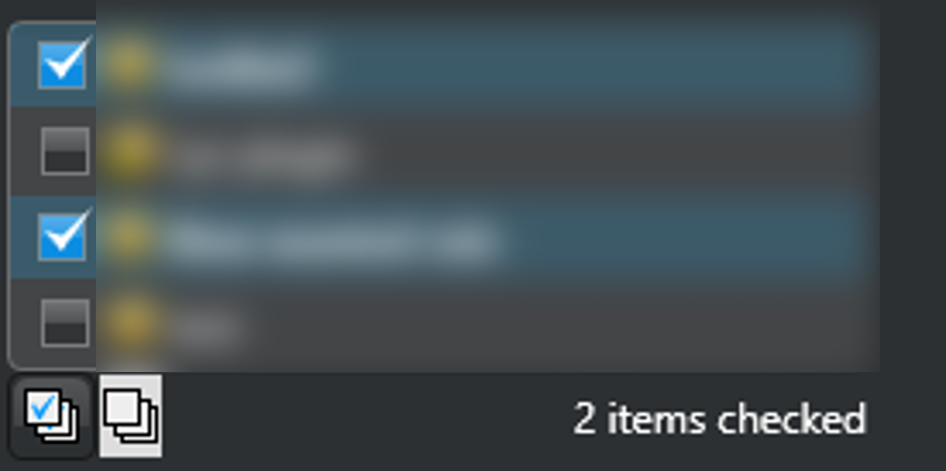I know this is really old question but I came to building custom Listbox which get the SelectedItems with built in select all / unselect all
![enter image description here]()
CustomListBox
public class CustomListBox : ListBox
{
#region Constants
public static new readonly DependencyProperty SelectedItemsProperty = DependencyProperty.Register(nameof(SelectedItems), typeof(IList), typeof(CustomListBox), new PropertyMetadata(default(IList), OnSelectedItemsPropertyChanged));
#endregion
#region Properties
public new IList SelectedItems
{
get => (IList)GetValue(SelectedItemsProperty);
set => SetValue(SelectedItemsProperty, value);
}
#endregion
#region Event Handlers
private static void OnSelectedItemsPropertyChanged(DependencyObject d, DependencyPropertyChangedEventArgs e)
{
((CustomListBox)d).OnSelectedItemsChanged((IList)e.OldValue, (IList)e.NewValue);
}
protected virtual void OnSelectedItemsChanged(IList oldSelectedItems, IList newSelectedItems)
{
}
protected override void OnSelectionChanged(SelectionChangedEventArgs e)
{
base.OnSelectionChanged(e);
SetValue(SelectedItemsProperty, base.SelectedItems);
}
#endregion
}
ListBoxControl.cs
public partial class ListBoxControl : UserControl
{
#region Constants
public static new readonly DependencyProperty ContentProperty =
DependencyProperty.Register(nameof(Content), typeof(object), typeof(ListBoxControl),
new PropertyMetadata(null));
public static new readonly DependencyProperty ContentTemplateProperty =
DependencyProperty.Register(nameof(ContentTemplate), typeof(DataTemplate), typeof(ListBoxControl),
new PropertyMetadata(null));
public static readonly DependencyProperty ItemsProperty =
DependencyProperty.Register(nameof(Items), typeof(IList), typeof(ListBoxControl),
new PropertyMetadata(null));
public static readonly DependencyProperty SelectedItemsProperty =
DependencyProperty.Register(nameof(SelectedItems), typeof(IList), typeof(ListBoxControl),
new UIPropertyMetadata(null, OnSelectedItemsChanged));
#endregion
#region Properties
public new DataTemplate ContentTemplate
{
get => (DataTemplate)GetValue(ContentTemplateProperty);
set => SetValue(ContentTemplateProperty, value);
}
public IList Items
{
get => (IList)GetValue(ItemsProperty);
set => SetValue(ItemsProperty, value);
}
public IList SelectedItems
{
get => (IList)GetValue(SelectedItemsProperty);
set => SetValue(SelectedItemsProperty, value);
}
#endregion
#region Constructors
public ListBoxControl()
{
InitializeComponent();
}
#endregion
#region Event Handlers
private static void OnSelectedItemsChanged(DependencyObject d, DependencyPropertyChangedEventArgs e)
{
if (d is not ListBoxControl || e.NewValue is not IList newValue)
{
return;
}
var mylist = (d as ListBoxControl).CustomList;
foreach (var selectedItem in newValue)
{
mylist.UpdateLayout();
if (mylist.ItemContainerGenerator.ContainerFromItem(selectedItem) is ListBoxItem selectedListBoxItem)
{
selectedListBoxItem.IsSelected = true;
}
}
}
#endregion
#region Private Methods
private void CheckAll_Click(object sender, RoutedEventArgs e)
{
CustomList.SelectAll();
}
private void UncheckAll_Click(object sender, RoutedEventArgs e)
{
CustomList.UnselectAll();
}
#endregion
}
#endregion
ListBoxControl.xaml
<UserControl x:Class="UserControls.ListBoxControl"
xmlns="http://schemas.microsoft.com/winfx/2006/xaml/presentation"
xmlns:x="http://schemas.microsoft.com/winfx/2006/xaml"
xmlns:mc="http://schemas.openxmlformats.org/markup-compatibility/2006"
xmlns:d="http://schemas.microsoft.com/expression/blend/2008"
xmlns:local="clr-namespace:UserControls"
xmlns:str="Client.Properties"
mc:Ignorable="d"
d:DesignHeight="450" d:DesignWidth="800"
x:Name="this">
<UserControl.Resources>
<BooleanToVisibilityConverter x:Key="BooleanToVisibilityConverter" />
</UserControl.Resources>
<Grid >
<Grid.RowDefinitions>
<RowDefinition Height="auto" />
<RowDefinition Height="auto" />
</Grid.RowDefinitions>
<Grid.ColumnDefinitions>
<ColumnDefinition Width="*" />
</Grid.ColumnDefinitions>
<local:CustomListBox x:Name="CustomList"
Grid.Row="0"
Width="250"
HorizontalAlignment="Left"
SelectionMode="Multiple"
Visibility="Visible"
MinHeight="25"
MaxHeight="400"
ItemsSource="{Binding ElementName=this, Path =Items}"
SelectedItems="{Binding ElementName=this, Path =SelectedItems,Mode=TwoWay}"
Style="{StaticResource {x:Type ListBox}}"
ScrollViewer.VerticalScrollBarVisibility="Auto">
<local:CustomListBox.ItemContainerStyle>
<Style TargetType="ListBoxItem">
<Style.Triggers>
<Trigger Property="IsSelected" Value="True" >
<Setter Property="FontWeight" Value="Bold" />
<Setter Property="Background" Value="Transparent" />
<Setter Property="BorderThickness" Value="0" />
</Trigger>
<Trigger Property="IsMouseCaptureWithin" Value="true">
<Setter Property="IsSelected" Value="true" />
</Trigger>
<Trigger Property="IsMouseCaptureWithin" Value="False">
<Setter Property="IsSelected" Value="False" />
</Trigger>
</Style.Triggers>
</Style>
</local:CustomListBox.ItemContainerStyle>
<local:CustomListBox.ItemTemplate>
<DataTemplate>
<DockPanel>
<CheckBox Margin="4" IsChecked="{Binding RelativeSource={RelativeSource Mode=FindAncestor, AncestorType={x:Type ListBoxItem}},Path=IsSelected}" />
<ContentPresenter Content="{Binding .}" ContentTemplate="{Binding ElementName=this, Path = ContentTemplate, Mode=OneWay}"/>
</DockPanel>
</DataTemplate>
</local:CustomListBox.ItemTemplate>
</local:CustomListBox>
<Grid Grid.Row="1" Grid.Column="1" HorizontalAlignment="Stretch" >
<Grid.RowDefinitions>
<RowDefinition Height="*" />
</Grid.RowDefinitions>
<Grid.ColumnDefinitions>
<ColumnDefinition Width="250" />
</Grid.ColumnDefinitions>
<StackPanel Grid.Row="0" Grid.Column="1"
Orientation="Horizontal"
HorizontalAlignment="Left">
<Button Click="CheckAll_Click"
BorderBrush="Transparent"
ToolTip="Check all">
<Button.Content>
<Image Source="CheckAll.png" Height="16" Width="16"/>
</Button.Content>
</Button>
<Button
Click="UncheckAll_Click"
BorderBrush="Transparent"
Visibility="Visible"
ToolTip="Unchecked all">
<Button.Style>
<Style TargetType="Button">
<Style.Triggers>
<DataTrigger Binding="{Binding ElementName=this, Path = SelectedItems.Count}" Value="0">
<Setter Property="Button.Visibility" Value="Collapsed" />
</DataTrigger>
</Style.Triggers>
</Style>
</Button.Style>
<Button.Content>
<Image Source="UncheckAll.png" Height="16" Width="16" />
</Button.Content>
</Button>
</StackPanel>
<TextBlock Grid.Row="0" Grid.Column="1"
Text="{Binding ElementName=this, Path = SelectedItems.Count, StringFormat={x:Static str:Resources.STE_LABEL_X_ITEMS_CHECKED}, Mode=OneWay}"
HorizontalAlignment="Right" TextAlignment="Right" VerticalAlignment="Center"
Foreground="White" />
</Grid>
</Grid>
</UserControl>
Now you can use that custom control in any control or page and pass any content you want
EX : ConfigView.xaml
<UserControl ..
xmlns:userControls="Client.UserControls"
..>
<userControls:ListBoxControl
ShowCheckBox="True"
MinHeight="25"
MaxHeight="400"
ScrollViewer.VerticalScrollBarVisibility="Auto"
Items="{Binding MyLists, Mode=OneWay}"
SelectedItems="{Binding SelectedMyLists,Mode=TwoWay}"
HorizontalAlignment="Left">
<userControls:ListBoxControl.ContentTemplate>
<DataTemplate>
<StackPanel Orientation="Horizontal" >
<Image Source="{Binding Icon}"/>
<TextBlock VerticalAlignment="Center" Text="{Binding Name,StringFormat=' {0}'}" />
</StackPanel>
</DataTemplate>
</userControls:ListBoxControl.ContentTemplate>
</userControls:ListBoxControl>
here we bind to the selected items and than do explicit casting to our model
ConfigViewViewModel
private IList _myLists;
public IList MyLists
{
get => _myLists;
set
{
if (_myLists == value)
{
return;
}
_myLists = value;
OnPropertyChanged(nameof(SelectedItems));
}
}
public IEnumerable<MyModel> SelectedItems => MyLists.Cast<MyModel>();