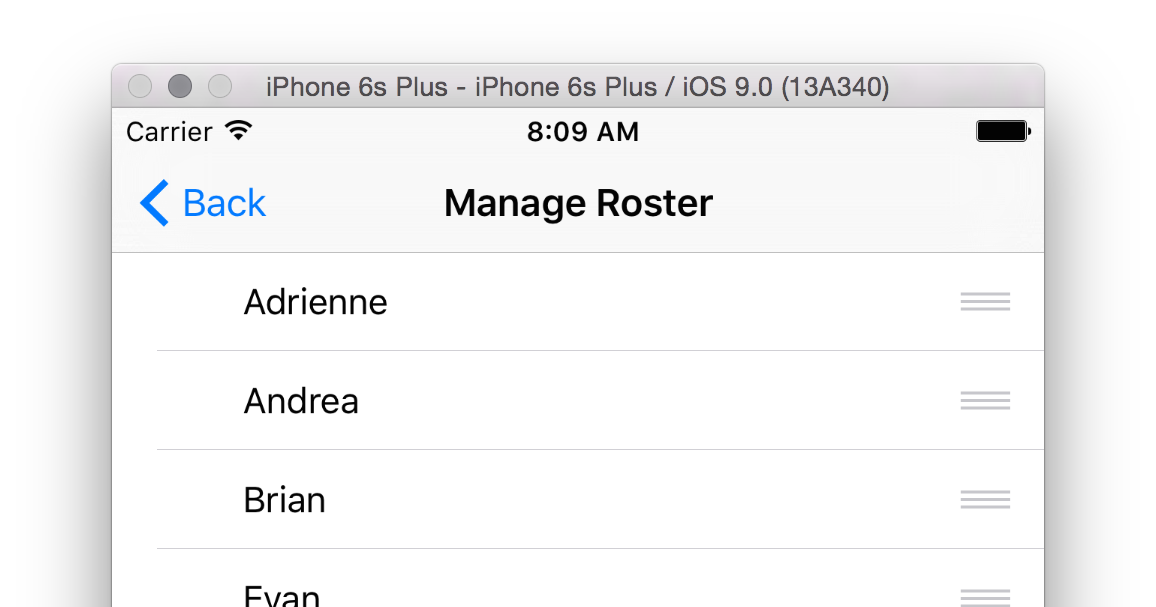I am trying to replicate a pull to refresh on a UITableView using the new Xcode UI testing framework in Xcode 7 (beta 3)
My current approach is dragging from the table to whatever element below the table I can find. This works when there is a fixed item below the table like a UIToolbar or UITabBar I would rather not rely on having a UITabBar or UIToolbar but I can't figure out a way to do the pull to refresh/drag action without using the method in XCUIElement.
func pressForDuration(duration: NSTimeInterval, thenDragToElement otherElement: XCUIElement)

But it fails when I don't have a toolbar/tabbar and try to drag using the cells

This is the relevant portion of my code:
func testRefresh() {
//For testing cell
for _ in 0...9 {
addCell()
}
refreshTable()
}
func refreshTable(var tbl: XCUIElement? = nil) {
let app = XCUIApplication()
if tbl == nil {
let tables = app.tables
if tables.count > 0 {
tbl = tables.elementAtIndex(0)
}
}
guard let table = tbl else {
XCTFail("Cannot find a table to refresh, you can provide on explicitly if you do have a table")
return
}
var topElement = table
let bottomElement: XCUIElement?
//Try to drag to a tab bar then to a toolbar then to the last cell
if app.tabBars.count > 0 {
bottomElement = app.tabBars.elementAtIndex(0)
}
else if app.toolbars.count > 0 {
bottomElement = app.toolbars.elementAtIndex(0)
}
else {
let cells = app.cells
if cells.count > 0 {
topElement = cells.elementAtIndex(0)
bottomElement = cells.elementAtIndex(cells.count - 1)
}
else {
bottomElement = nil
}
}
if let dragTo = bottomElement {
topElement.pressForDuration(0.1, thenDragToElement: dragTo)
}
}
func addCell() {
let app = XCUIApplication()
app.navigationBars["Master"].buttons["Add"].tap()
}
Additional failed attempts:
swipeDown()(multiples times as well)scrollByDeltaX/deltaY(OS X only)