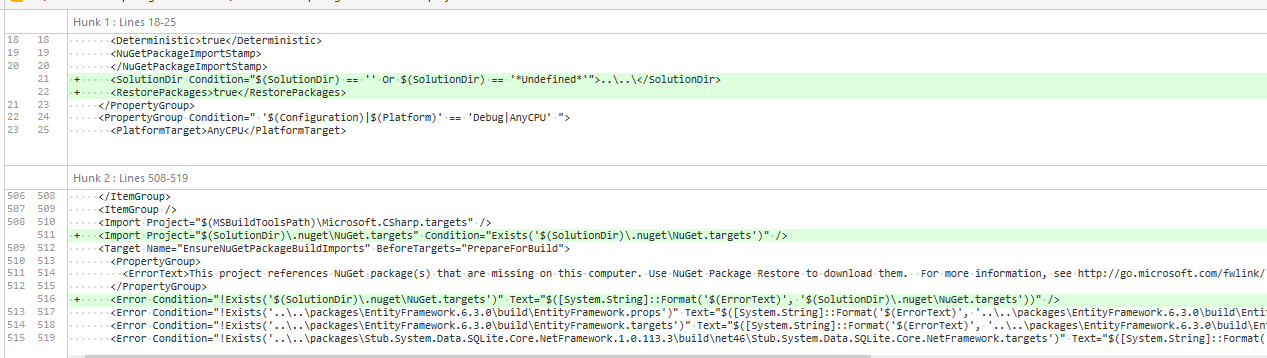I have Visual Studio Solution with more than 100 projects. Five of them have Fody's nuget packages installed (version 6.0.3). When I try to build the Solution I get the following error:
Fody.6.3.0\build\Fody.targets(38,12): error MSB4086: A numeric comparison was attempted on "$(MsBuildMajorVersion)" that evaluates to "" instead of a number, in condition "($(MsBuildMajorVersion) < 16)"
After this failed build I try to build repeatedly and after several attempts (sometimes one, sometimes five) building finishes with success. I was trying to reinstall all nuget packages, clear nuget caches, reinstall Visual Studio, set MSBUILDDISABLENODEREUSE variable and nothing helped.
Visual Studio 2019 is in version 16.8.4 and all projects have .NET Framework in version 4.8.
UPDATE:
The problem exists on my machine only. On colleagues' workstations, everything works fine. I found the tip that after an unsuccessful build Visual Studio should be restarted and the build process is successful. This tip is a sufficient workaround for me.