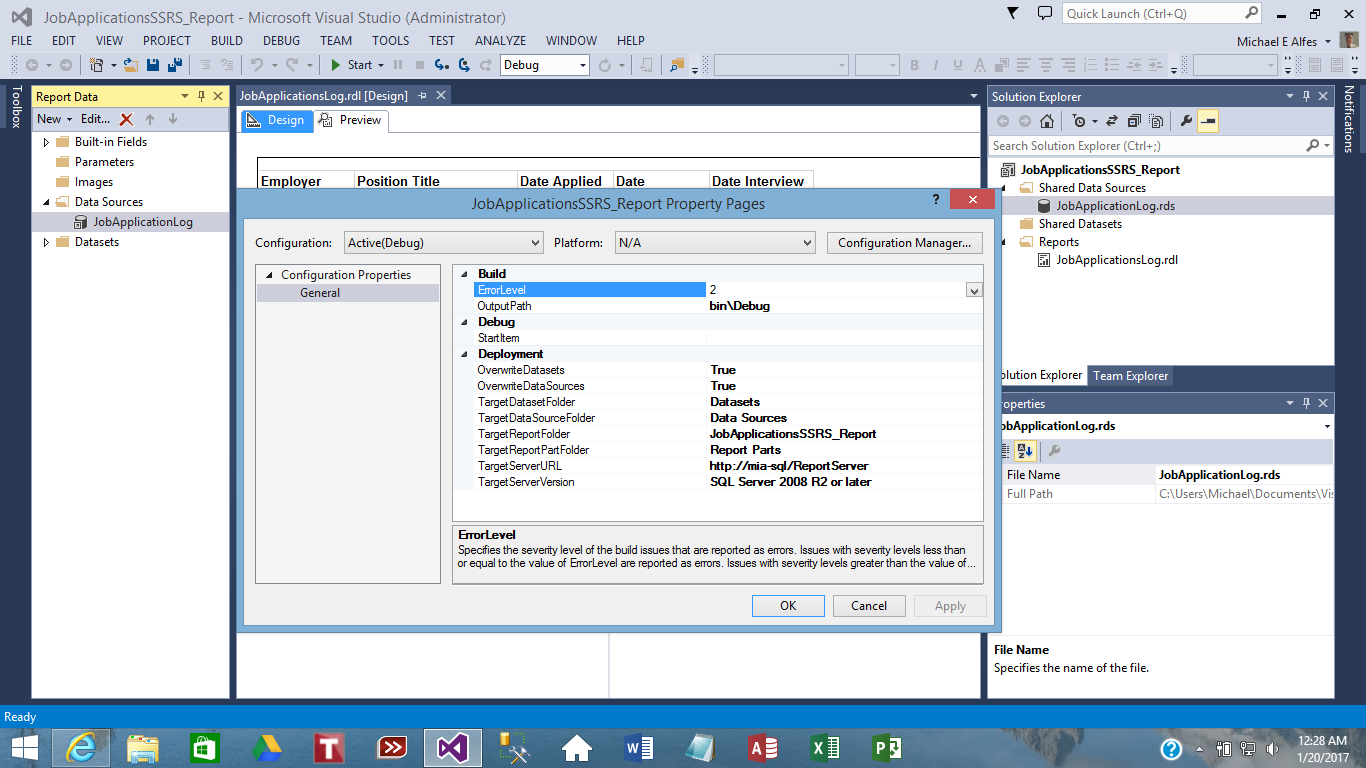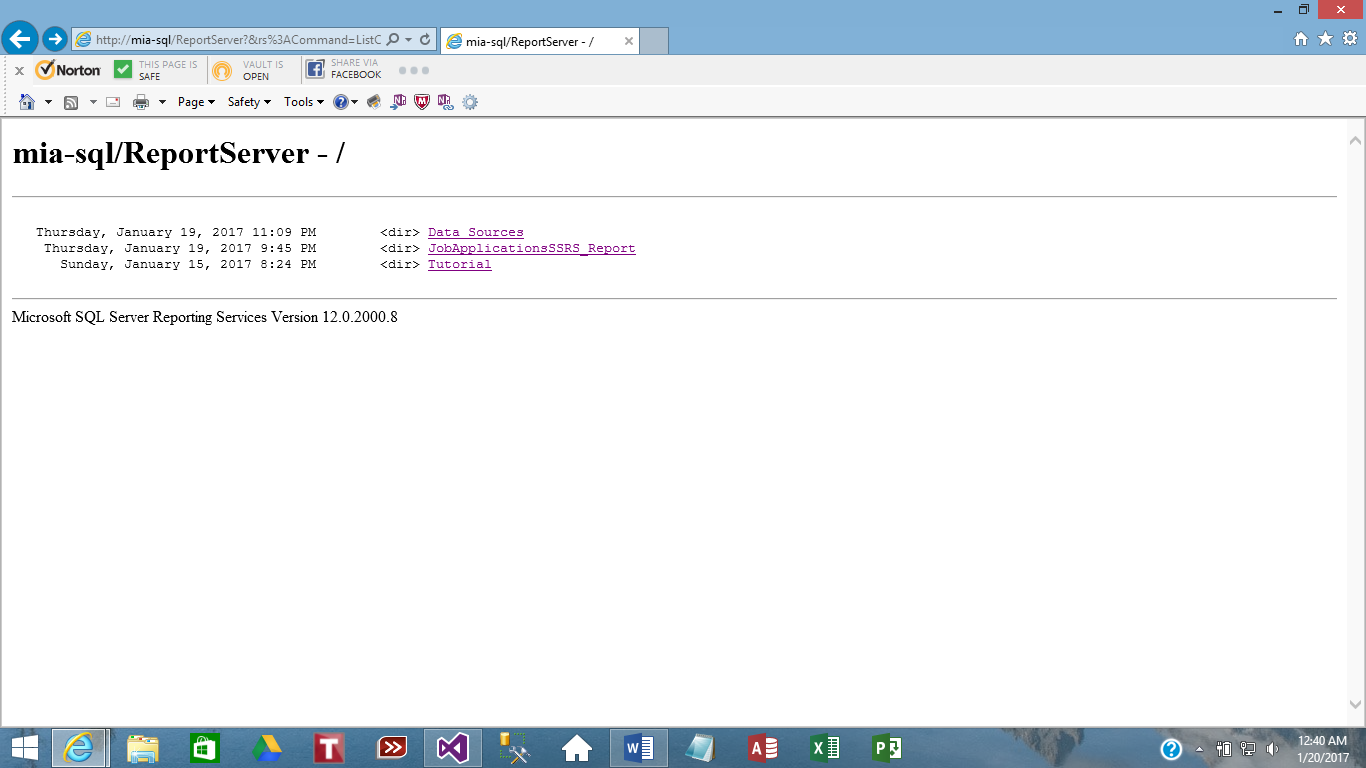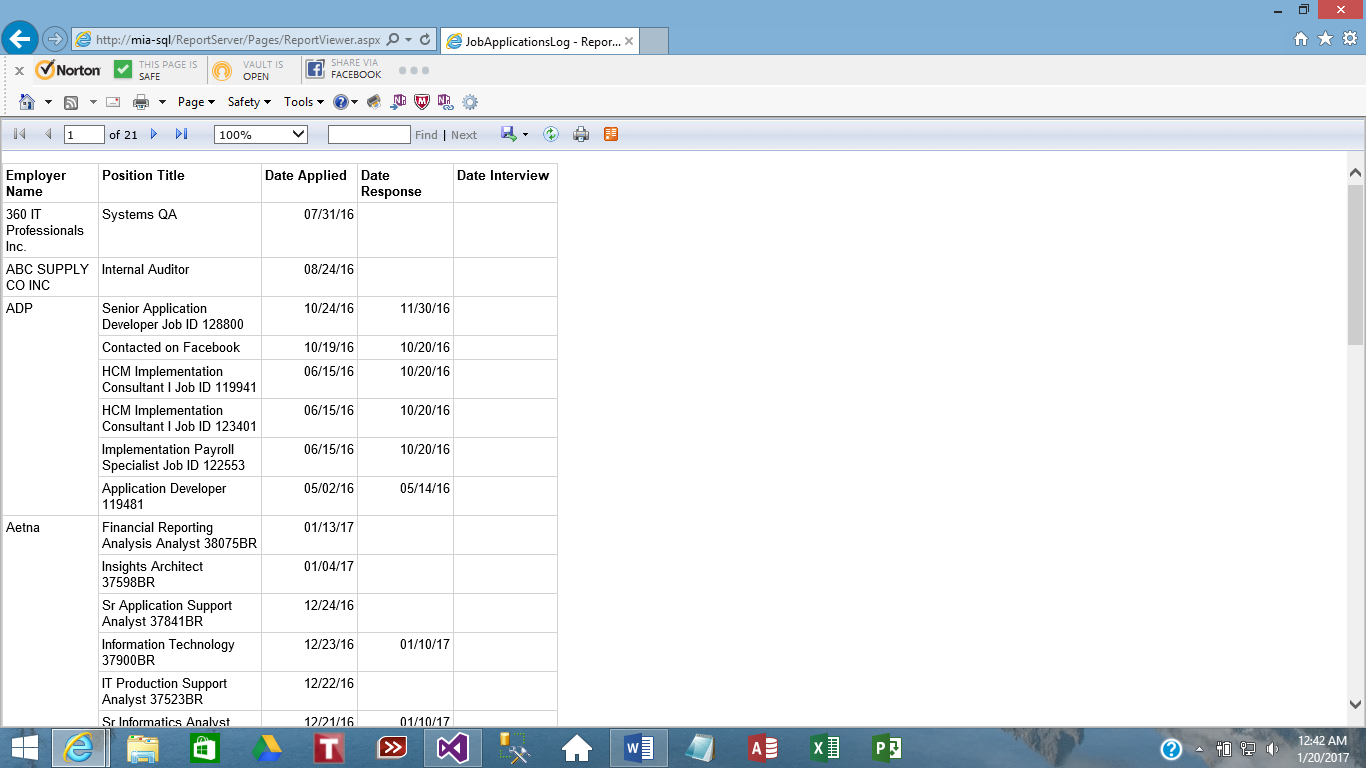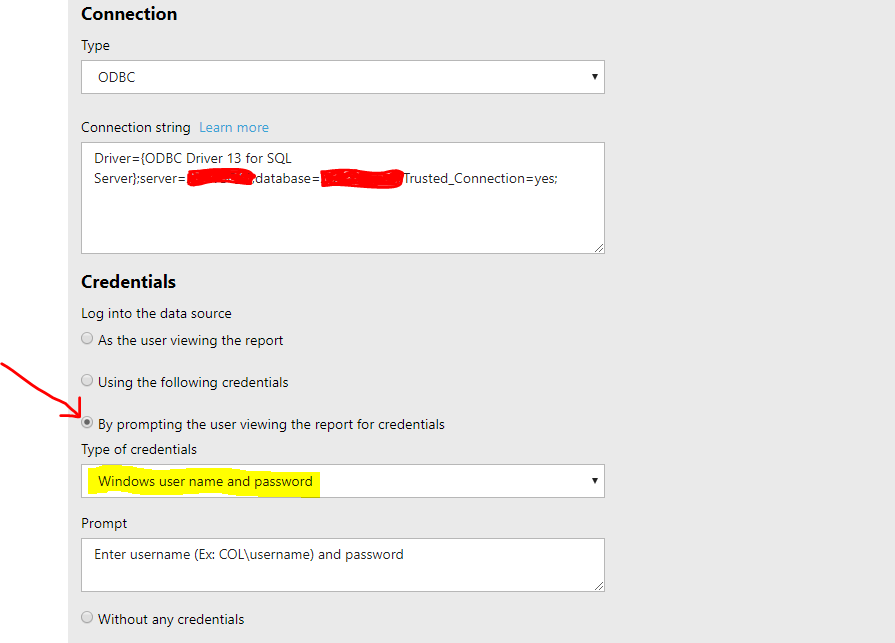The issue is because your data source is not setup properly, to do that please verify your data source connection, in order to do that first navigate to Report Service Configuration Manager through
clicking on the start -> Start All -> Microsoft SQL Server ->Configuration Tool -> “Report Service Configuration Manager”
The open Report Manager URL and then navigate to the Data Source folder, see in the picture below
Then Create a Data Source or configure the one that is already there by right click on your database source and select "Manage" as is shown below
Now on the properties tab, on your left menu, fill out the data source with your connection string and username and password, after that click on test connection, and if the connection was successful, then click "Apply"
Navigate to the folder that contains your report in this case "SurveyLevelReport"
And Finally set your Report to the Data Source that you set up previously, and click Apply