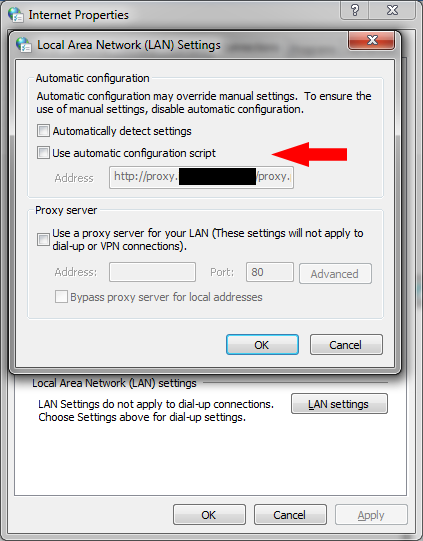I'm having a hard time geting Windows to take into account a new entry in my hosts file.
I tried adding this line:
199.229.249.151 models.db
To the hosts file found here:
c:\windows\system32\drivers\etc\hosts
When I save the file and try to reach the host with a browser, I'm getting a "host not found" error. I tried setting the "read-only" file attribute to the hosts file -- same result. I tried flushing the DNS cache, but nothing changes.
It seems Windows is not reading my modified hosts file at all, or at least, not taking in account my new entry.
What am I forgetting? What else could I try?
Are there specific requirements or rules to follow to ensure that Windows can always properly detect a change to the hosts file, read and parse its contents, and immediately take into account changes when using a browser or ping to test via the command-line?