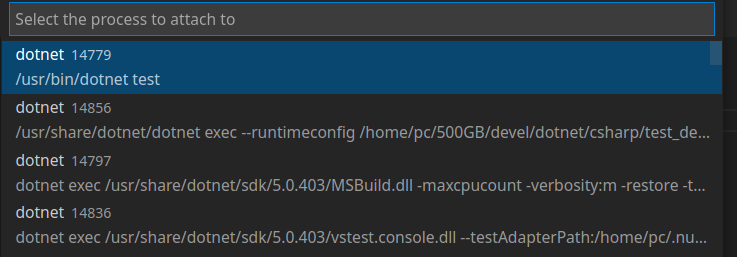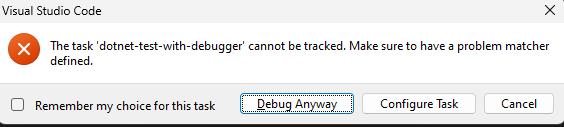This article describes setting the VS Code settings to point the debugging target at the build output of the unit test project. I have therefore set mine like this:
{
"explorer.confirmDragAndDrop": false,
"git.allowForcePush": true,
"git.autofetch": true,
"window.zoomLevel": 0,
"csharp.unitTestDebuggingOptions": {
"sourceFileMap": {
"C:\\git\\MsTester\\bin\\Debug\\netcoreapp2.1": "C:\\git\\MsTester\\bin\\Debug\\netcoreapp2.1"
}
},
"files.autoSave": "afterDelay",
"files.exclude": {
"**/bin": true,
"**/node_modules": true,
"**/obj": true
},
"csharpfixformat.style.spaces.insideEmptyBraces": false,
"csharpfixformat.style.braces.allowInlines": false,
"csharpfixformat.style.spaces.beforeParenthesis": false,
"csharpfixformat.style.spaces.afterParenthesis": false,
"csharp.format.enable": false,
"extensions.ignoreRecommendations": true
}
However, I am not sure how to setup the launch.json to kick off the dotnet test so that it can attach the debugger.
This is what I've got currently:
{
"version": "0.2.0",
"configurations": [
{
"name": "MsTester",
"type": "coreclr",
"request": "launch",
"preLaunchTask": "build",
"program": "${workspaceFolder}/MsTester/bin/Debug/netcoreapp2.1/MsTester.dll",
"windows": {
"args": [
"--filter",
"TestCategory=lbshell",
"--logger",
"trx",
"--results-directory",
".\\TestResults",
"--settings",
".\\Features\\runsettings.xml"
],
},
"cwd": "${workspaceFolder}/MsTester",
"console": "internalConsole",
"stopAtEntry": false,
"internalConsoleOptions": "openOnSessionStart"
},
]
}
Is there an option to tell VS Code that it needs to execute dotnet test instead of dotnet run?
I was hoping this page would indicate how to do that, but it does not.