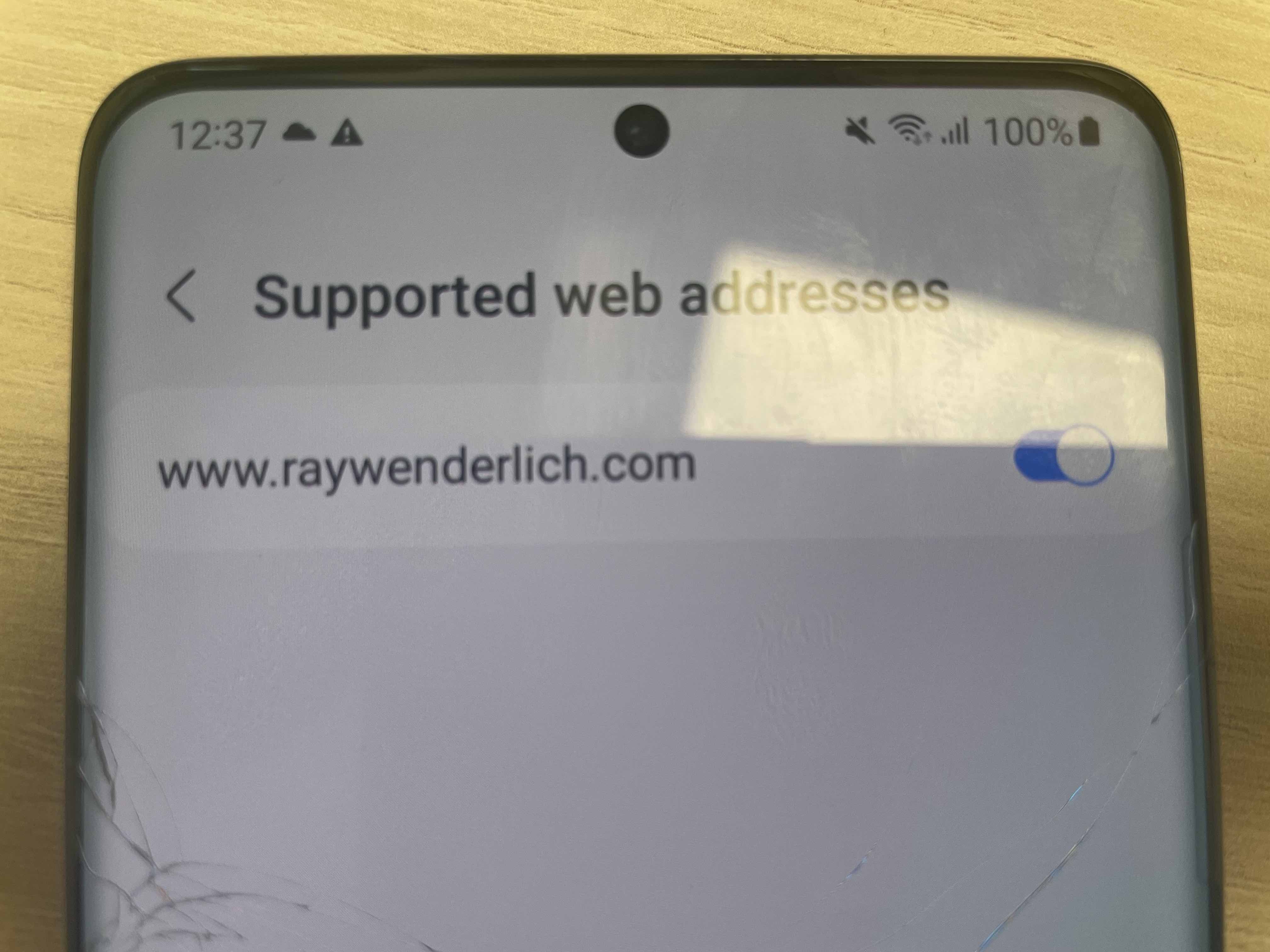Problem is opening application over link in android 12 or higher.
Everything works fine on lower versions of android.
When I look at my “App Info” -> “Open by default” screen. I see unapproved links.
When I turn on that link as approved inside supported web addresses, opening app via link works.
I have read about verifying intent filter inside android documentation and everything looks fine to me.
https://developer.android.com/training/app-links/verify-site-associations#add-intent-filters
Have aded .well-known/assetlinks.json to my domain https://my.domain.net/.well-known/assetlinks.json content of .well-known/assetlinks.json (generated and checked with https://developers.google.com/digital-asset-links/tools/generator)
[{
"relation": ["delegate_permission/common.handle_all_urls"],
"target" : { "namespace": "android_app", "package_name": "my.package.name",
"sha256_cert_fingerprints": ["SHA_256"] }
}]
Triple checked that I am using correct SHA_256.
Also tested if .json is okay with “Statement List Generator and Tester”, link mentioned above.
Intent filter inside AndroidManifest.xml
<intent-filter
android:autoVerify="true"
android:label="@string/login_to_app">
<action android:name="android.intent.action.VIEW" />
<category android:name="android.intent.category.DEFAULT" />
<category android:name="android.intent.category.BROWSABLE" />
<data
android:host="my.domain.net"
android:pathPrefix="/${dynamicVar}/our/application/"
android:scheme="https" />
</intent-filter>
Also I uploaded application to play store just to make sure this is not problem with SHA certificates or play store related, but no difference there.
Also I checked my app package name and it is correct for both internal testing and debugging.
I have also gone the way of adding every combination of app package names just to make sure.
Shortly: Opening application via link on android 12 and higher does not work due to unsupported web addresses.
I am aware that links need to be verified with .well-known/assetlinks.json When I manually check supported web addresses it works perfectly but that is not the end solution.
I cannot figure out what am I missing out here.
Anyone have an idea what could I be doing wrong here?