I'm trying to debug this problem but not sure where exactly i need to replace SWT jar file for Eclipse.
Current System Config:
Eclipse Helios 3.6 - 32 Bit
JDK 1.6
JVM - 32 Bit
Windows 7 - 64 Bit
Error Message:
java.lang.UnsatisfiedLinkError: Cannot load 64-bit SWT libraries on 32-bit JVM
at org.eclipse.swt.internal.Library.loadLibrary(Library.java:194)
at org.eclipse.swt.internal.Library.loadLibrary(Library.java:174)
at org.eclipse.swt.internal.C.<clinit>(C.java:21)
at org.eclipse.swt.widgets.Display.<clinit>(Display.java:138)
at org.eclipse.ui.internal.Workbench.createDisplay(Workbench.java:687)
at org.eclipse.ui.PlatformUI.createDisplay(PlatformUI.java:161)
at de.vogella.rcp.intro.first.Application.start(Application.java:18)
at org.eclipse.equinox.internal.app.EclipseAppHandle.run(EclipseAppHandle.java:196)
at org.eclipse.core.runtime.internal.adaptor.EclipseAppLauncher.runApplication(EclipseAppLauncher.java:110)
at org.eclipse.core.runtime.internal.adaptor.EclipseAppLauncher.start(EclipseAppLauncher.java:79)
at org.eclipse.core.runtime.adaptor.EclipseStarter.run(EclipseStarter.java:369)
at org.eclipse.core.runtime.adaptor.EclipseStarter.run(EclipseStarter.java:179)
at sun.reflect.NativeMethodAccessorImpl.invoke0(Native Method)
at sun.reflect.NativeMethodAccessorImpl.invoke(NativeMethodAccessorImpl.java:39)
at sun.reflect.DelegatingMethodAccessorImpl.invoke(DelegatingMethodAccessorImpl.java:25)
at java.lang.reflect.Method.invoke(Method.java:597)
at org.eclipse.equinox.launcher.Main.invokeFramework(Main.java:620)
at org.eclipse.equinox.launcher.Main.basicRun(Main.java:575)
at org.eclipse.equinox.launcher.Main.run(Main.java:1408)
at org.eclipse.equinox.launcher.Main.main(Main.java:1384)
An error has occurred. See the log file
Workaround:
Link1: Understood the cause of the problem and i tried to replace 64-bit SWT to 32 Bit but i'm not sure whether i'm doing it right ?
downloaded 32-bit file swt-3.6.1-win32-win32-x86.zip Extracted the zip file Have files as shown below
![enter image description here]()
copied swt.jar file navigated to C:\Program Files\eclipse\plugins removed 64-bit Swt file ( i.e org.eclipse.swt.win32.win32.x86_64.source_3.6.2.v3659c ) placed copied swt.jar file and relaunched
Still throws SAME ERROR
also tried renaming the swt.jar file to org.eclipse.swt.win32.win32.x86_64.source_3.6.2.v3659c
Still same ERROR
Link2: Suggested the alternative solution but couldn't resolve the problem.
Still same ERROR
I really don't want to uninstall 32-JVM and 32-Bit Eclipse and install corresponding 64 Bit versions.
Not an OPTION
Workaround After the paulsm4 and Paul Webster response & i'm confused
When i tried executing this to check JVM, JRE version in Eclipse
package javaVersion;
public class JavaVersion
{
public static void main( String[] args )
{
System.out.println( "JRE Version :" + System.getProperty( "java.runtime.version" ) );
System.out.println( "JVM Bit size: " + System.getProperty( "sun.arch.data.model" ) );
}
}
Output:
1.6.0_31-b05
JVM Bit size: 32
However when i tried on command line for JAVA - VERSION

So my understanding system has 64bit JVM where as Eclispe is reading 32 Bit JVM. So how can i divert system to read 32 Bit JVM ?




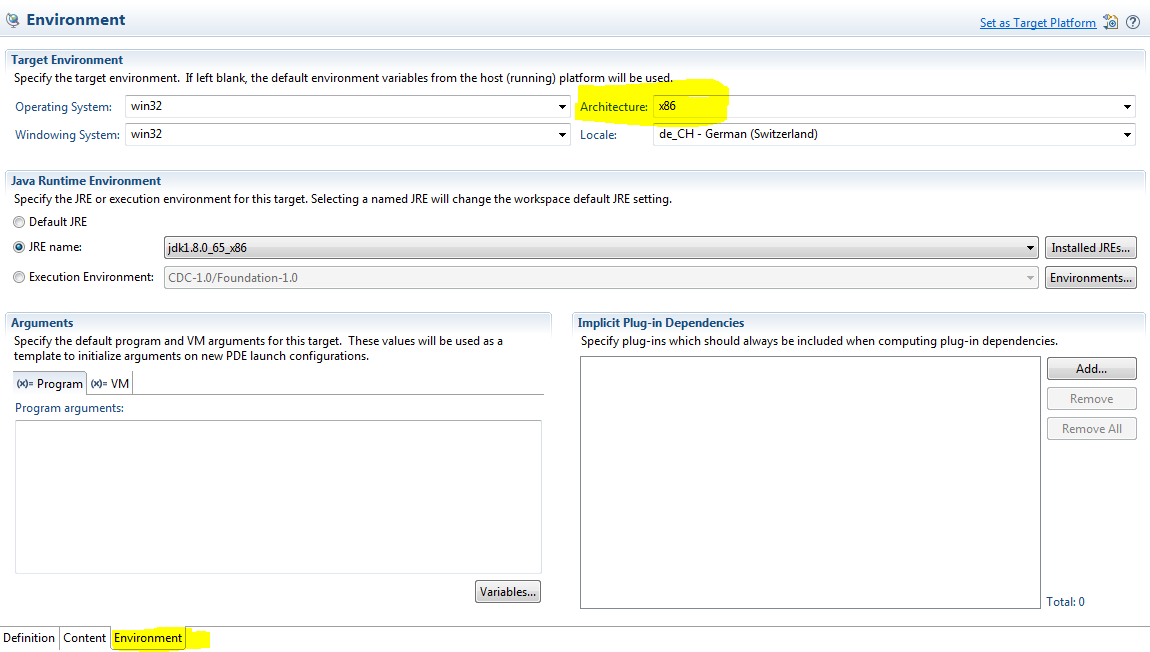
org.eclipse.swt.win32.win32.x86_64_3.6.2.v3659c.jarwith the swt.jar. Not the one with source in its name. – Hushhush