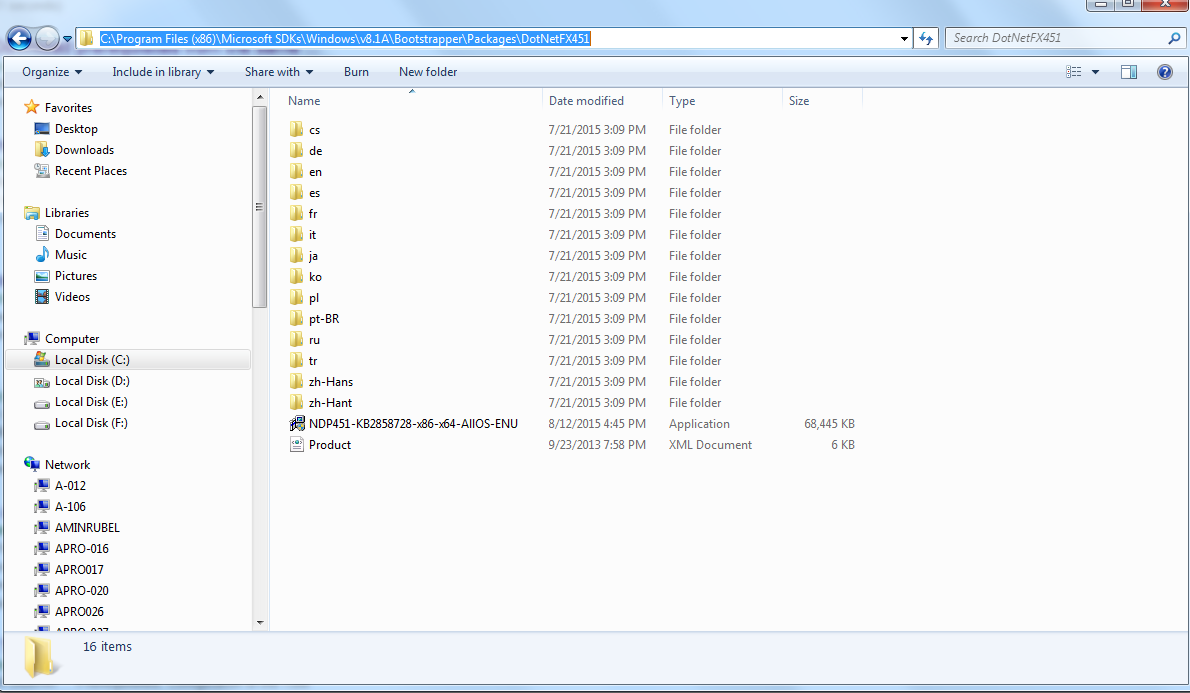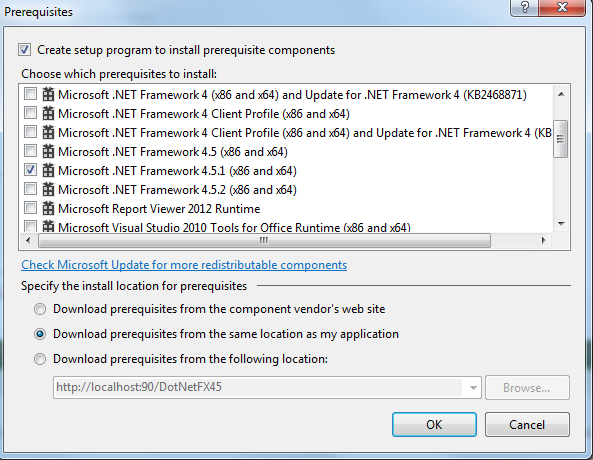tl;dr Visual Studio 2013 Creating a plain installer, project template: Other Project Types > Visual Studio Installer > Setup Project
There's gotta be something simple I'm missing. I've got the installers (i.e NDP451-KB2858728-x86-x64-AllOS-ENU.exe) for my prerequisites downloaded, how hard can it be to tell Visual Studio where to find them (or to put them where it naturally will look)?
=================================================
Got everything working, except for incorporating prerequisites.
I have google this, found some other stack exchange articles, but nothing quite answers the question.
I have created a plain "Setup Project" with some prerequisites, which I want bundled with the installer (no downloading by the end user at install time). I get this error:
Error 1 To enable 'Download prerequisites from the same location as my application' in the Prerequisites dialog box, you must download file 'DotNetFX45\dotNetFx45_Full_x86_x64.exe' for item 'Microsoft .NET Framework 4.5 (x86 and x64)' to your local machine. For more information, see http://go.microsoft.com/fwlink/?LinkId=239883. d:\junk\installerWalkthrough\Setup1\Setup1.vdproj Setup1
This is pretty clear.
EXCEPT: after I download it, where do I put it so Visual Studio knows where to find it to include it in the build of the setup project?
I've looked for some option/properties to specify a path to the setup files for prerequisites, no luck. If I go to the url mentioned in the error message, it goes on about "clickonce" and other types of install. Nothing about plain "Setup Project" type of install. And the instructions about where to put the downloaded file are as clear as mud, seem to be specific for win version 8.1A, but if you go down into "C:\Program Files (x86)\Microsoft SDKs\Windows\" there are many different win version listed as subfolders, some with a bootstrapper folder, others not, etc.
I tried putting NDP451-KB2858728-x86-x64-AllOS-ENU.exe in C:\Program Files (x86)\Microsoft SDKs\Windows\v8.1A\Bootstrapper\Packages\DotNetFX451\en which seems to be where (url from error message) is telling me to put it, but VS does not find it on build.
There's gotta be something simple I'm missing. I've got the installers for my prerequisites downloaded, how hard can it be to tell Visual Studio where to get them?