Saw that there were some similar questions as this one but didn't find the answers satisfying enough or applicable to my problem so thought I'd thought I'd ask one more time.
i'm having trouble with the "$ yo" command and that my cmd keeps telling me that the command is not found.
i've installed yeoman through:
$npm install -g yo
without any problems. I've also checked my $PATH under
$ echo $PATH
/c/Users/Anton/bin:.:/usr/local/bin:/mingw/bin:/bin:.:/c/Program Files (x86)/Java/jre7/bin:/usr/cmd:/usr/bin:/c/Program Files (x86)/nodejs/:/c/Users/Anton/AppData/Roaming/npm
and confirmed that yo is installed together with other node modules. I'm able to call other commands such as:
$ bower
Usage:
bower <command> [<ar.....
and
$ yeoman
==========================================================================
We're constantly looking for ways to make yeoman better!
May we anonymously report .....
with out any problems. While yo results in failure
$ yo
sh.exe": yo: command not found
Does anyone have any suggestions of what's wrong? I've read that ther might be something wrong with the $PATH? Can I reset it in any way?
(OS: Windows 8.1 | Node v0.10.29)

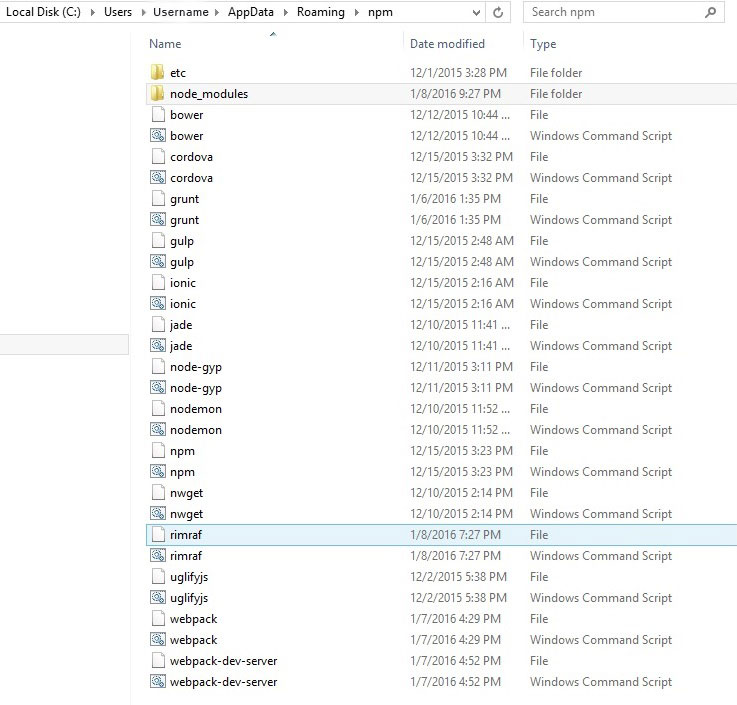
npm ls -g yoto see where it's installed. – Herc