the problem is that I upgraded to Windows 10 and now I'm installing my tools to programming and now that I installed the JDK 7 of Java, when I try to use in the cmd the command: - "javac"
The result of this is: "javac" is not recognized as an internal or external command...
But I was edited the PATH with the correct link of jdk, because when I use "java", it is ok.
Now, I tried in the console with this command: PATH=%PATH%;"C:\Program Files\Java\jdk1.7.0_79\bin"
And when I executed the command "javac" it works, but now, when I open other console, it doesn't work, or when I restart the console, this command is not recognized.
What could be the problem?

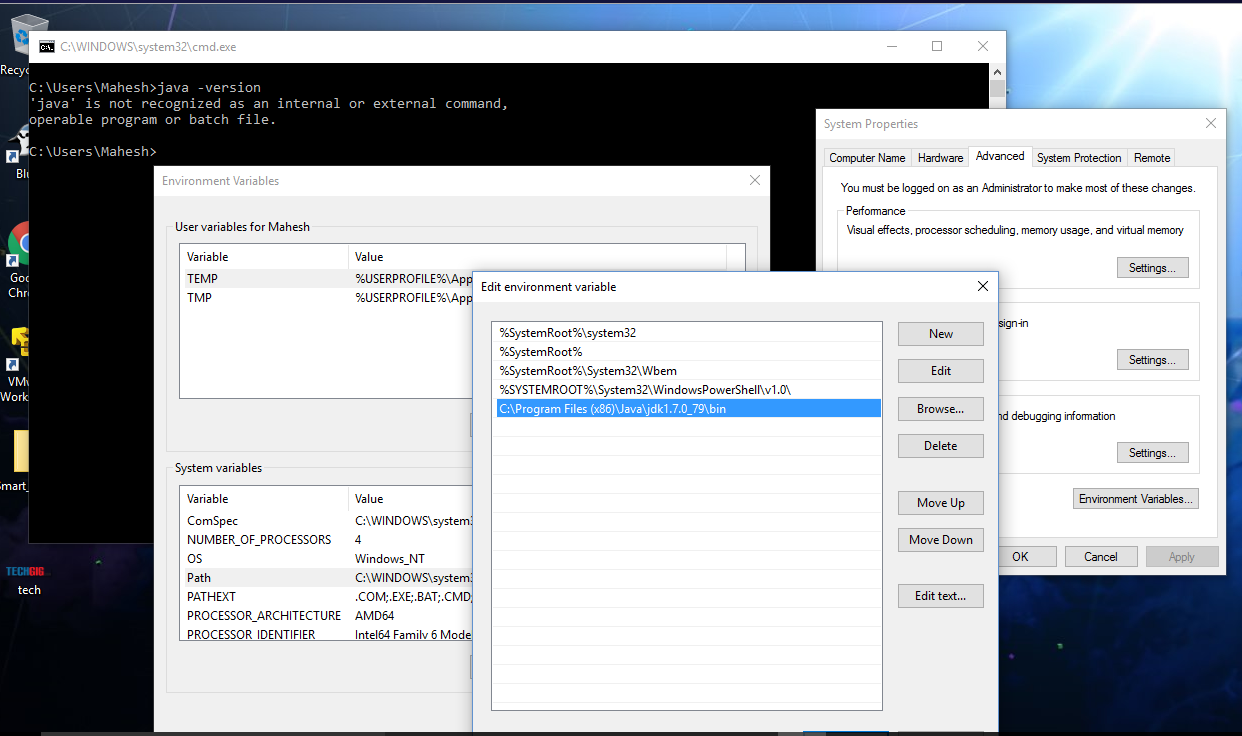

SET PATH="C:\Program Files\Java\jdk1.7.0_79\bin";%PATH%– Discredit