Im usign python and opencv to get a image from the webcam, and I want to know how to draw a circle over my image, just a simple green circle with transparent fill

my code:
import cv2
import numpy
import sys
if __name__ == '__main__':
#get current frame from webcam
cam = cv2.VideoCapture(0)
img = cam.read()
#how draw a circle????
cv2.imshow('WebCam', img)
cv2.waitKey()
Thanks in advance.